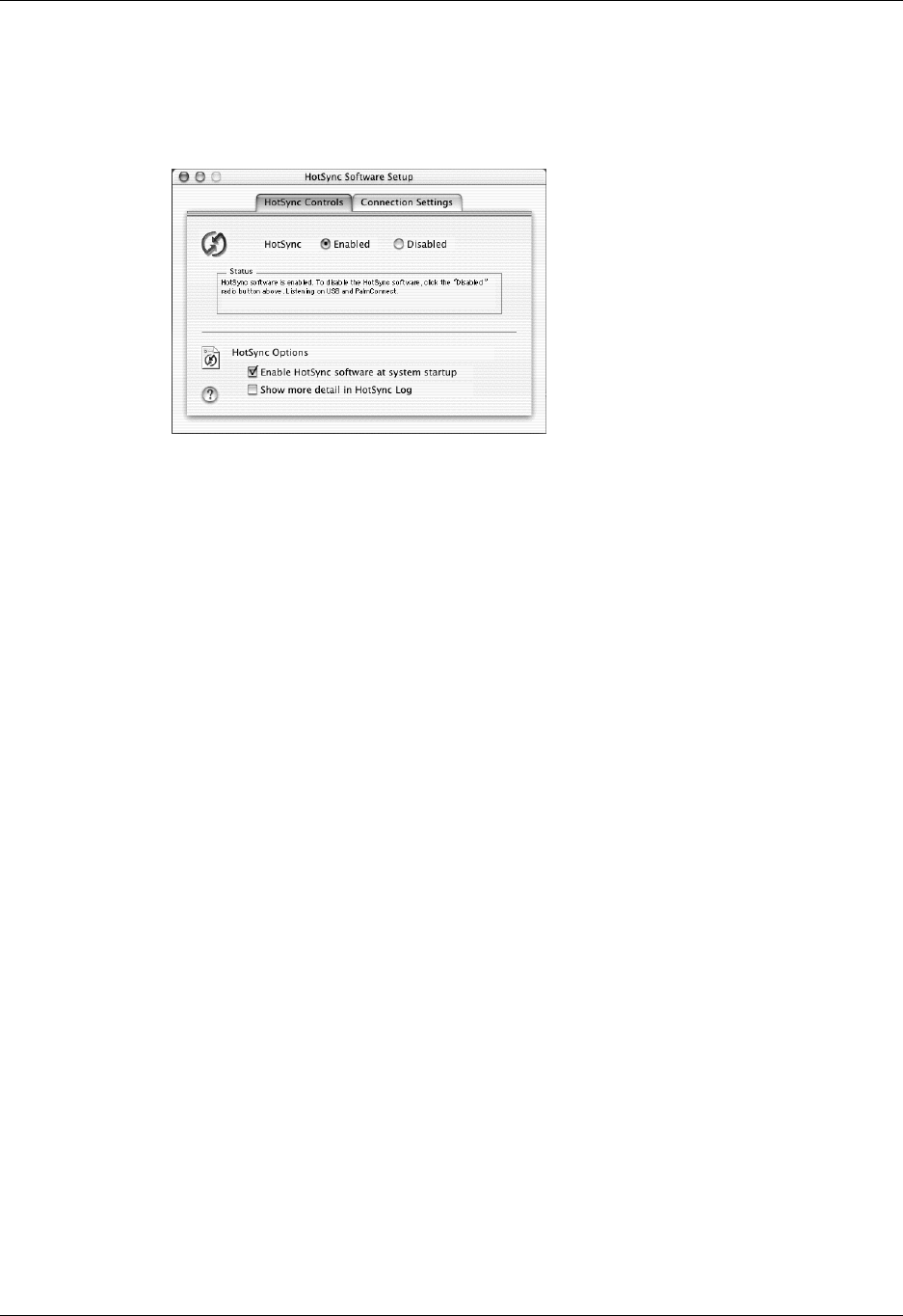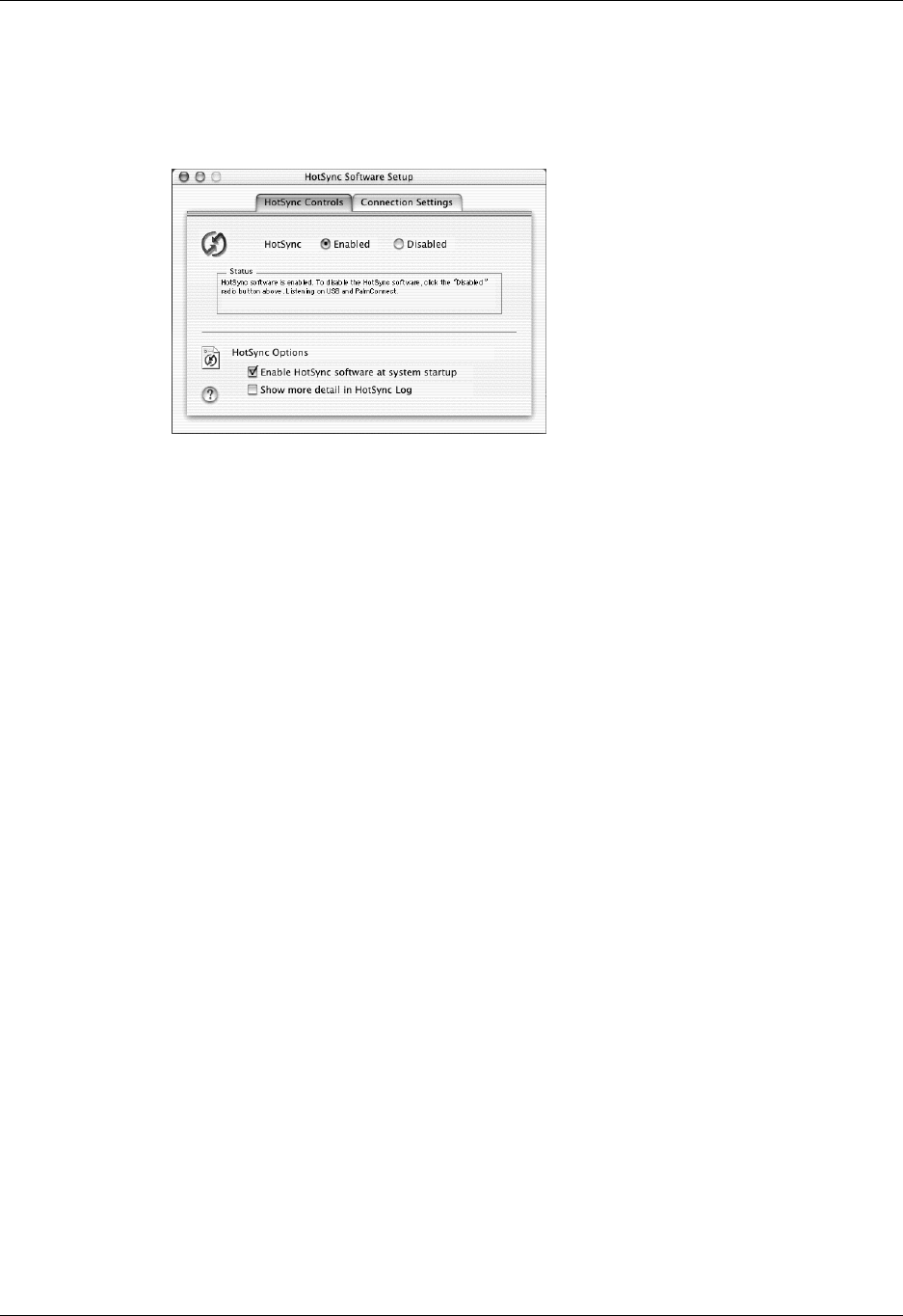
Customizing HotSync application settings
285
To set the HotSync options on a Mac:
1. Double-click the HotSync Manager icon in the Palm folder.
2. Click the HotSync Controls tab and select any of the following options.
3. Close the HotSync Software Setup window.
Customizing HotSync application settings
For each application, you can define a set of options that determines how records
are handled during synchronization. These options are called a conduit. By default,
a HotSync operation synchronizes all files between the handheld and Palm
Desktop software.
In general, you should leave the settings to synchronize all files. The only reason
you might want to change these settings is to overwrite data on either your
handheld or Palm Desktop software, or to avoid synchronizing a particular type of
file because you don’t use it.
In addition to the conduits for Date Book, Address Book, To Do List, Memo Pad,
and Note Pad, Palm Desktop software includes System and Install conduits, as
well as conduits for the VersaMail
TM
application. The System conduit backs up the
system information stored on your handheld, including ShortCuts. The Install
conduit installs add-on applications on your handheld. The conduit for the
VersaMail application enables you to select e-mail accounts to synchronize. The
VersaMail application is optional and is not installed on all handhelds.
HotSync Enabled/
Disabled
Activates the HotSync software and prepares your computer
to synchronize with your handheld. By default, the transport
monitor is enabled whenever you start your computer.
Enable HotSync
software at
system startup
Activates the transport monitor automatically each time you
start your computer. If this option is not selected, you must
open HotSync Manager and select the Enabled option before
you can perform a HotSync operation.
Show more detail
in HotSync Log
Includes more troubleshooting information in the log that is
generated when you perform a HotSync operation.