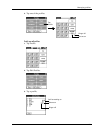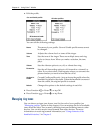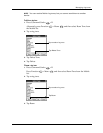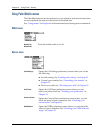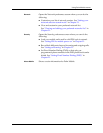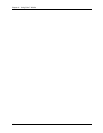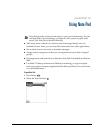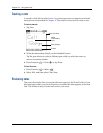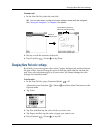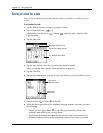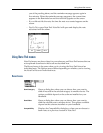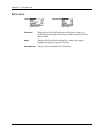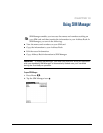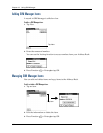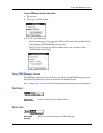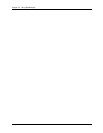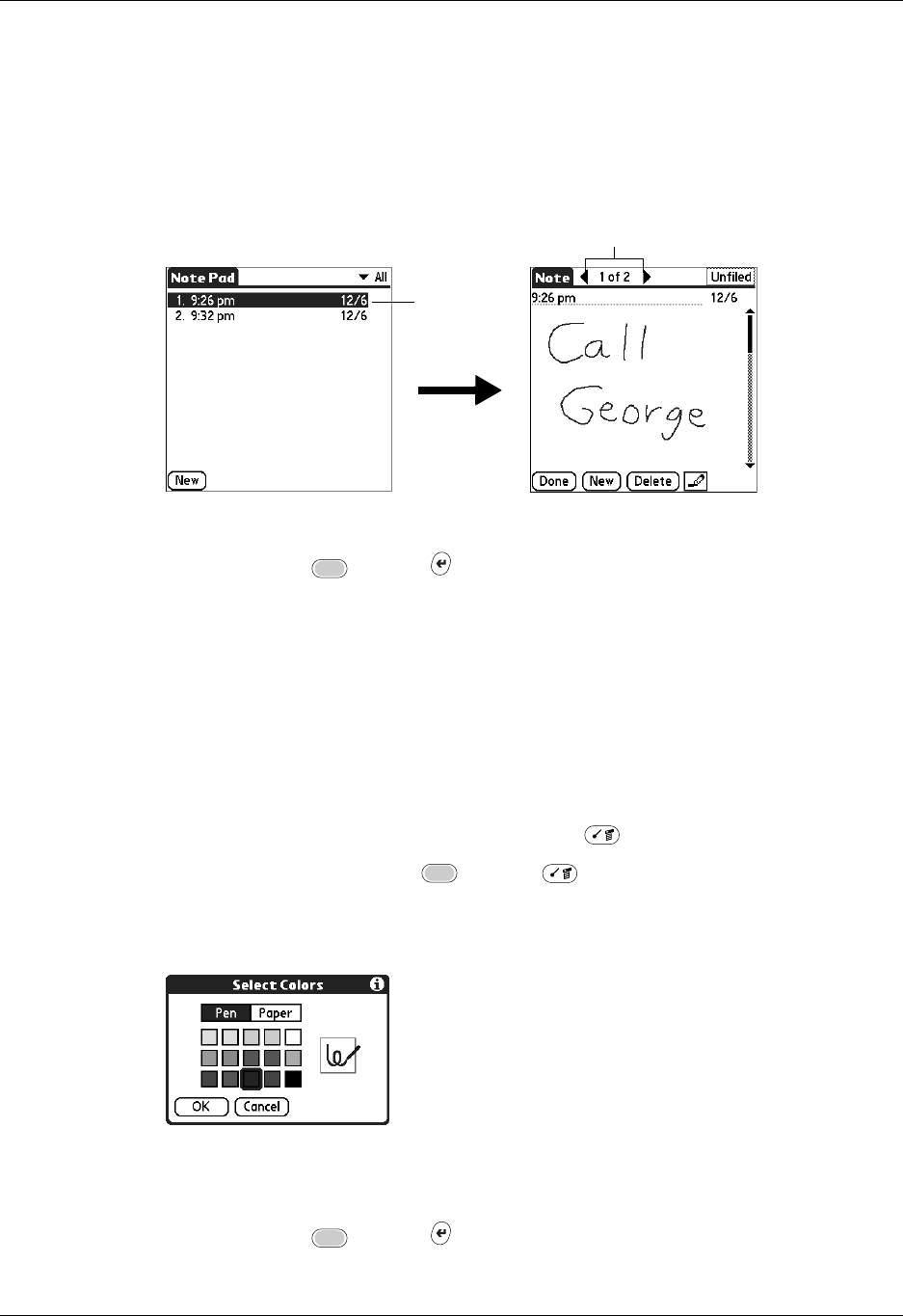
Changing Note Pad color settings
133
To review a note:
1. In the Note Pad list, select the note title.
TIP
You can also select, review, and move between notes with the navigator.
See “Using the navigator” in Chapter 3 for details.
2. Review or edit the contents of the note.
3. Press Function + Enter
,
or tap Done.
Changing Note Pad color settings
By default, your notes appear with a white “paper” background, and the ink from
the pen is blue. You can change the color of both the paper and the ink from the
pen. Your color selections apply to all your notes. You cannot change the color
settings for individual notes.
To set the colors:
1. In the Note Pad list, press Command Stroke + R.
Alternately, press Function + Menu , and then select Preferences on the
Options menu.
2. Tap Color.
3. Tap Pen, and then tap the color of ink you want to use.
4. Tap Paper, and then tap the color of paper you want to use.
5. Press Function + Enter
,
or tap OK.
T
ap arrows to scro
ll
to
next and previous notes
Select a
note to view