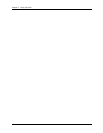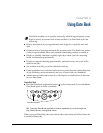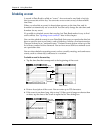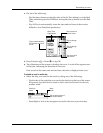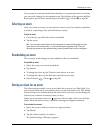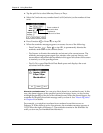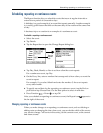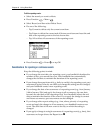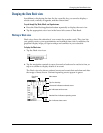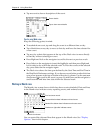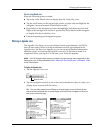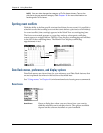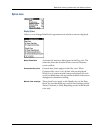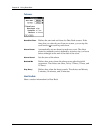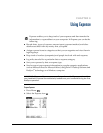Chapter 8 Using Date Book
86
To delete repeating events:
1. Select the record you want to delete.
2. Press Function + Menu
3. Select Record, and then select Delete Event.
4. Do one of the following:
– Tap Current to delete only the current event item.
– Tap Future to delete the current and all future event items and reset the end
date of the repeating event to the last shown date.
– Tap All to delete all occurrences of the repeating event.
5. Press Function + Enter
,
or tap OK.
Considerations for repeating or continuous events
Keep the following points in mind:
■ If you change the start date of a repeating event, your handheld calculates the
number of days you moved the event. Your handheld then automatically
changes the end date to maintain the duration of the repeating event.
■ If you change the repeat interval (e.g., daily to weekly) of a repeating event, past
occurrences (prior to the day on which you change the setting) are not changed,
and your handheld creates a new repeating event.
■ If you change the date of an occurrence of a repeating event (e.g., from January
14th to January 15th) and apply the change to all occurrences, the new date
becomes the start date of the repeating event. Your handheld adjusts the end
date to maintain the duration of the event. If you apply the change to current
and future occurrences, past occurrences are not changed.
■ If you change other repeat settings (e.g., time, alarm, private) of a repeating
event and apply the change to all occurrences, your handheld creates a new
event. The start date of this new event is the day on which the setting is
changed.
■ If you apply a change to a single occurrence of a repeating event (e.g., time), that
occurrence no longer shows the Repeat icon .