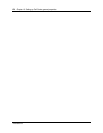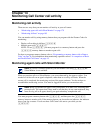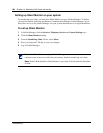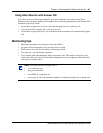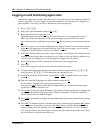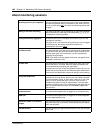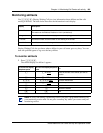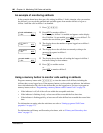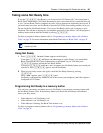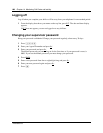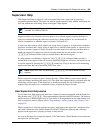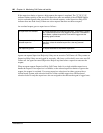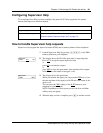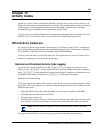186 Chapter 14 Monitoring Call Center call activity
P0605665 03
An example of monitoring skillsets
In the example shown here, there are calls waiting in skillset 1. In this situation, after you monitor
the skillsets, you can ask the qualified and available agents from another skillset to log on to
skillset 1 until the calls in skillset 1 are handled.
Using a memory button to monitor calls waiting in skillsets
Program a memory button with ≤·‚· to view the status of all skillsets, including the
skillsets that you are logged on to. If the memory button you choose has an indicator, the indicator
shows information for the calls for the skillset that you are logged on to. For how to program an
memory button, refer to
“Programming a memory button with a Feature Code” on page 30.
• If the indicator is off, all of the calls are within the acceptable wait time.
• If the indicator is flashing slowly, at least one call has exceeded the first alert time.
• If the indicator is flashing quickly, at least one call in the skillset has exceeded the second alert
time.
For information on setting what the wait times are refer to “Setting up general Call Center
properties” on page 173.
For information on Primary and Secondary alert times, refer to “Primary and Secondary alert
times” on page 171.
1 Press ≤·‚·.
2 Press NEXT to monitor skillset 1.
In this example, skillset 1 is enabled and appears on the display
first. If skillset 1 is not enabled, press
NEXT to go to skillset 2. To
monitor the next skillset, press
SKILL at any time.
3 The display shows the number of agents logged on to skillset 1.
Press NEXT.
4 The display shows the calls that are currently waiting to be
answered by agents in skillset 1.
Press NEXT.
5 The display shows that the call waiting the longest in skillset 1
has been waiting for four minutes.
6 Press ® to end the session
or
press NEXT to monitor skillset 2.
Skill 1: Enabled
SKILL NEXT
1: 7 agents
SKILL NEXT
1: 2 calls
SKILL NEXT
1: wait 4:00
SKILL NEXT