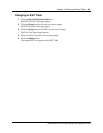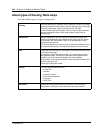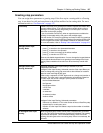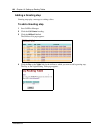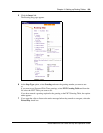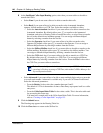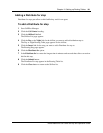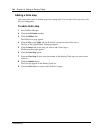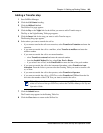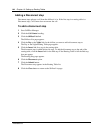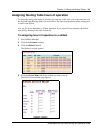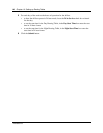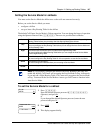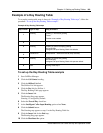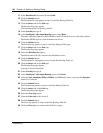Chapter 10 Setting up Routing Tables 143
Nortel Networks Call Center Set Up and Operation Guide
Adding a Transfer step
1 Start CallPilot Manager.
2 Click the Call Center heading.
3 Click the Skillset List link.
The Skillset List page appears.
4 Click the Day or the Night link for the skillset you want to add a Transfer step to.
The Day or the Night Routing Table page appears.
5 Click the Insert link for the step you want to add a Transfer step to.
The Routing Step page appears.
6 Select where you want to transfer the call to:
• if you want to transfer the call to an extension, select Transfer to Extension and enter the
extension
• if you want to transfer the call to a mailbox, select Transfer to mailbox and enter the
mailbox number
• if you want to transfer the call to an external number:
—select Transfer to external and enter the external number
—from the Outdial Method list box select Line, Pool or Route
— if you select Line or Pool, in the Line/Pool# box enter the line or line pool number
• if you want to transfer the call to the Automated Attendant, select Transfer to Auto
Attendant. From the list box you can select the Greeting Table you want to transfer calls
to, or None.
• if you want to transfer the call to the operator, select Transfer to Operator
• if you want to transfer the call to a CCR Tree, select Transfer to CCR and from the list
box select the number of the CCR Tree you want to transfer the call to.
7 Click the Submit button.
The Transfer step appears in the Routing Table list.
8 Click the Close button to return to the Skillset list.
Note: You or the System Administrator must set up a CCR Tree before you can
select it. For how to set up a CCR Tree, refer to the CallPilot Manager Set Up and
Operation Guide.