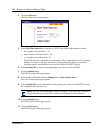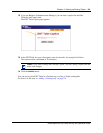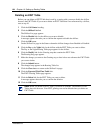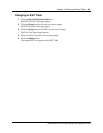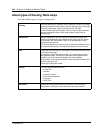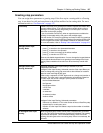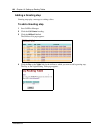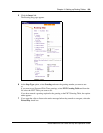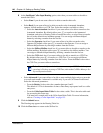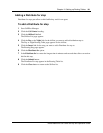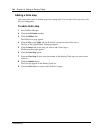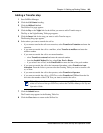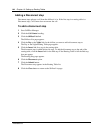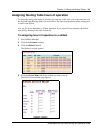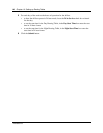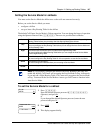140 Chapter 10 Setting up Routing Tables
P0605665 03
8 At the Intelligent Caller Input Routing option, select how you want callers to be able to
transfer their calls:
• Select None if you do not want callers to be able to transfer their calls.
• Select Basic if you want callers to be able to transfer to the Automated Attendant,
operator, skillset mailbox or a CCR Tree. Select the transfers available to callers:
— Select the Auto Attendant check box if you want callers to be able to transfer to the
Automated Attendant. By default callers press ⁄ to transfer to the Automated
Attendant. and select a Greeting Table to transfer the call to, or select None to transfer
the call to the default Auto Attendant prompt. You can assign a different dialpad
button by selecting a number from the list box.
— Select the Operator check box if you want callers to be able to transfer to the
Operator. By default callers press ‚ to transfer to the Operator. You can assign a
different dialpad button by selecting a number from the list box.
— Select the Skillset Mailbox check box if you want callers to be able to transfer to the
skillset mailbox. By default callers press · to transfer to the skillset mailbox. You
can assign a different dialpad button by selecting a number from the list box.
— Select the CCR check box if you want callers to be able to transfer to a CCR Tree.
By default callers press ¤ to transfer to a CCR Tree. You can assign a different
dialpad button by selecting a number from the list box. From the Tree list box select
the CCR Tree you want callers to transfer to.
• Select Advanced if you want callers to be able to enter multiple digits such as a passcode
or a credit card number. Advanced is available only if you use Call Center Professional.
Select the Advanced parameters:
—From the Retries list box select the a number between 0 and 5.
The default is 2. This is the number of times a Data Entry step repeats itself on a caller
entry error.
—From the Caller Input Rules Table list box select a table. This is the rules table used
for processing this route step.
You must have created rules in the Caller Input Rules Table. For more information,
refer to
“Creating a Caller Input Rule” on page 155.
9 Click the Submit button.
The Greeting step appears in the Routing Table list.
10 Click the Close button to return to the Skillset list.
Note: You or the System Administrator must set up a CCR Tree before you
can select it. For how to set up a CCR Tree, refer to the CallPilot Manager Set
Up and Operation Guide.