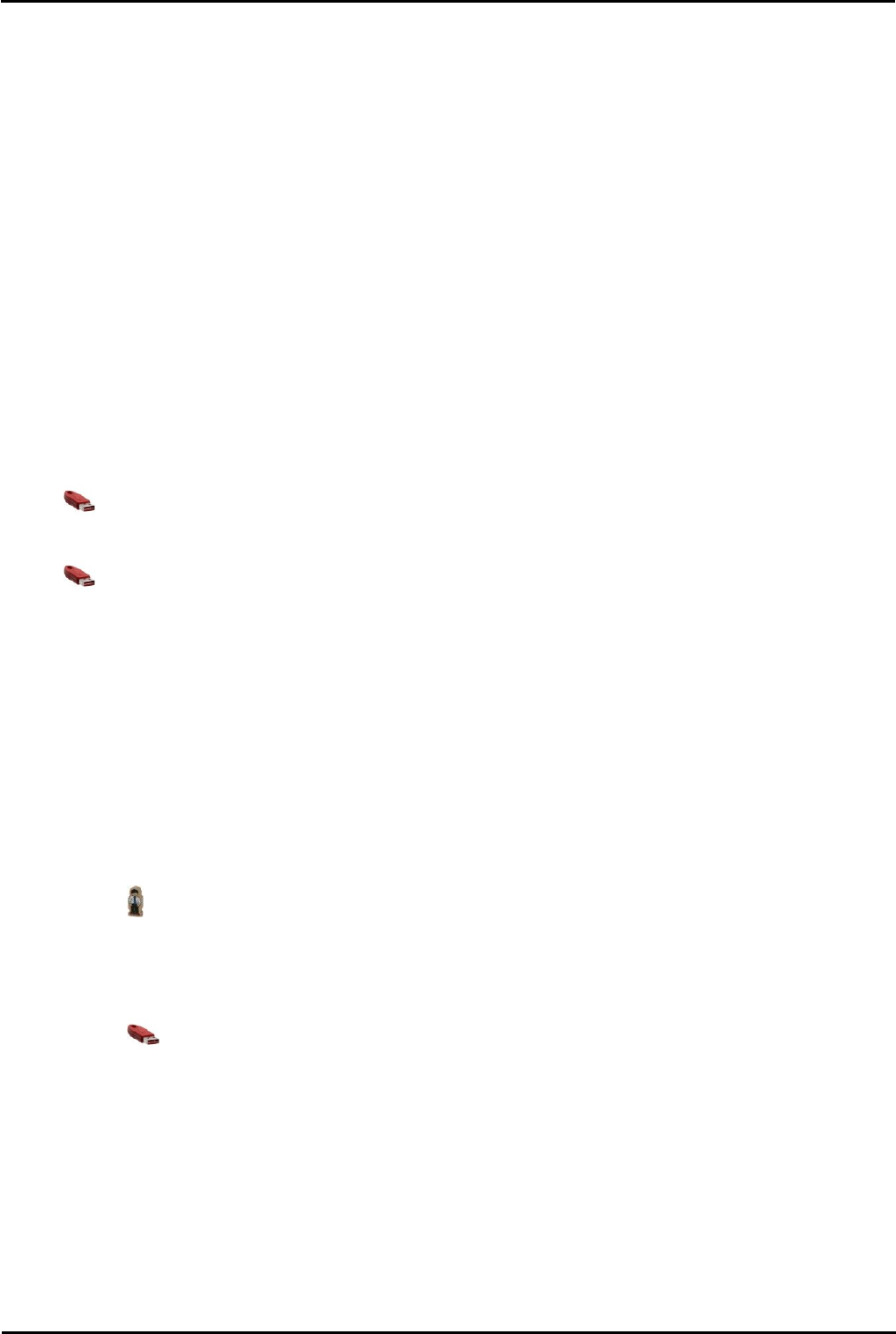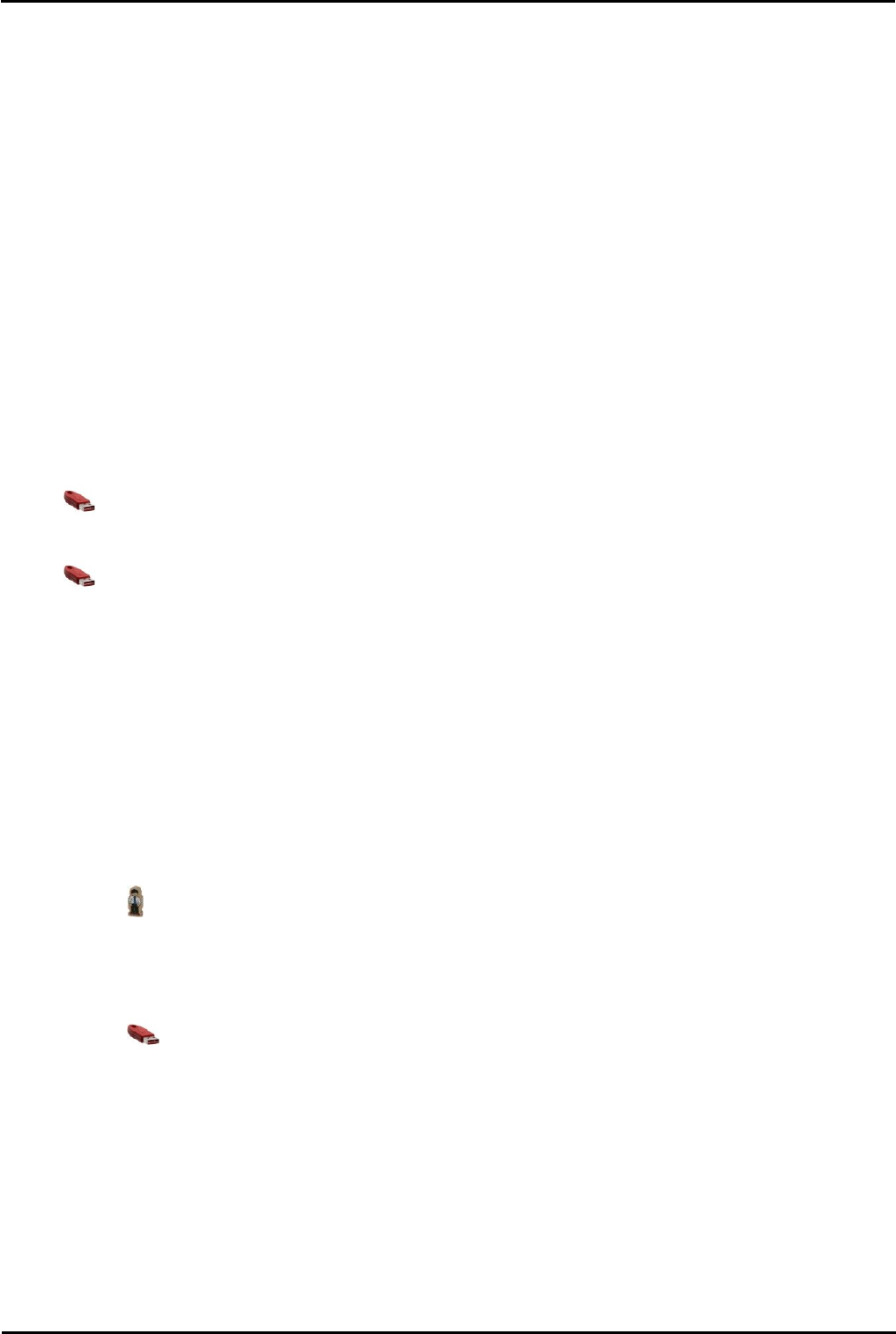
Voicemail Pro Page 77
15-601063 Issue 20l (03 March 2009)IP Office
Installing Voicemail Pro: UMS Web Services
Voicemail Pro Software Installation with Web Voicemail Component
The Web Voicemail component is installed as part of a Custom Voicemail Pro installation. From the list of
1.Verify that IIS is installed and running on the voicemail server PC. Check that it can be browsed from user PC's.
· While the server can be browsed by IP address, the URL used by users will be based on the server's computer
name within the customer domain. Check that web server can be browsed from user PC's using the server's
computer name as part of the URL. If necessary change that name to accurate indicate its function.
2.Insert the Voicemail Pro CD.
3.When asked for the type of Voicemail Pro install to perform select Voicemail Pro (Full).
4.On the next screen select Custom.
5.In the list of components scroll down and select Web Voicemail. Do not change any of the other selections unless you
understand the requirements for those components.
· UMS Web Voicemail is not supported in conjunction with IMS. If one is selected for installation the other cannot be
selected.
6.Follow the remainder of the installation process and allow the voicemail server to reboot when required.
Configuring the IP Office for Web Services
1.Start IP Office Manager.
2.Receive the configuration from the IP Office associated with the Voicemail Pro server.
3.In the Licenses section add the UMS Web Services license.
4.Merge the configuration back to the IP Office and then receive the configuration again.
5.In the Licenses section check that the License Status of the UMS Web Services license is now shown as
Valid.
6.Start the Voicemail Pro client
7.Select Help | About.
8.The screen should list the Web Services as Started and should show the number of UMS licenses.
Configure IP Office Users for UMS.
1.Start IP Office Manager.
2.Receive the configuration from the IP Office system hosting the user.
3.UMS can be enable in two ways:
· Through Individual User Settings:
1.Select User and then select the required user.
2.Select the Voicemail tab.
3.Enable UMS Web Services. Click OK.
· Through Licenses:
1.Select Licenses.
2.In the Manager navigation pane, double click on the UMS Web Services license.
3.The Select Web Service Users menu is shown.
4.Select the users for which UMS Web Services are required. Click OK.
4.Merge the configuration back to the IP Office.
UMS Web Voicemail and ContactStore
It is possible to run ContactStore and UMS Web Voicemail on the same server PC. However some additional steps are
required following installation in order to allow browser access to both applications.
1.Install UMS web voicemail.