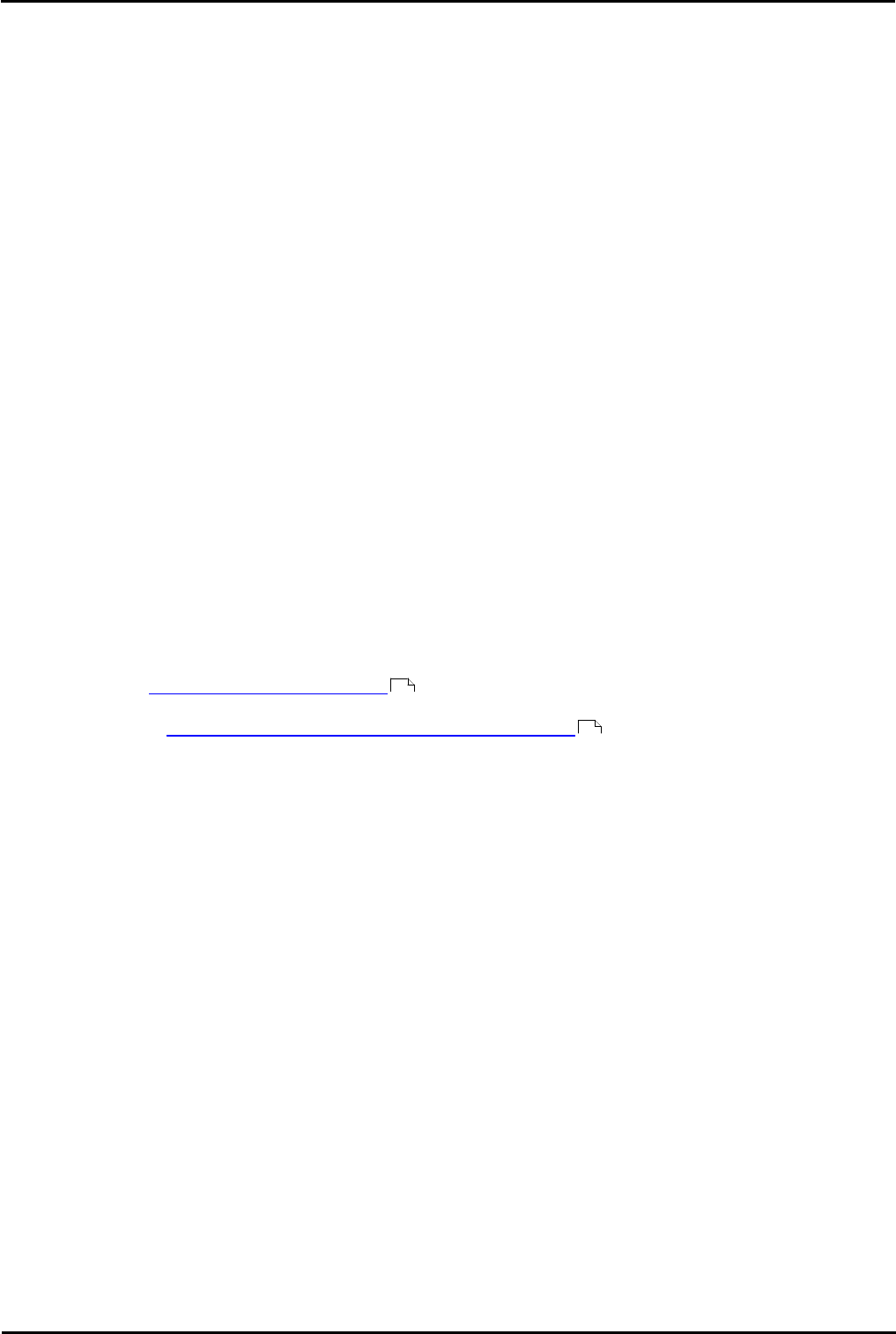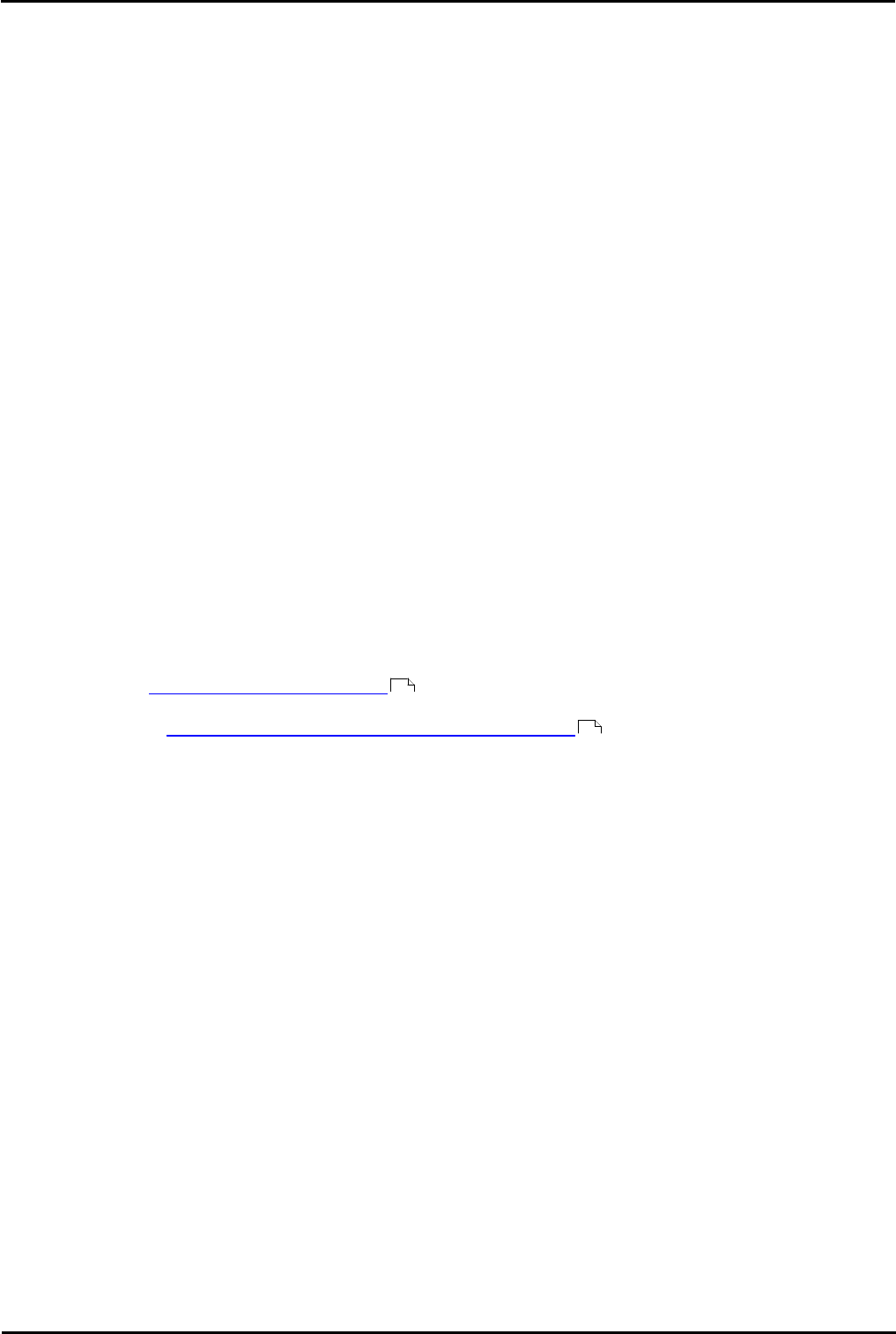
Voicemail Pro Page 33
15-601063 Issue 20l (03 March 2009)IP Office
Installing Voicemail Pro: Basic Voicemail Installation
one from the list of existing folders. To specify a different folder, type the folder name in the Program Folders box.
Alternatively, to use an existing folder, highlight a name in the list of existing folders.
20. Click Next. The account details that you have entered are verified. If you entered a new user name, a message is
displayed to ask if you want to create a new PC user account with the specified name and password. Click Yes. The
Select Program Folder window opens.
21. Select the program folder where you would like the icons for the Voicemail Pro components to be added. By default
the program icons are added to IP Office.
22. Click Next. A summary of the components that are about to be installed is shown. Check that this list is as
expected. Check that the required languages are listed. English is always listed in addition to the selected
installation language.
23. If for any reason the details are not what you expect, click Back and make the necessary changes. When you are
satisfied that the details are correct, click Next to start copying the files. The Setup Status window opens to keep
you informed while the installation takes place.
24. When the installation is complete you are prompted to restart the computer. Choose Yes, I want to restart my
computer now.
25. Click Finish to restart.
26. When the computer restarts, log back in.
27. When the server PC has restarted, the IP Office Voicemail Pro - Email Settings window opens so that you can
specify the name of the email account to use for outgoing SMTP e-mails from the Voicemail Pro server. In the
Accounts Details box, type the name of the email account to use. Alternatively, click Browse and select an account
to use.
28. Click Next. IP Office Voicemail Pro - SMTP Email Settings window opens so that you can specify details of the SMTP
server to which the Voicemail Pro server should send messages. A proposed server name might already be filled
in.
29. In the Mail Server box, leave the proposed name unchanged or type the name of the server to use. This should be
the fully qualified domain name.
30. In the Port Number box, type the number of the receiving port on the SMTP mail server. The default is 25.
31. To enforce server authentication, check the Server Requires Authentication box. This is optional. If you check it
you also need to provide the Account Name and Password that need to be entered. You can also choose whether
or not to set the Use Challenge Response Authentication option.
32. Click Finish. An attempt is made to validate the email settings. An error message is displayed when the attempt to
connect with an SMTP server fails.
33. Click OK to acknowledge the message. You have now finished installing the Voicemail Pro Server and Client
software. See Starting the Voicemail Pro Server .
34. If you are using IIS version 6 under Windows 2003 server, some configuration changes are required. For more
information, see Configuring Windows 2003 to Work with Web Campaigns .
36
35