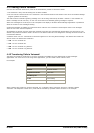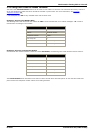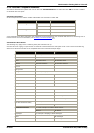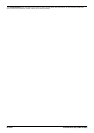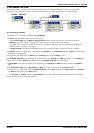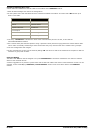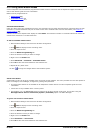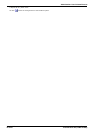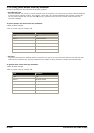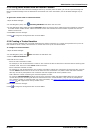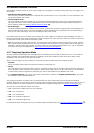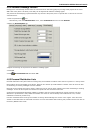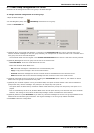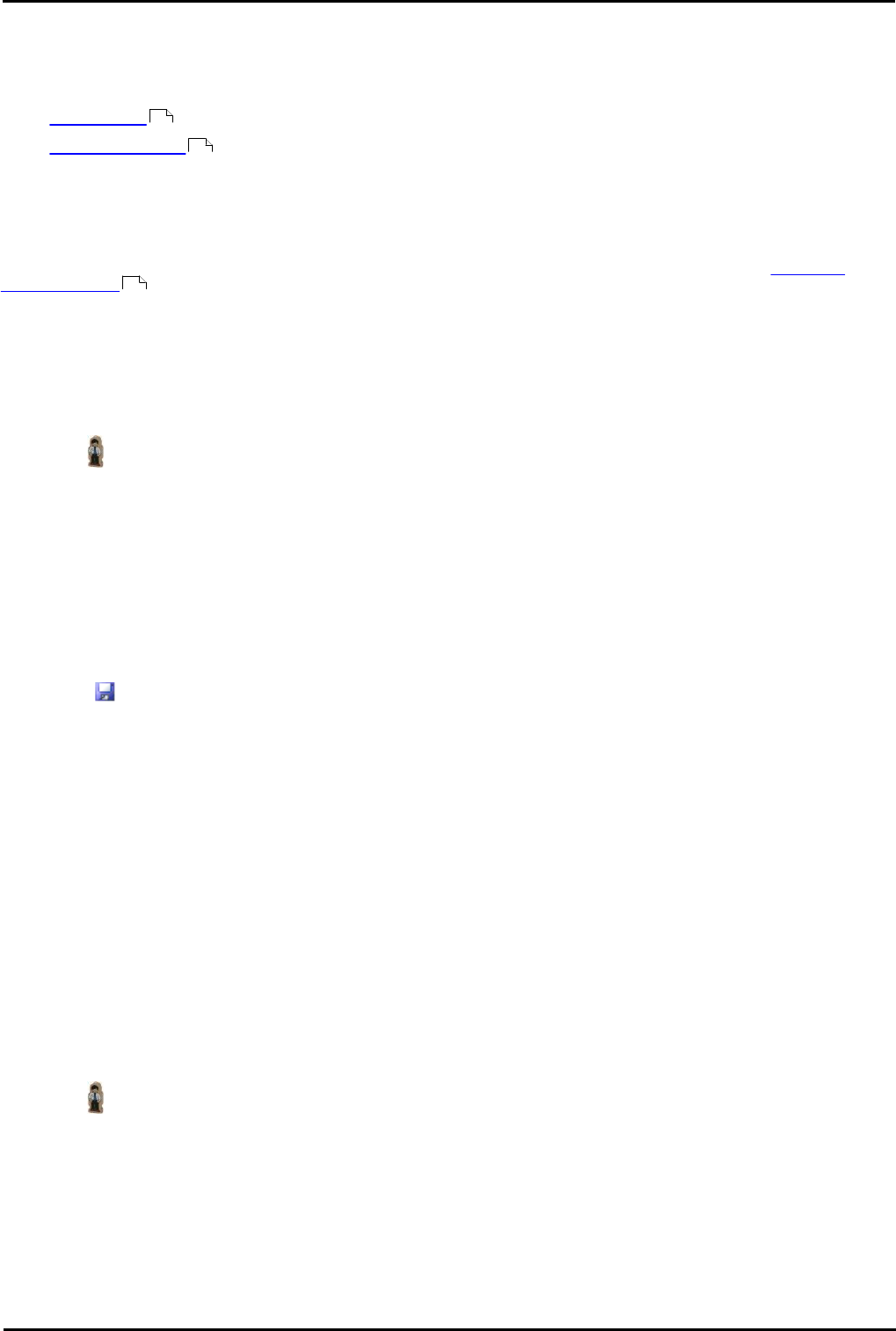
Voicemail Pro Page 150
15-601063 Issue 20l (03 March 2009)IP Office
4.5.1 Giving Users Button Access
A user's telephone can have buttons programmed to allow access to voicemail. Not all telephones support this feature,
refer to the relevant guide for more information.
Buttons can be programmed for:
· Visual Voice
· Voicemail Collect .
Voicemail Collect Button
Users can collect their voice messages from their own extension using a button programmed for voicemail collect. If their
extension is a trusted extension they will not need to enter their voicemail code. For more information, see Creating a
Trusted Location .
A button on the user's telephone will display the label VMCol. The extension number or voicemail code do not need to be
entered if the extension is a trusted extension.
To add a voicemail collect button:
1.Start IP Office Manager and receive the IP Office configuration.
2.Click User to display the list of existing users.
3.Click the required user.
4.Click the Button Programming tab.
5.Click the button line that you want to change.
6.Right-click in the Action field.
7.Select Advanced > Voicemail > Voicemail Collect.
8.Click OK to save the button details for the selected user.
9.Repeat for any other users.
10.Click to merge the changes back to the IP Office system.
Visual Voice Button
A Voicemail Pro user can be given a display menu for access to their mailbox. The menu provides the user with options to
listen to messages, send messages, change their greetings and password.
· The Visual Voice feature is not available on all telephones. Please refer to the user's telephone guide for more
information.
· Visual voice is only available when in Intuity mode.
· For IP Office 4.2+, the MESSAGES button on phones can be set to access visual voice. This is done using the
Messages Button Goes to Visual Voice (System | Voicemail) option in IP Office Manager.
To give a user access to Visual Voice:
1.Start IP Office Manager and receive the IP Office configuration.
2.Click User to display the list of existing users.
3.Click the required user.
4.Click the Button Programming tab.
5.Click the button line that you want to change.
6.Right-click in the Action field.
7.Select Emulation > Visual Voice.
8.Click OK to save the button details for the selected user.
150
150
153