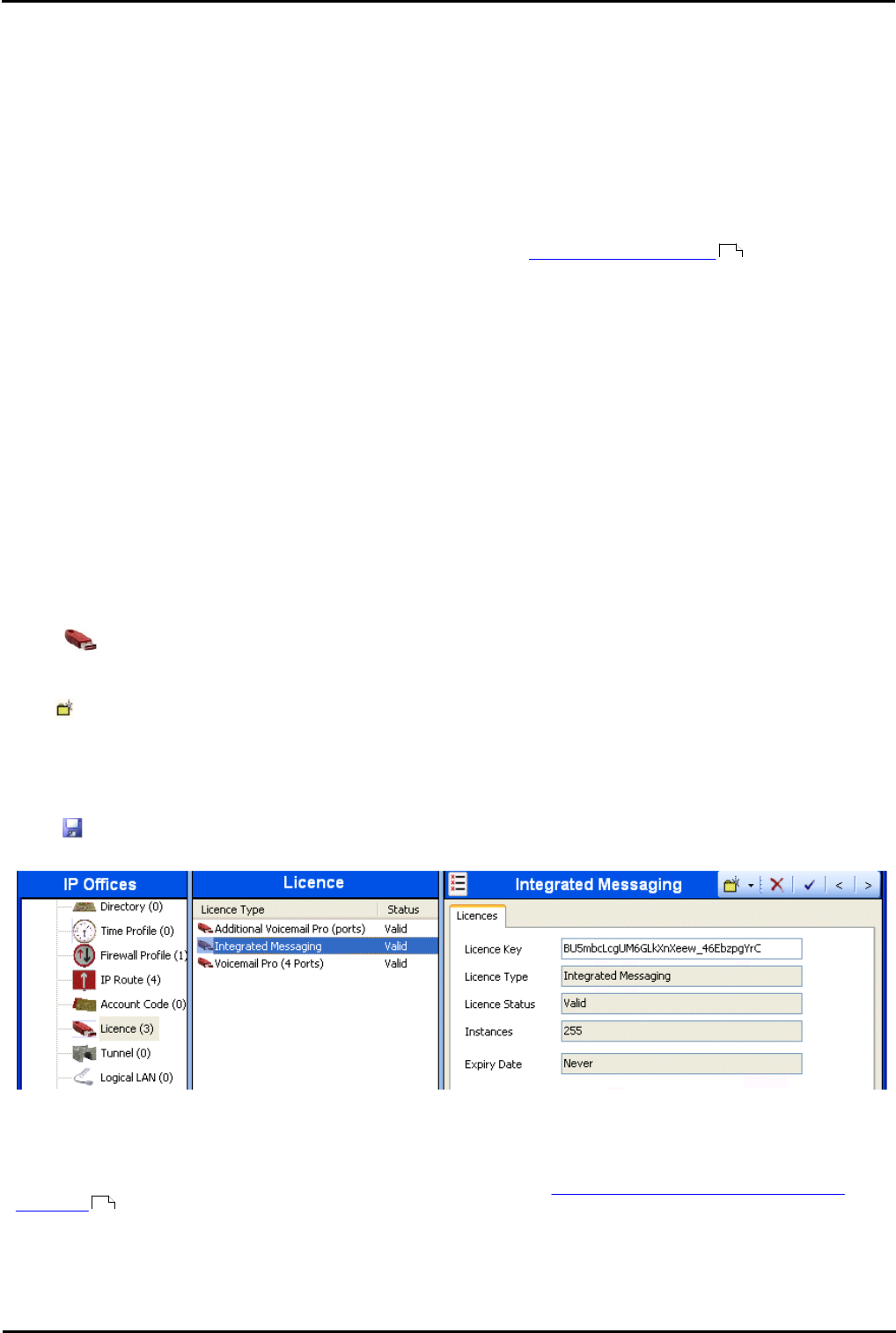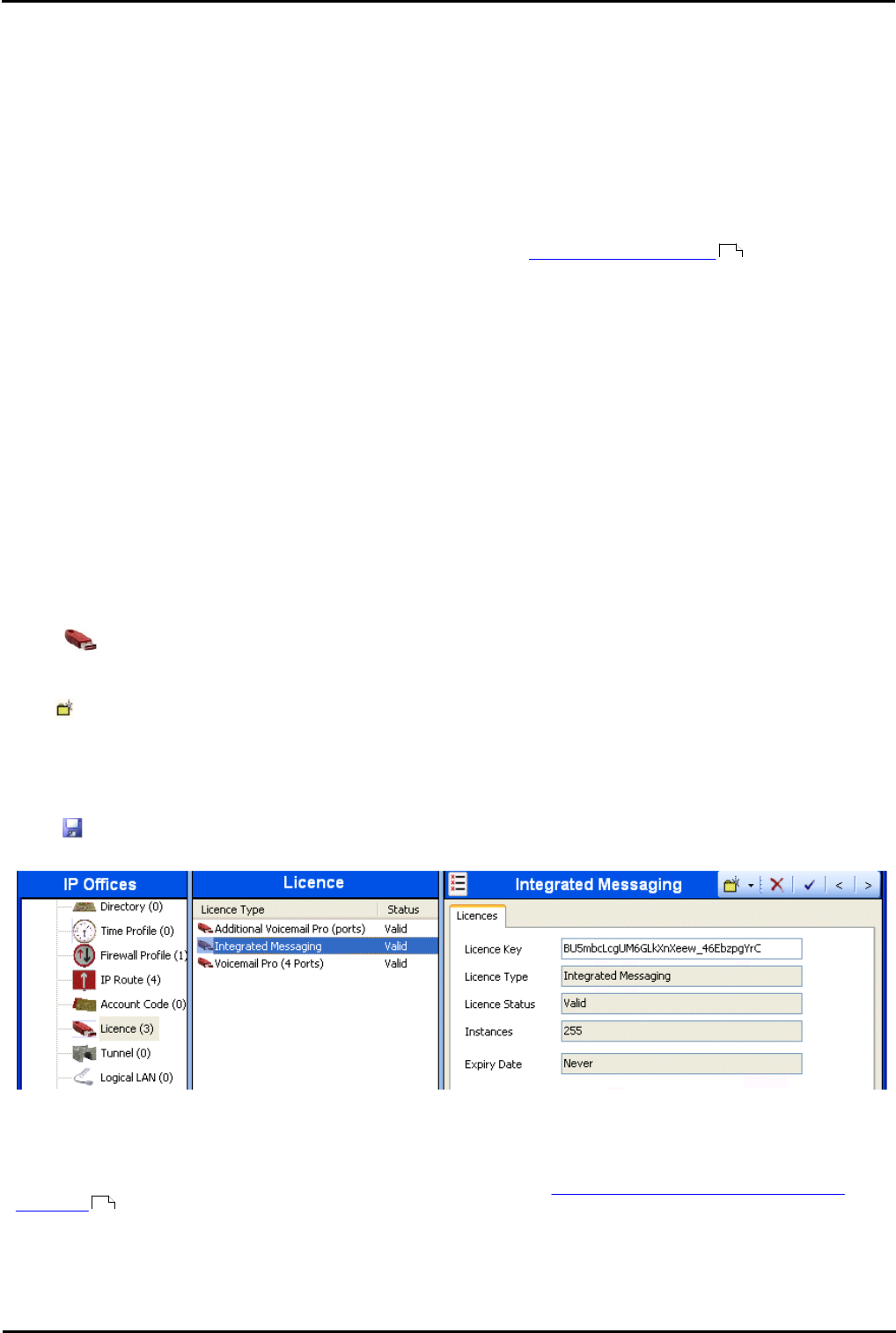
Voicemail Pro Page 371
15-601063 Issue 20l (03 March 2009)IP Office
Appendix: Installing IMS
9.1.5.4 Entering the IMS Licenses
The Voicemail Pro must have licenses for itself, any additional voicemail ports required and for IMS. You must check that
these have been entered into the IP Office systems configuration and that they are valid. IP Office 500 systems will also
require the IP500 Upgrade Standard to Professional license.
Without valid licenses the Voicemail Pro will operate for 2 hours before stopping and IMS will not operate at all.
The licenses supplied must match the serial number of the IP Office Feature Key. This is printed on the Feature Key and
in IP Office 4.0+ systems can be checked through the Feature Key Serial Number field on the System | System tab
in IP Office Manager.
Checking Licenses
1.Do not proceed with this process until you have completed the steps in IMS Server Preparation .
2.If not already in place, the IP Office Feature Key must be installed.
2.1.USB or Parallel Port Feature Key
These types of keys can be attached to the same PC as the Voicemail Pro server. The IP Office Feature Key
Server application must be installed on the PC also. Check that the application is running and the key
recognised before proceeding.
3.Serial Port Feature Key
This type of key is connected directly to the DTE port of the IP Office control unit. It does not require the
Feature Key Server software to be installed on any PC.
4.IP Office 500 Smart Card Feature Key
This is the only type of Feature Key supported by IP 500 Office systems. It does not require the Feature Key
Server software to be installed on any PC.
5.Start IP Office Manager and receive the current configuration from the IP Office system.
6.On the System | System tab, check that the License Server IP Address is set correctly. For USB and parallel port
keys it should be set to the IP address of the PC hosting the key and running the IP Office Feature Key Server
software. For the serial port keys it should be set to 0.0.0.0. For IP Office 500 systems the field is not used.
7.Select Licence.
8.If licenses have been entered already, check that their Status is listed as Valid.
9.Click and select License.
10.Enter one of the supplied licenses for Voicemail Pro and IMS.
11.Click OK.
12.Repeat until all the licenses are entered.
13.Click to send the updated configuration back to the IP Office.
14.Reload the configuration again and check that the Status for all licenses is now Valid.
14.1.This screen shot only shows the licenses for Voicemail Pro and IMS. Additional licenses may be present for other
Voicemail Pro and IP Office features. Do not remove or alter any licenses.
15.If otherwise do not proceed any further until the issue with license validation is resolved.
16.Only when you have completed the above process should you proceed to Installing the IMS and Voicemail Pro
Software .
369
372