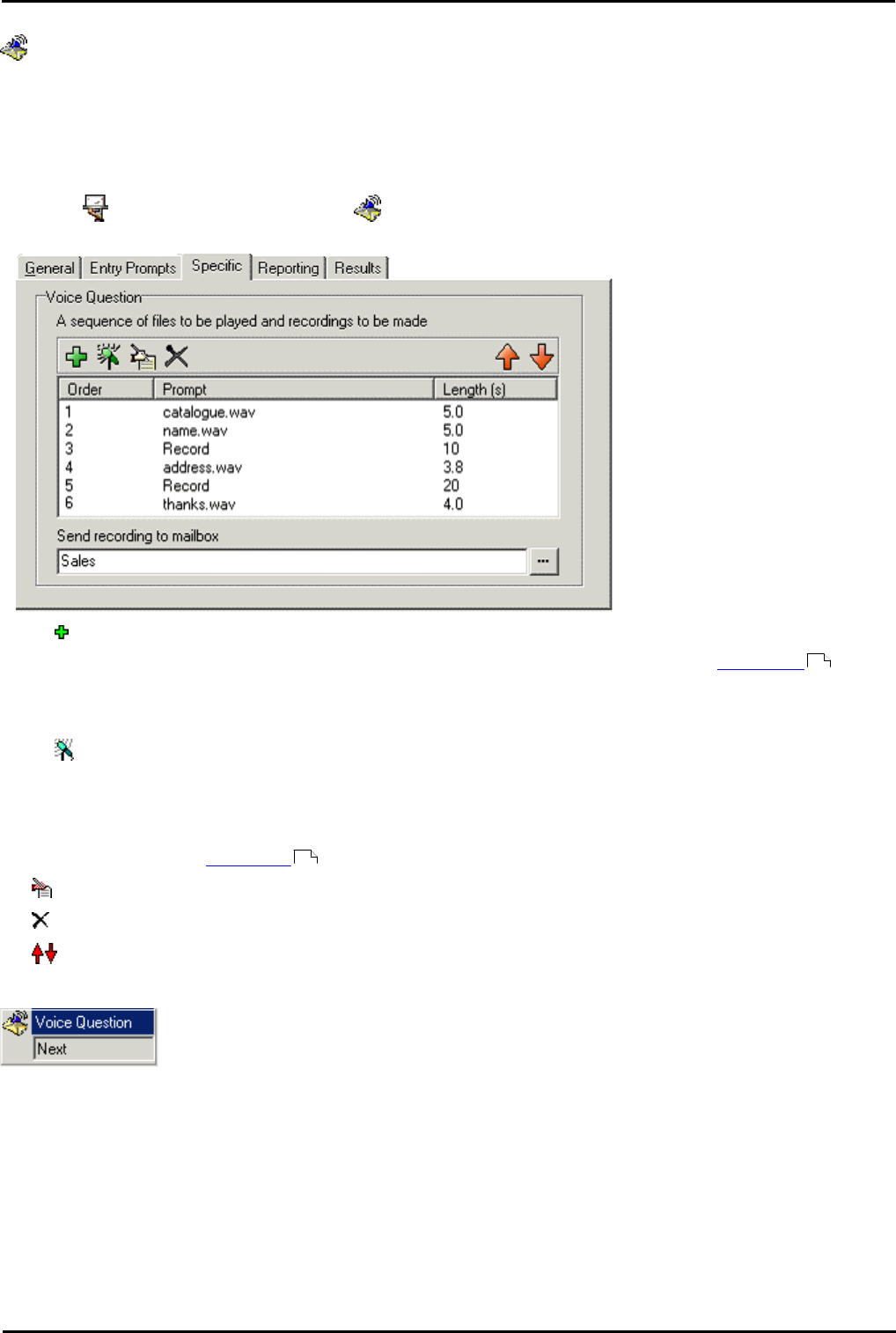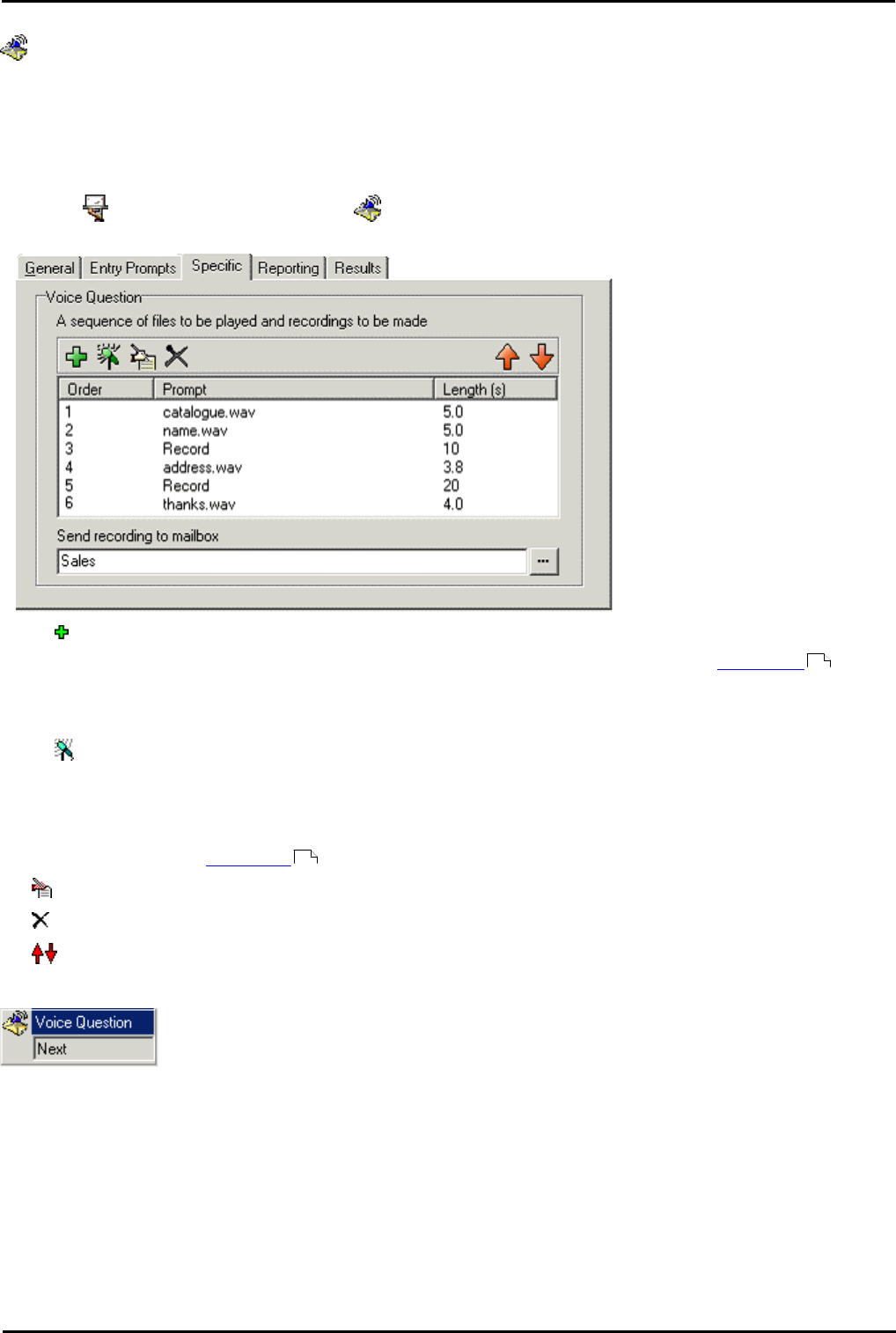
Voicemail Pro Page 248
15-601063 Issue 20l (03 March 2009)IP Office
6.5.4 Voice Question
The Voice Question action allows you to create a play list where the caller hears a sequence of prompts and their
responses are recorded.
If the play list is completed, a single file containing the recorded responses is created. That file can then be placed into a
specified mailbox or passed to an eMail action.
To add a Voice Question action:
1.Click the Mailbox Actions icon and select Voice Question.
2.In the Specific tab questions need to be added to the play list.
3.Click Add a Prompt. The Wave Editor window opens.
· (Optional) Specify a new file name and then record the new prompt. For more information, see Wave Editor .
· (Optional) Select an existing prompt.
4.Click Close. You return to the Specific tab.
5.Click Record a Response. The New action name window opens.
6.Specify the length in seconds of the recorded response.
7.Click OK. You return to the Specific tab.
· A mailbox needs to be specified into which the recorded file of responses are stored. If no mailbox is specified the
file can be passed to an eMail action .
· Edit: - Edit the settings of the currently highlighted item.
· Delete: - Deletes the currently highlighted item from the play list. This does not delete the actual prompt file.
· Shuffle: - Move the currently highlighted item within the play list.
8.Click OK. The action is updated.
The Next result needs to be connected to an eMail action if no mailbox is selected in the Specific
tab.
231
268