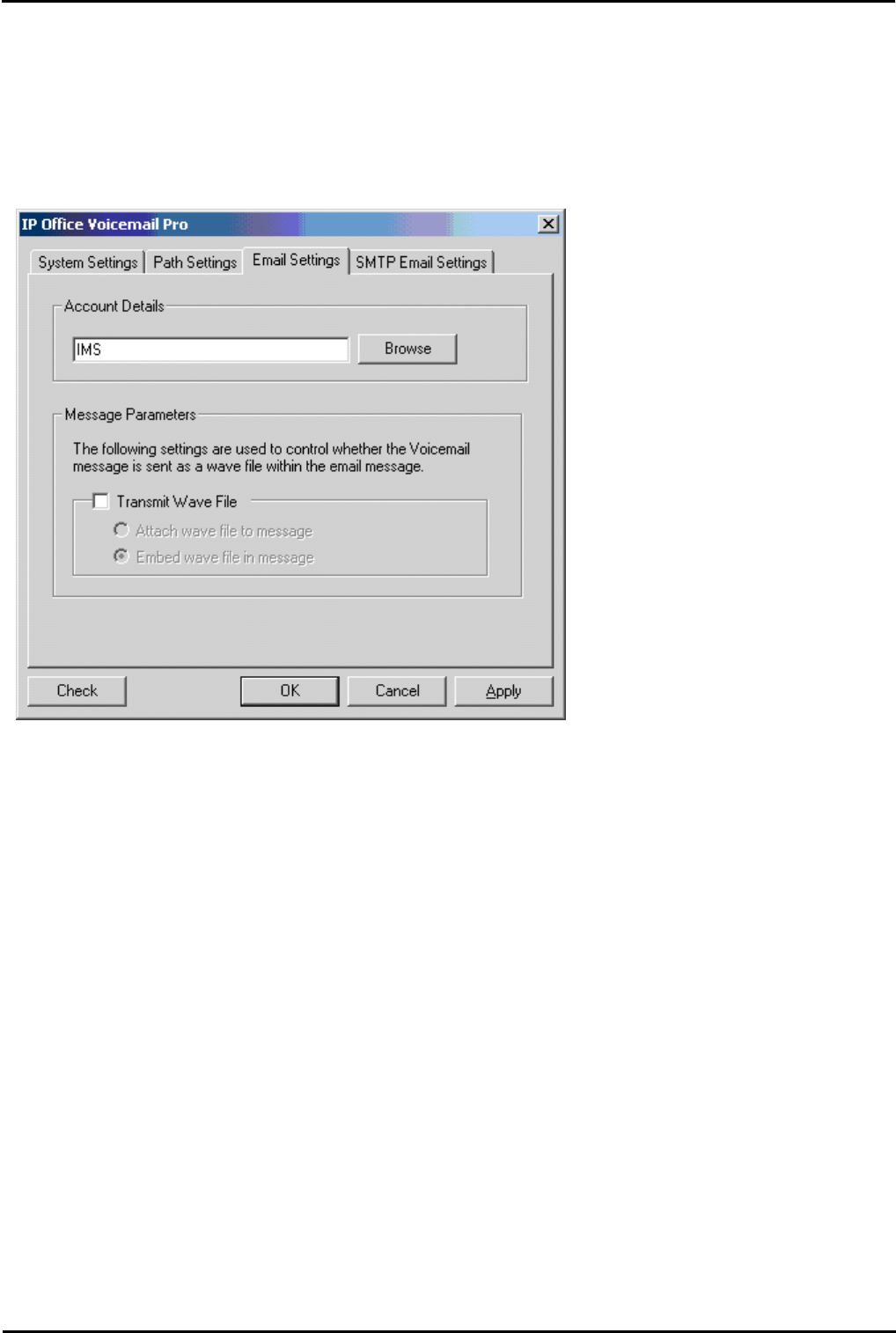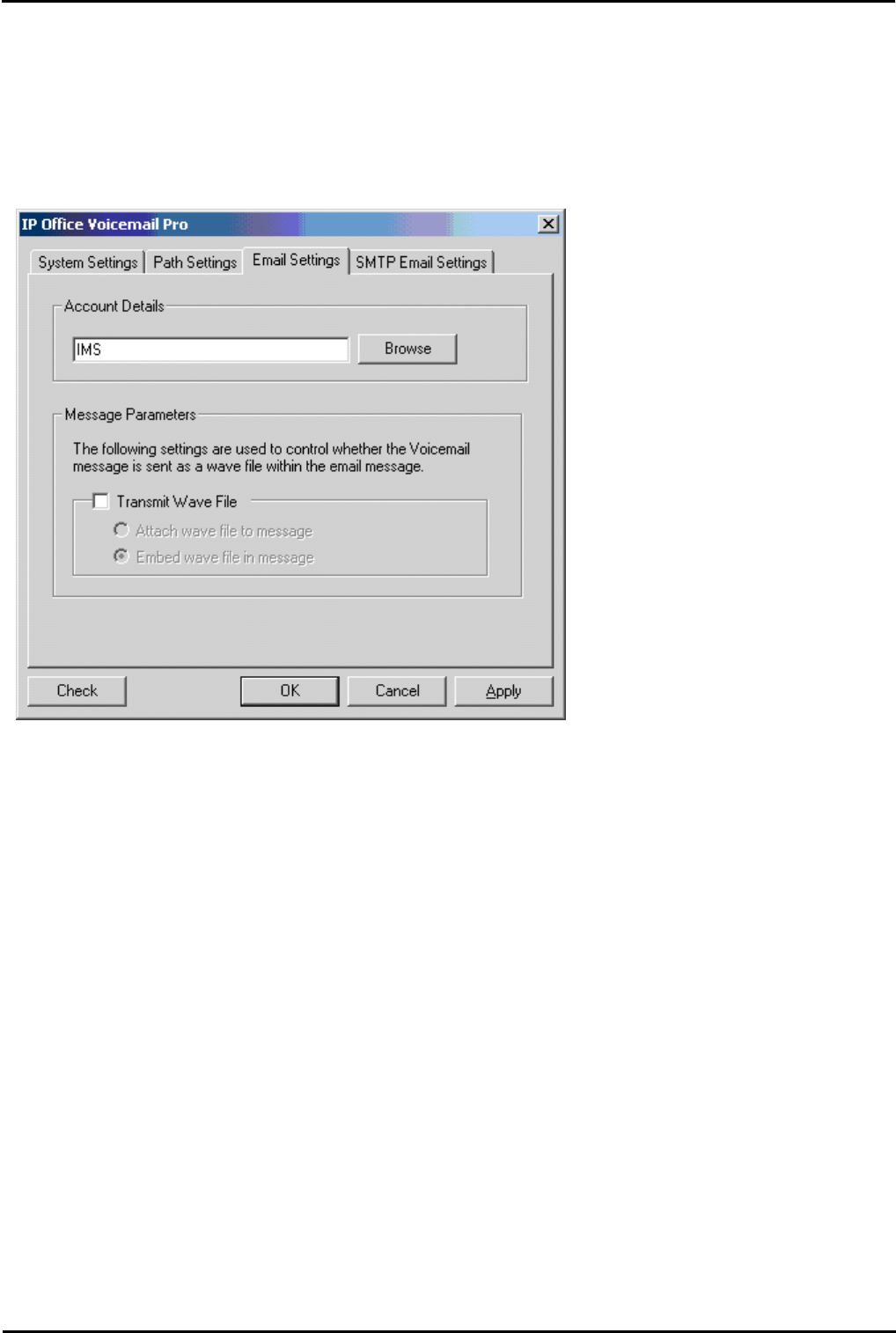
Voicemail Pro Page 402
15-601063 Issue 20l (03 March 2009)IP Office
9.1.7.4 IMS Email Settings
You can configure certain email settings such as the account to use for email and the way in which .wav files are
transmitted.
To configure email settings
1.Open the Windows Control Panel.
2.Select IP Office Voicemail Pro. The IP Office Voicemail Pro window opens.
3.Click the Email Settings tab.
4.In the Account Details box, type the name of the MAPI email account (IMS) to use for email messages. Alternatively,
select Browse to display a list of available email accounts.
· For IMS you should be using the IMS account setup previously. If Outlook is installed properly you should be able to
browse for this account. If you are able to browse but are not able to see the IMS account, verify that the IT
manager has not hidden the account in Exchange.
5.Click Check to validate the changes that you have made.
6.The Message Parameters options are only available if you have installed IMS. For IMS you can specify the way in which
the .wav files of voicemail messages are to be sent in emails. Sending .wav files across a network creates a high
loading on the network and networks servers. A one-minute message requires a 1MB .wav file.
· To transmit .wav files, check the Transmit Wave File box.
· Choose the option for transmitting the .wav files. Choose either:
· Attach wave file to message to allow a recipient to copy a .wav file for use elsewhere.
· Embed wave file in message to allow a recipient to embed a file in a message. An embedded file is compressed
and therefore smaller than an attached file.
7.Click OK.