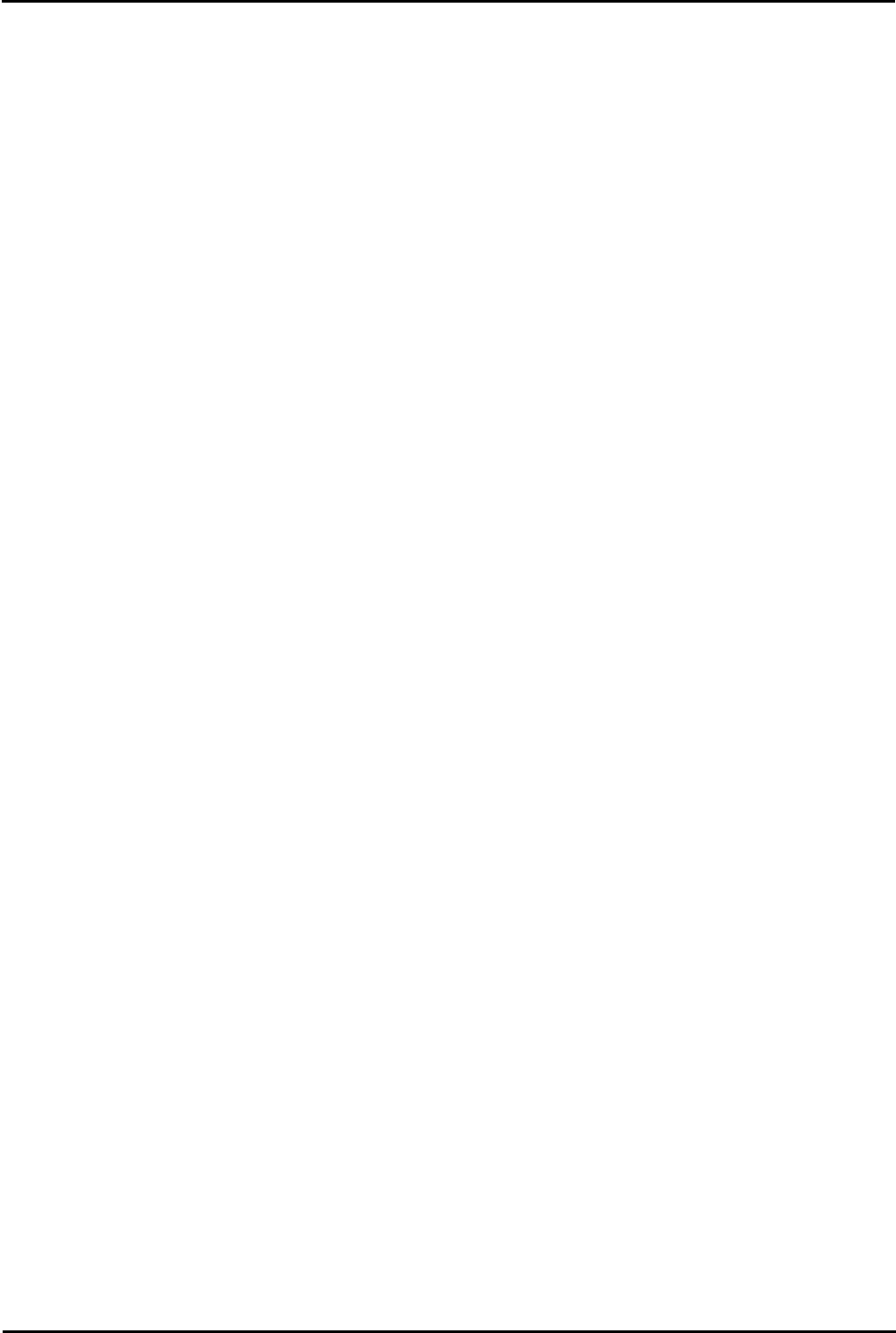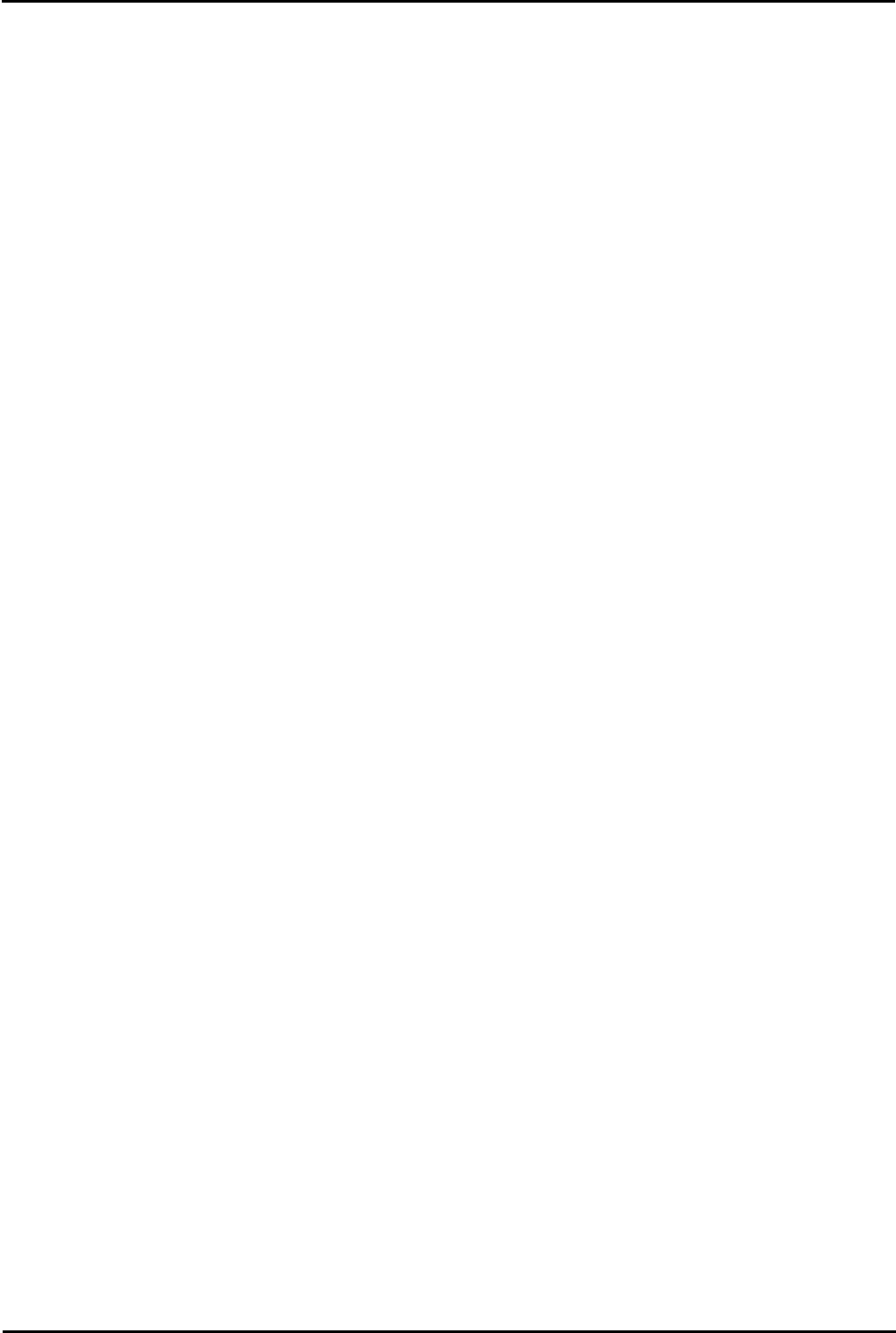
Voicemail Pro Page 50
15-601063 Issue 20l (03 March 2009)IP Office
2.5.3.3 Configuring Outlook Express for Internet Mail
To configure Outlook Express for Internet Mail
1. Click the Outlook Express icon to start the Configuration wizard.
2. In the Display name box enter Voicemail.
3. Click Next.
4. Select I already have an e-mail address that I'd like to use and enter the address in E-mail address, eg.
voicemail@your_domain_name. Click Next.
5. Enter the name or address of the Incoming mail server and the Outgoing mail server. Note, if you enter the name,
you must ensure that the voicemail PC has the correct IP address of the DNS Server configured.
6. Click Next.
7. Enter the email account name and password, for example Voicemail. Select Remember password.
8. Click Next.
9. Click Finish to complete the wizard.
10. Open Outlook Express and select Tools > Options.
11. Click the General tab.
· Uncheck Send and Receive messages at Start up.
· Uncheck Check for new messages every.
12. Select the Send tab.
· Uncheck Save copy of sent messages in the 'Sent Items' folder.
· Check Send messages immediately.
· Under Mail Sending Format select Plain Text.
13. Click OK.
14. Log on to the server PC using the account that will be used for the Voicemail Pro server.
15. From Outlook or Outlook Express, send a message direct to an extension user.
16. If this message is received correctly, continue with installing the Voicemail Pro software.