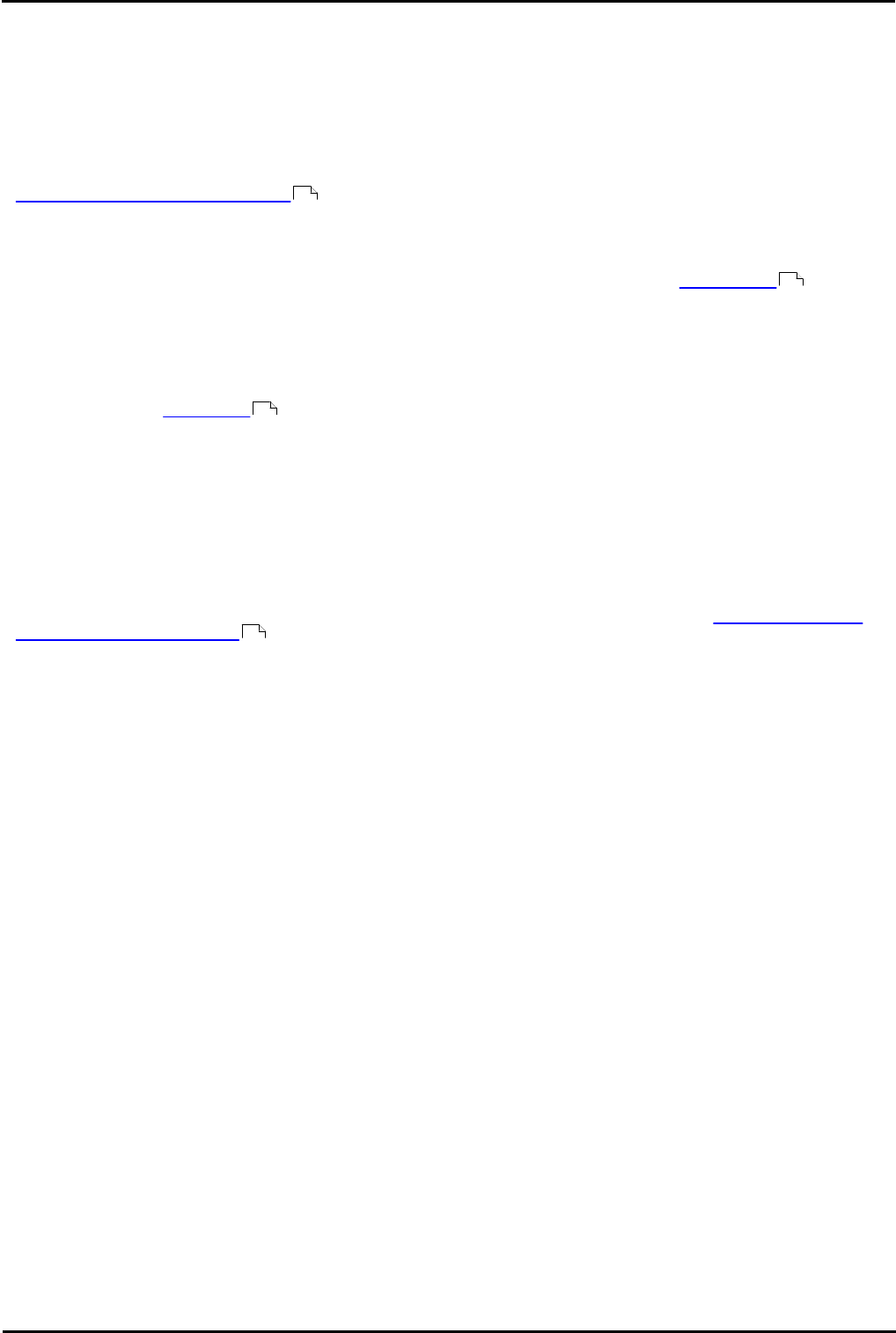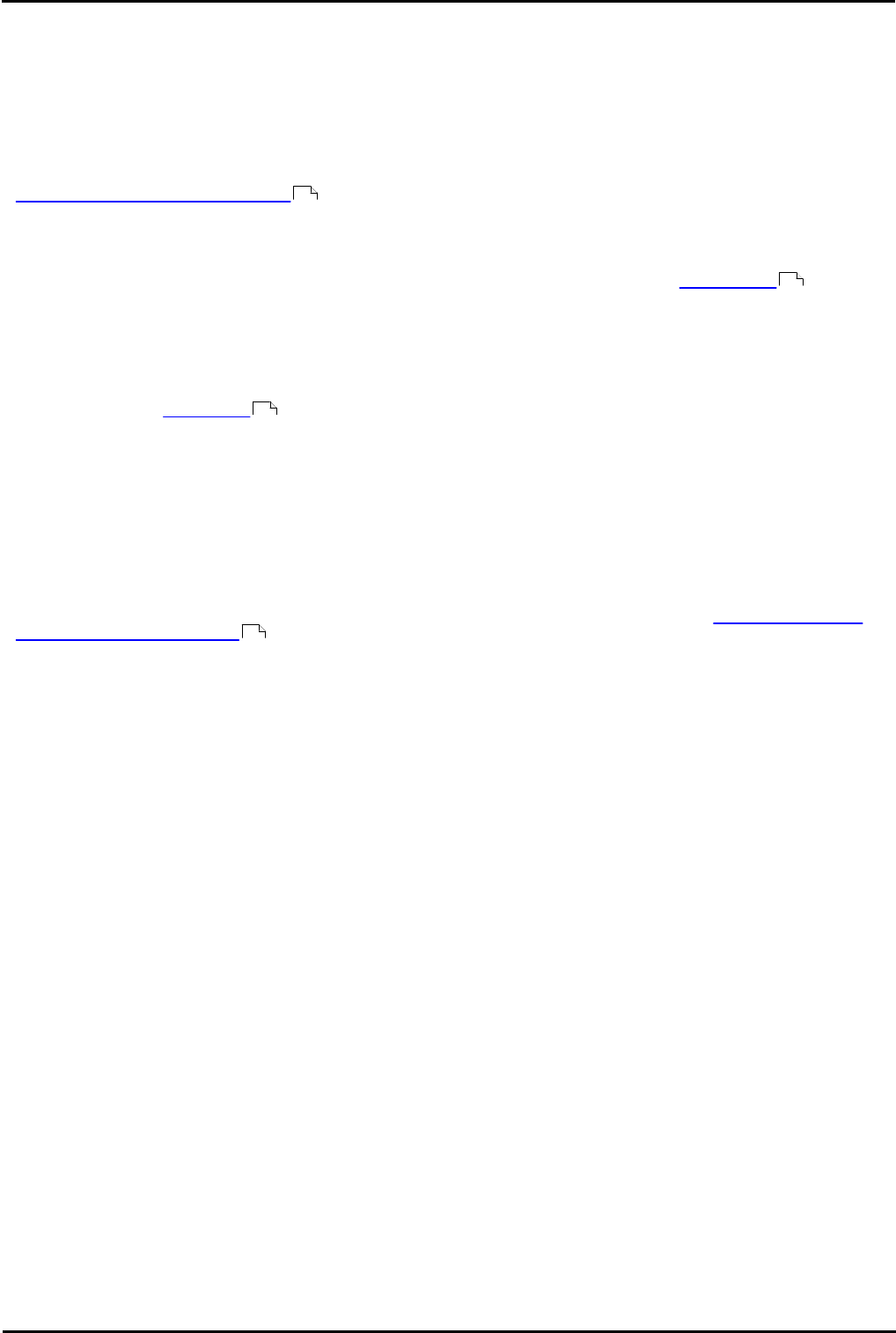
Voicemail Pro Page 134
15-601063 Issue 20l (03 March 2009)IP Office
4.1.1.3 Logging Out
It can be useful to connect to a system to download the current system configuration and then disconnect and make
changes offline. You can then test configuration changes offline before applying them to a live system.
To log out:
1.From the File menu, select Log Out.
You are logged out of the Voicemail Pro server and placed in offline mode. You can either make configuration changes
offline and then log back in when you are ready or log on to a different server to work. For more information see
Logging in to the Voicemail Pro Server .
Notes
· Logging out is not the same as closing down with the Exit option. For more information, see Closing Down .
· If the Client and Server are installed on the same machine, the Log Out option is not available.
4.1.1.4 Closing Down
When you have finished working, you can close down the Voicemail Pro Client. This is not the same as logging out. For
more information, see Logging Out .
To close the Voicemail Pro Client down:
1.From the File menu, select Exit.
If you have not made any changes, the Voicemail Pro Client closes and you are returned to the desktop. If you have
made changes, a message is displayed to ask whether you want to save them.
2.If you do not want to save your changes, click No. No changes are saved. If you want to save your changes, click Yes.
Your changes are saved but not yet made live.
3.If you are ready to make your changes live, click Save & make Live. For more information, see Saving Configuration
Changes and Making them Live .
132
134
134
203