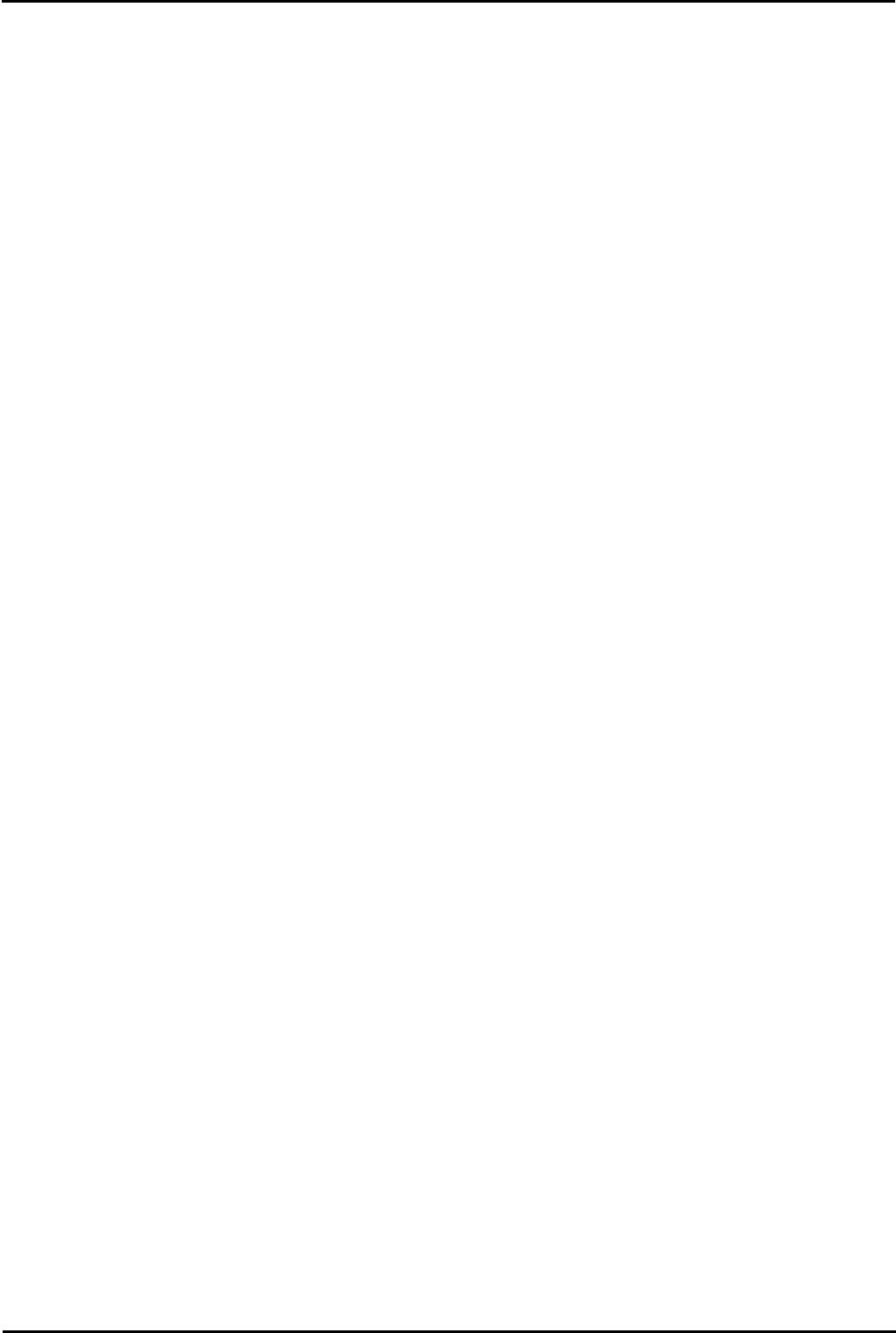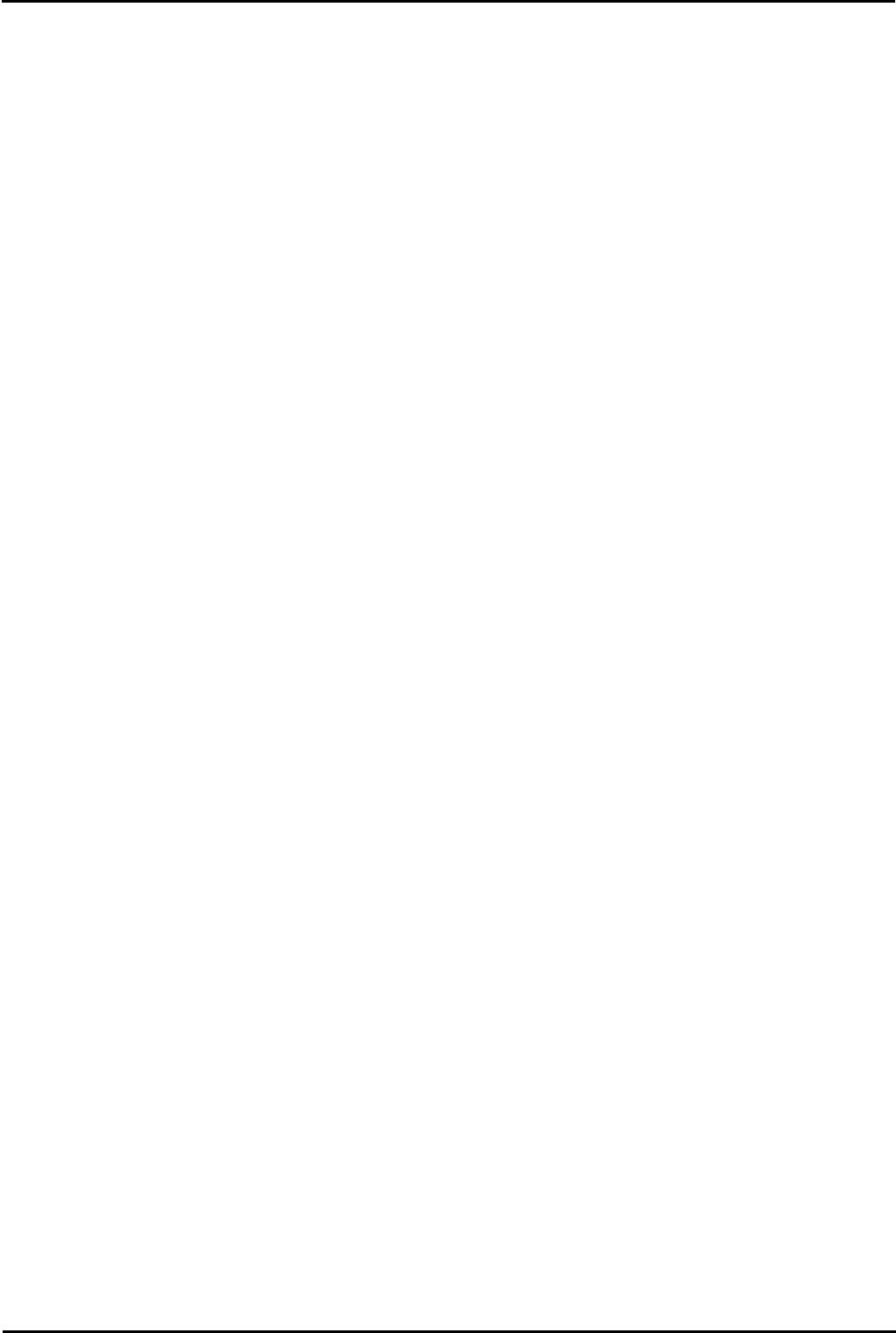
Voicemail Pro Page 398
15-601063 Issue 20l (03 March 2009)IP Office
9.1.7 Maintenance
9.1.7.1 Upgrading
Upgrade from Voicemail Pro below version 3.2
It is important that the settings of an existing Voicemail Pro are exported before any upgrade. Although folders that
contain prompts and messages are not affected by the upgrade process, the editable version of a customer call flow is
lost.
Make sure you are logged in as the IMS account.
To upgrade from below Voicemail Pro version 3.2 to version 4.0:
1.Export the Database
Before removing Voicemail Pro as part of an upgrade, you must create a backup copy of the call flow database. This
will contain any customizations made to the default call flow.
1.1.Start the Voicemail Pro Client.
1.2.From the File menu, select the option Import or Export.
1.3.Select the option Export call flows and click Next.
1.4.Enter a file path and file name ending in .mdb, for example C:\temp\backup.mdb. Click Next.
1.5.Click Finish to start the export then click Close to complete the export procedure.
1.6.Close the Voicemail Pro Client.
1.7.The next step is to back up the registry so that you do not lose any Voicemail Pro settings from the previous
version.
2.Back up the Registry
Any registry settings that are associated with Voicemail Pro need to be backed up.
3.Insert the Voicemail Pro CD for the new Voicemail Pro and cancel the install wizard that auto runs.
4.Right-click the CD drive and select Open.
5.Locate the file backupreg.bat and double-click it to run the application. The registry settings are backed up.
6.The next step is to remove Voicemail Pro. Verify that the 3 files were created successfully and they have the
appropriate data.
7.Remove Voicemail Pro
Any previous versions of Voicemail Pro must be removed before you start to install the new version.
8.Open the Windows Control Panel.
9.Select Add/Remove Programs.
10.Select IP Office Voicemail Pro and click Add/Remove.
11.From the options offered, select Remove and click Next.
12.Follow the prompts that you see on the screen during the removal process.
13.When the process has been completed, select the option Yes, I want to restart my computer now and click Finish.
14.Please note is it necessary to reboot the server. Do not skip this step.
15.After the server reboots and you have logged back in as IMS.
16.Restore the Registry
The Voicemail Pro registry that was backed up in step 2 needs to be restored.
16.1.Right-click the CD drive that contains the Voicemail Pro CD and select Open (reinsert the CD if necessary and
cancel the install wizard).
16.2.Locate the file restorereg.bat and double-click it to run the application. This restores the registry settings
previously associated with Voicemail Pro.
16.3.Verify that the registry entries have been restored successfully.
16.4.Start the Voicemail Pro GUI.
16.5.From the File menu, select the option Import or Export.
16.6.Select the option Import Call Flows and click Next.
16.7.Use the Browse button to locate the backup file then click Next.
16.8.Click Finish to start the import then click Close to complete the import procedure.