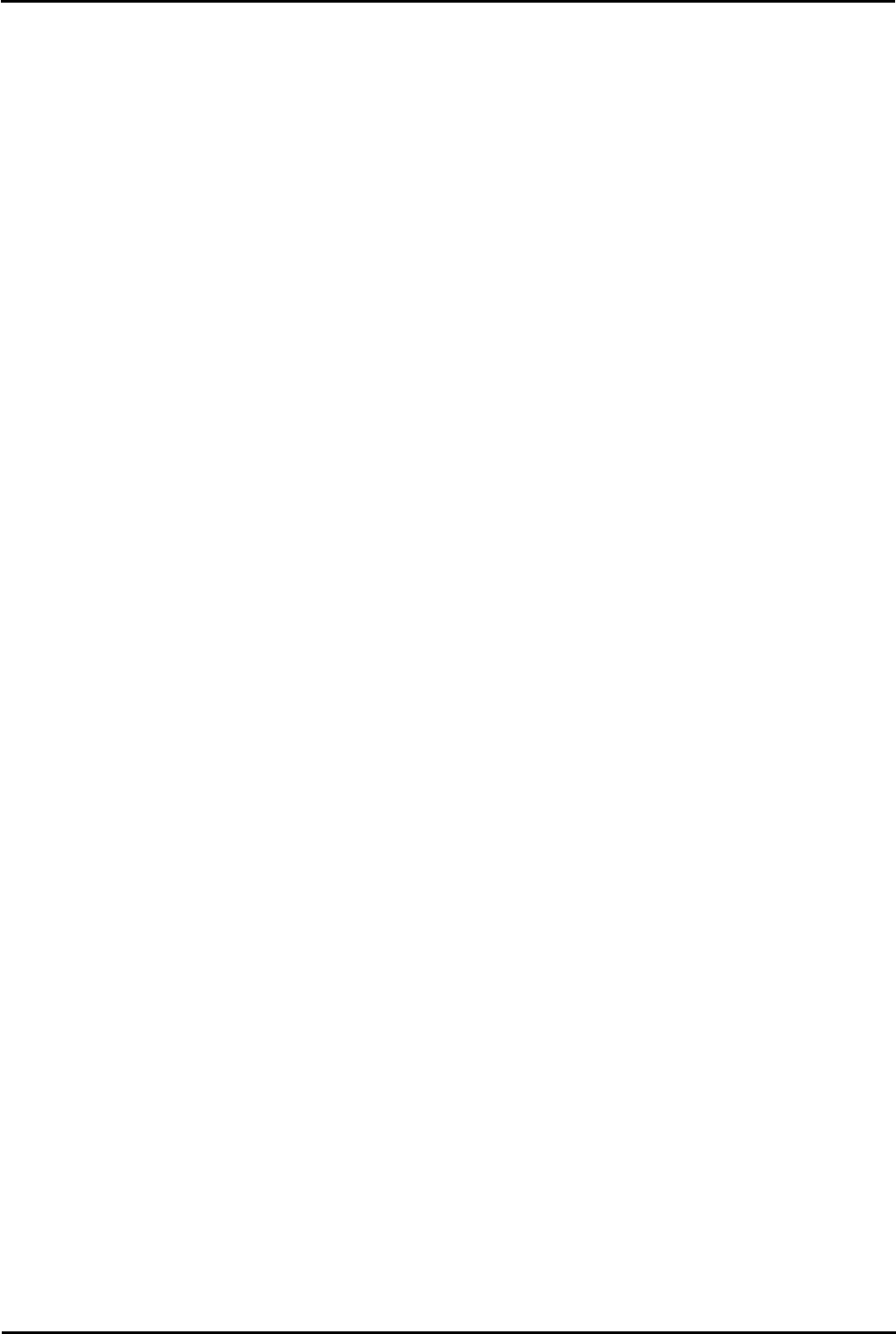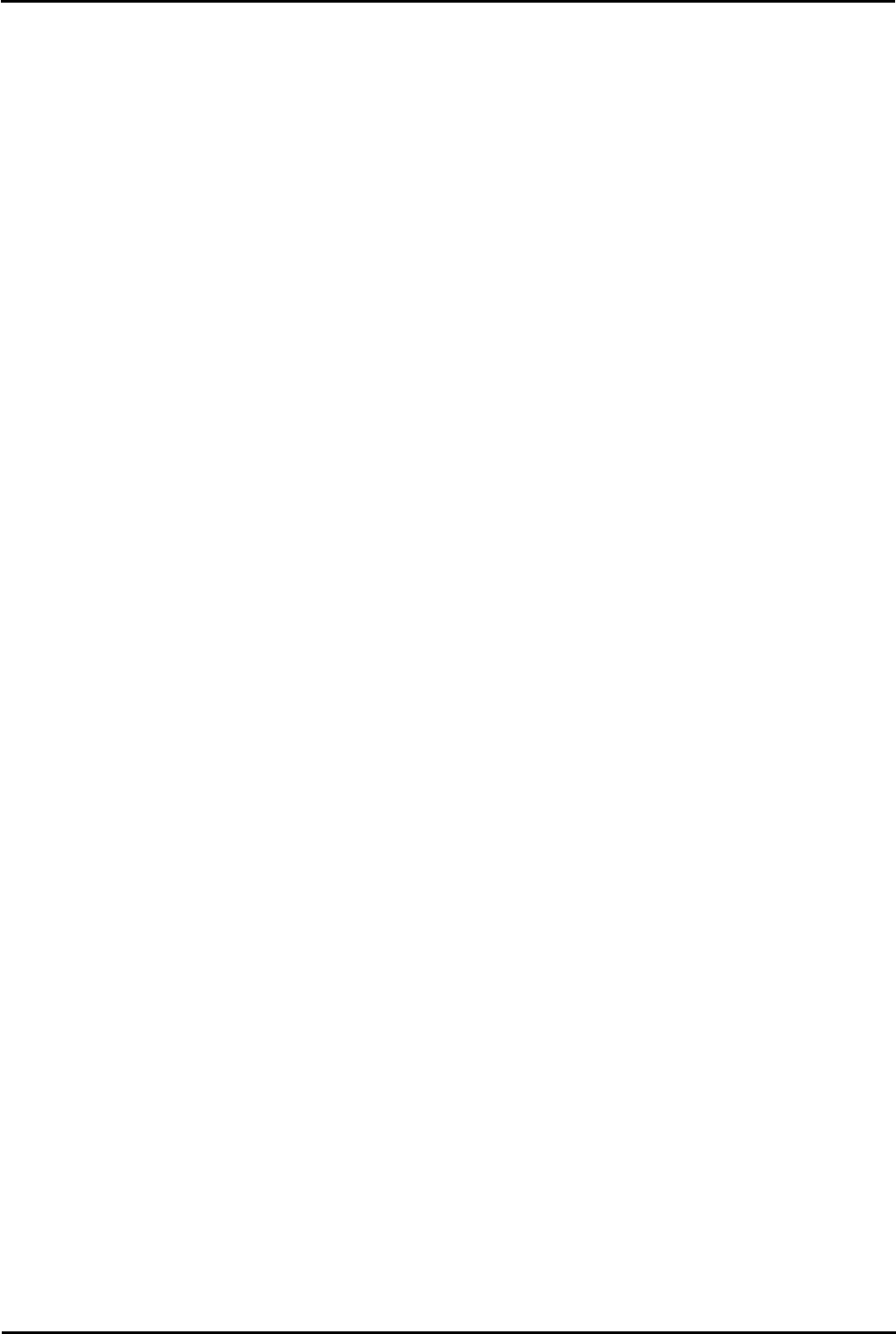
Voicemail Pro Page 399
15-601063 Issue 20l (03 March 2009)IP Office
Appendix: Installing IMS
17.Install the New Software
The next step is to install the upgrade software. For more information see Installing Voicemail Pro: Overview above
and then refer to the sections that relate to the type of Voicemail Pro that you intend to install.
18.Restore the Database
The copy of the call flow database that contained any customizations made to the default call flow needs to be
restored.
18.1.Start Voicemail Pro.
18.2.From the File menu, select Import or Export.
18.3.Select Import Call Flows.
18.4.Click Next.
18.5.Click the Browse button and locate the file that contains the backed up call flows.
18.6.Select the file and click Open.
18.7.In the Import or Export Call Flows window, click Next.
18.8.Click Finish to start importing the database.
18.9.Click Close to complete the import process.
18.10.Click Save and Make Live.
19.The new version of Voicemail Pro has been installed. Test that the system is running by dialing *17 from any
extension. You should hear the mailbox announcement.
Upgrade from Version 3.2
You can upgrade from IP Office Voicemail Pro 3.2 to IP Office 4.0. If you upgrade you can still use a 3.2 Voicemail Client
to update Voicemail Pro 4.0. However, if you want to change any of the new features, for example the Outcalling
preferences or to use the start points for Personal Announcements, you will need to use the latest Client version of IP
Office Voicemail Pro.
To upgrade from version 3.2:
1.Stop the all Voicemail Pro services running. It would be a good idea to make a backup of the registry and the Call flows
and if possible the Voicemail Pro folder before proceeding.
2.Insert the new IP Office Voicemail Pro CD. The installation should auto-start. If it does not auto-start, click Browse
to locate Setup.exe on the CD and then run it. The Choose Setup Language window opens.
3.Select the installation language. The language selected is used for the installation.
4.Click OK. You are asked 'This setup will perform an upgrade of IP Office Voicemail Pro'. Do you want to
continue?
5.Click Yes. The Upgrading the IP Office Voicemail Pro window opens.
6.Click Next to start the upgrade. The setup status window opens. The progress of the upgrade is indicated by a time
bar. When the InstallShield Wizard complete window opens.
7.Click Finish. The Email settings window opens.
8.Enter your email account details and click Next. The IP Office Voicemail Pro Control Panel applet settings window
opens.
9.Enter your settings for each form and click OK.
10.Click Yes when asked if you want to start the Voicemail Pro service.
11.Reboot the PC and verify that the services start properly and that the voicemail is fully functional.
12.The new version of Voicemail Pro has been installed. Test that the system is running by dialing *17 from any
extension. You should hear the mailbox announcement