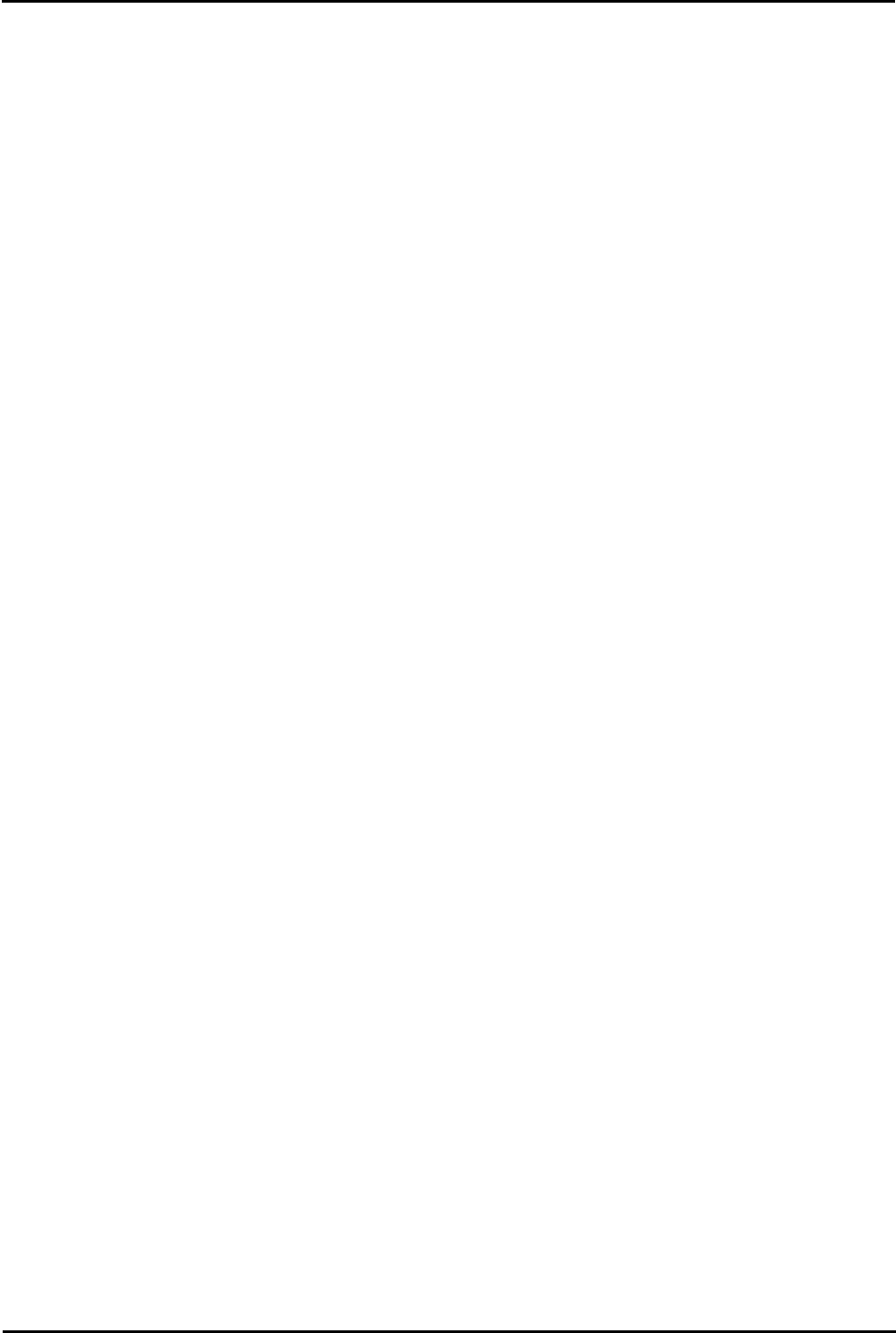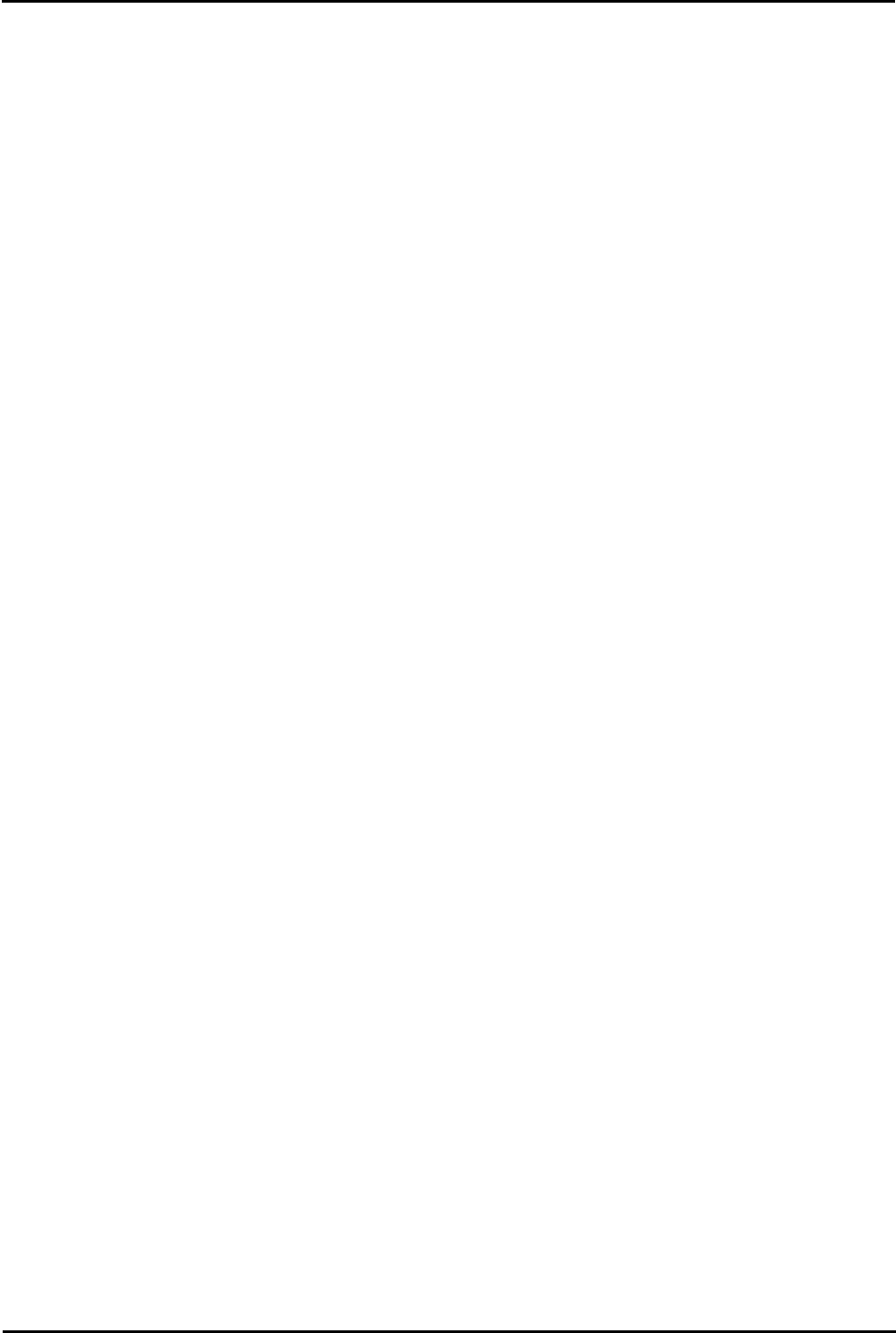
Voicemail Pro Page 429
15-601063 Issue 20l (03 March 2009)IP Office
Appendix: Installing Networked Messaging (VPNM)
9.4 IP Office to Avaya Interchange
9.4.1 Configuring the Avaya Intuity Audix
This section is based upon the S8100/G600 Intuity Audix. It is assumed that the IP address of the S8100 processor is
known. A browser should be available and the Avaya Terminal Emulator or the equivalent to do the necessary
configuration.
To configure the Avaya Intuity Audix:
1. Issue a telnet command to the S8100/G600, log in and enter "audix" to reach the audix command prompt.
2. Enter list configuration and verify that the TCP/IP value is set to at least 1. If not, these ports must be activated
through the license process before proceeding.
3. From a PC browser, access the S8100 processor IP address and login.
· At the S8100 main page, select Administer System > Audix Networking > Administrative Menu >
Network Channel Administration.
· Enable each channel in the Channel Configuration Column.
· Select Save when finished.
4. Return to the Audix command prompt screen. Inspect the system for the list of mailboxes that will be eligible to
receive messages.
· Type change machine. Note the range of local extensions. List subscribers will provide a more specific list.
It is best to distinguish mailboxes that are eligible to receive messages for example, call answer mailboxes.
· On page 2 of the change machine form, ensure that all the update settings are set to y.
· Make sure that Network Turnaround is set to y. Select Enter.
5. To administer the password for message exchange:
· From the S8100 home page select Administer System > Audix Networking > Administrative Menu >
Local Machine Administration.
· Enter the password to be used for transfer of messages between this system and the Avaya interchange.
Select Change.
6. To enter the information for connecting to the Interchange:
· From the S8100 home page select Administer System > Audix Networking > Administrative Menu >
Remote Machine Administration > Digital Machine Administration.
· Select Add New Machine.
· Enter the Avaya interchange name, IP address and networking password.
· Define the schedule for exchanging messages.
· Select Add to complete.
7. To administer the parameters associated with the Interchange:
· Type change machine <machine name> from the AUDIX command prompt.
· If all extensions that are not on the Intuity Audix are configured to be on the Interchange and "Send to non-
Administered Recipients" is set to yes, errant messages may be sent. This will waste bandwidth and processing
time.
· The extension Length setting is the dial plan length that has been configured in the Avaya Interchange.
· Set all the parameters of page 2 to y. (Send to non-administered recipients, Updates In, Updates Out and Network
Turnaround).
· Select F3 to Add the remote machine.