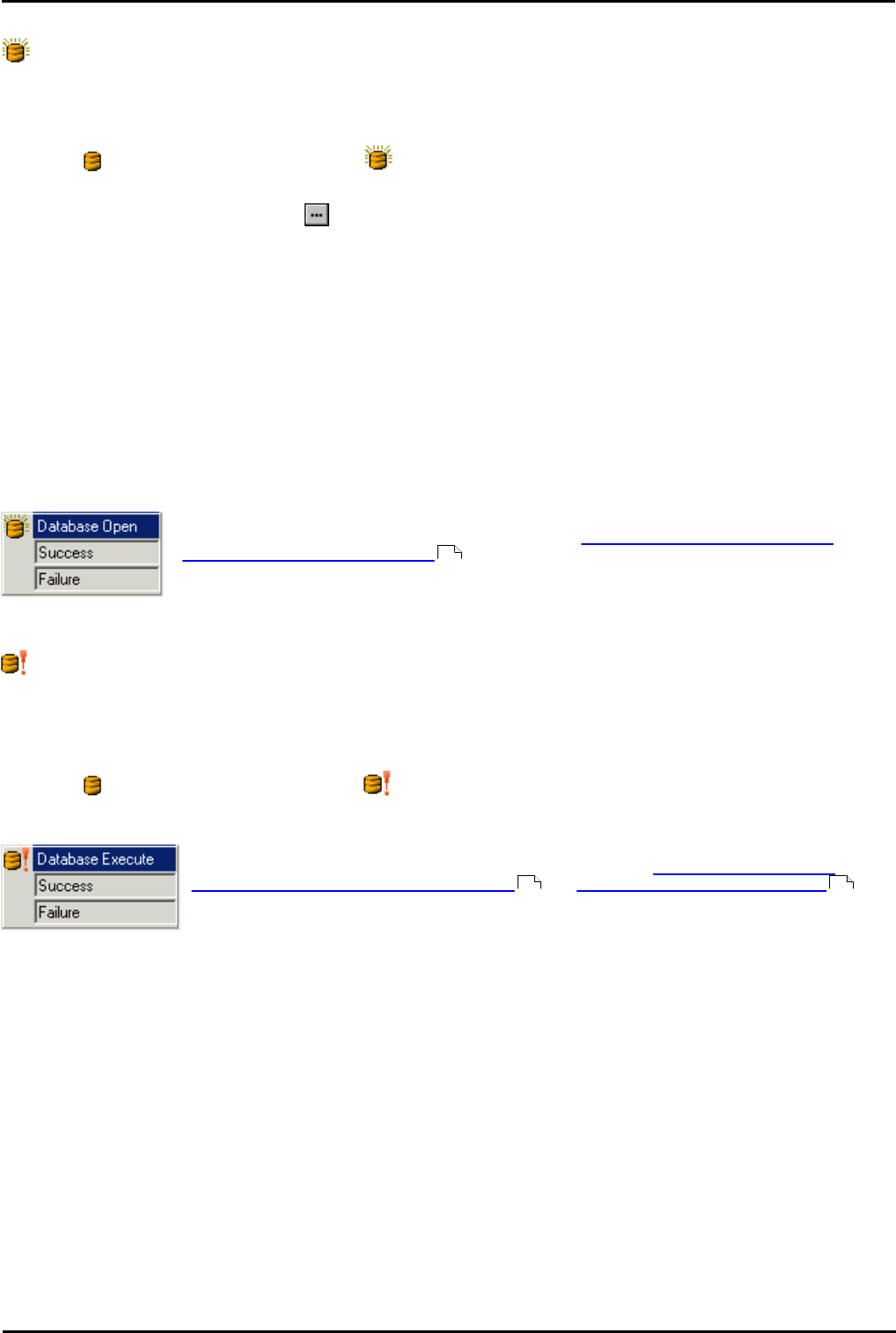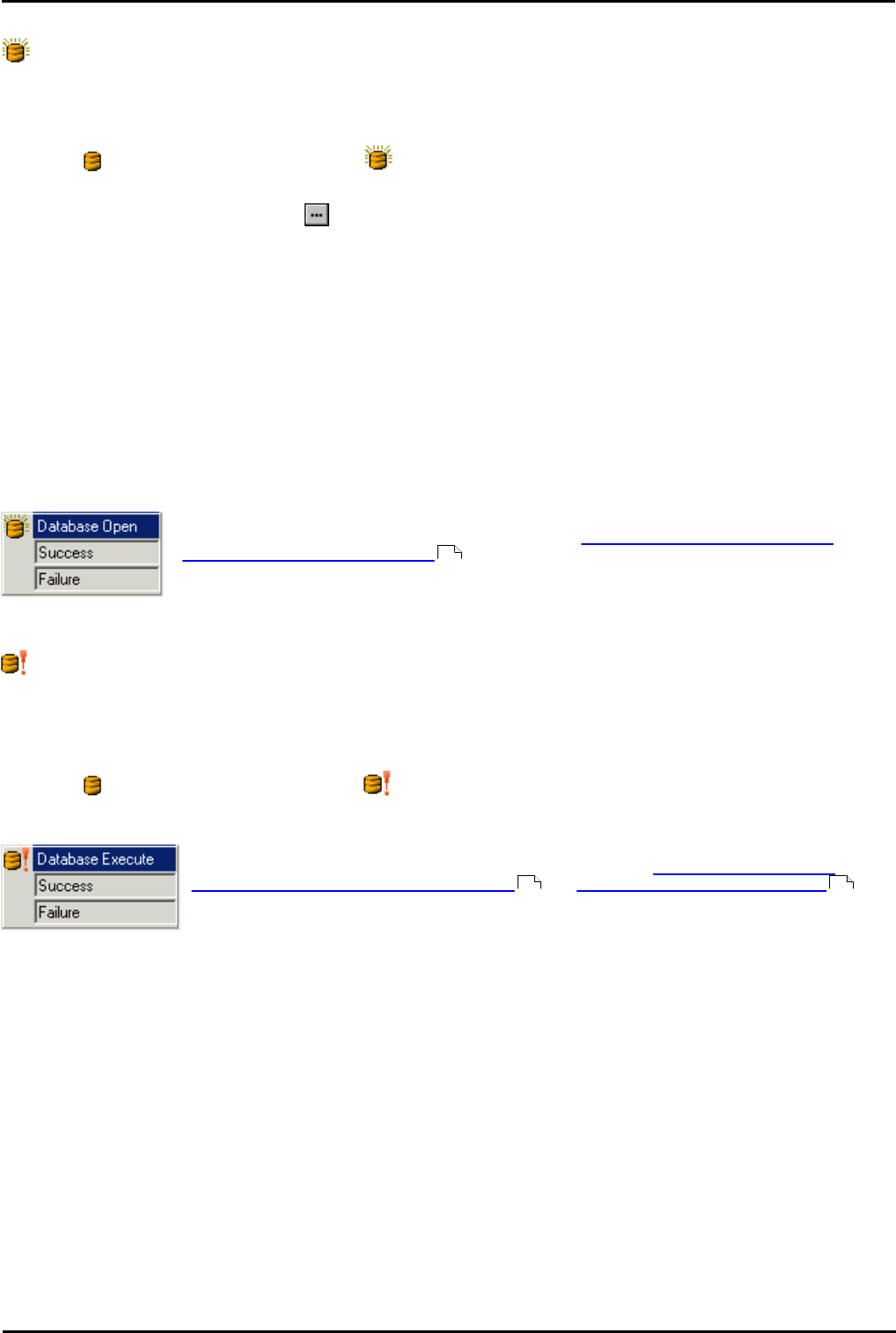
Voicemail Pro Page 281
15-601063 Issue 20l (03 March 2009)IP Office
Voicemail Pro Actions: Database Actions
6.10.1 Database Open
The Database Open action opens a link to a third party database. If connection to the database succeeds, the result
is OK, otherwise the result is FAIL. If there is a connection to the database already then the current connection is closed
and the new one requested will be opened.
To add a Database Open action:
1.Click the Database Actions icon and select Database Open.
2.Select the Specific tab. The connection string to open the database can be entered directly into the field. For help on
constructing the connection string, click . The Data Link Properties window opens.
· Provider Tab
Select the OLE DB Provider of the data that is to be connected to. Click Next to move to the Connection Tab.
· Connection Tab
Specific information relating the Database provider needs to be completed. Help of the information required for each of
the fields can be obtained by clicking the Help button. Fields available will be dependant on the type of provider. Test
that the information entered will allow entry into the database, click the Test Connection button. A message Test
Connection Succeeded will show if successfully connected to the database.
· Advanced Tab
Network Settings & other settings e.g. Access permissions. Fields showing will be dependant on the type of provider
selected. Click help for specific information about any of the fields.
· All
The properties that have been selected on the previous tabs are shown in the All Tab. Amendments can be made as
required by selecting the Name and click Edit Value.
The Database Open action results can only be Success or Failure. Add connections to relevant
actions. For an example of the action in a call flow, see IVR Database Connection Example,
Retrieving Data From the Database .
6.10.2 Database Execute
The Database Execute action performs an SQL query on a database opened on a preceding Database Open action.
An SQL query that is generated by the Database Execute Action does not support spaces in field or table names. To avoid
problems in a Microsoft Access database, it is advisable to avoid using a field name that has the same name as its field
type. For example, you should avoid using the name Number for a number field.
To add a Database Execute action:
1.Click the Database Actions icon and select Database Execute.
2.Select the Specific tab. The SQL Wizard window opens. Use the wizard to construct the SQL query.
The Database Execute action results can only be Success or Failure. Add connections to
relevant actions. For an example of the action in a call flow, see IVR Database Connection
Example, Retrieving Data From the Database and Entering Details in to the Database .
338
338 344