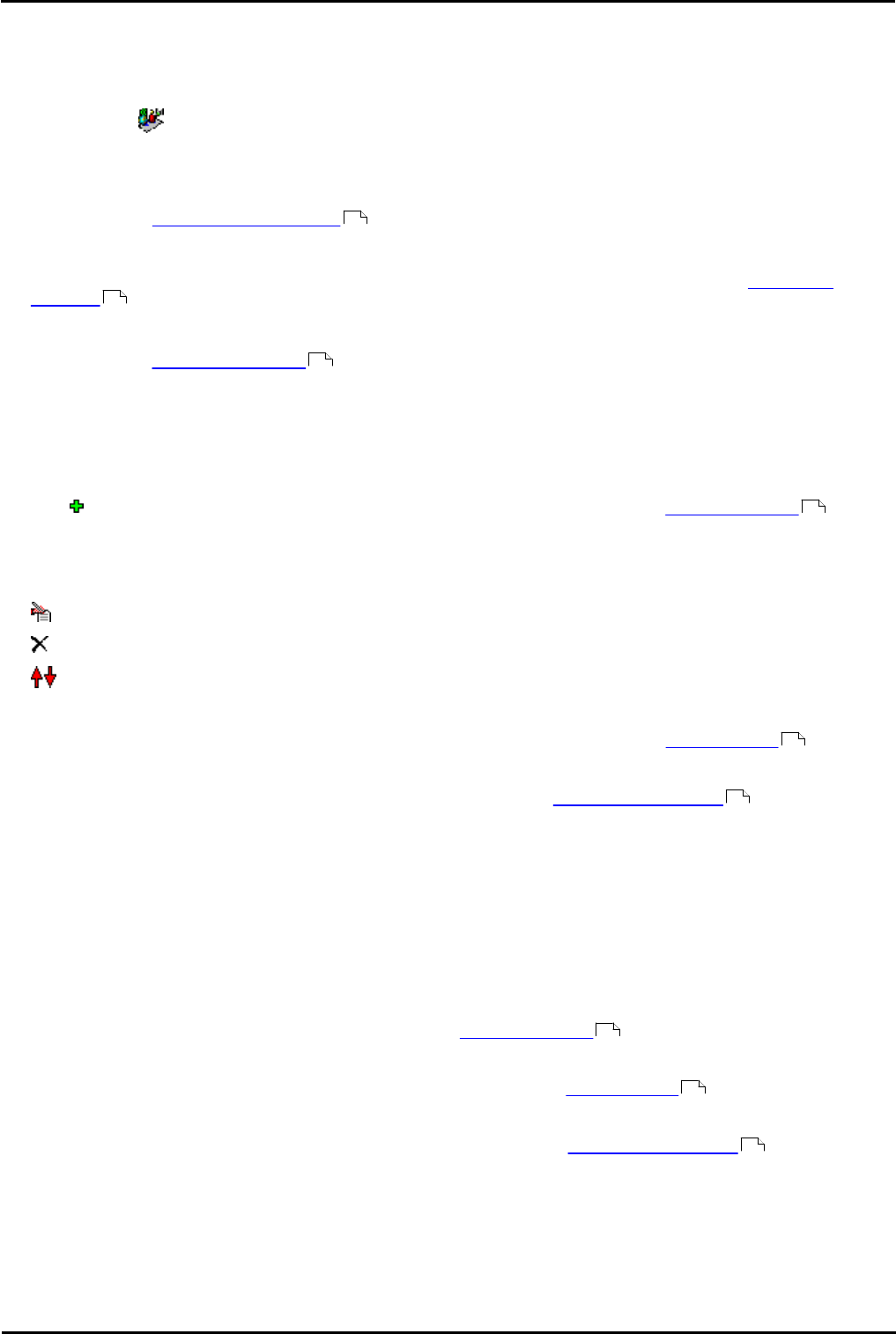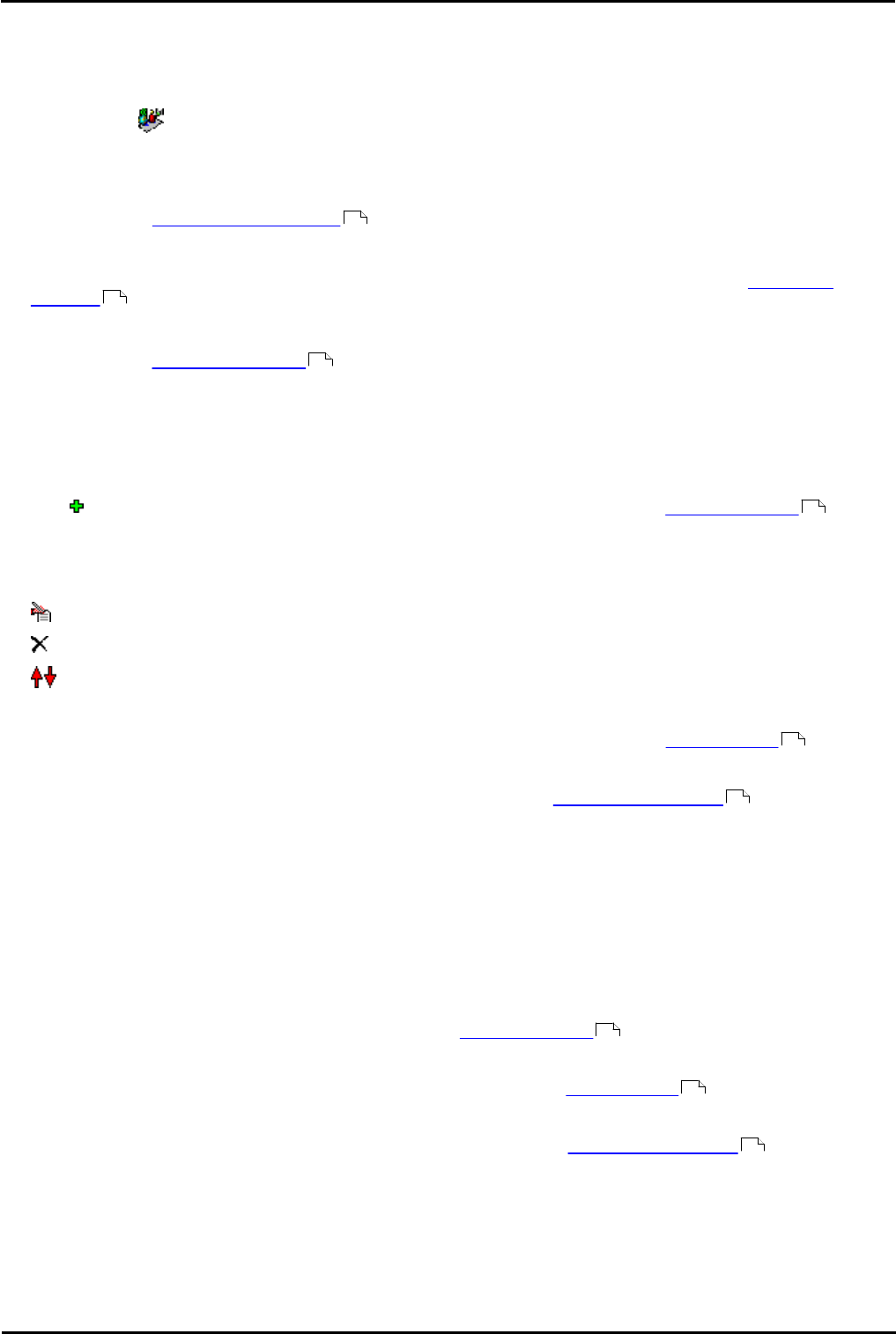
Voicemail Pro Page 351
15-601063 Issue 20l (03 March 2009)IP Office
Voicemail Pro Examples: Campaigns
8.4.1 Managing Campaigns
A Campaign Wizard is used to manage campaigns. You can create new campaigns, modify existing campaigns and delete
campaigns.
To start the campaign Wizard:
1.Press F7 or click Campaign Editor. The Campaign Wizard Introduction window opens.
2.Select the required activity.
· Create a new Campaign
This option takes you through a series of campaign wizard menus to set the campaigns settings. For more
information, see To create a new campaign .
· Modify an existing Campaign
This option displays a list of existing campaigns from which you can select the one you wish to modify. You will then
be taken through the campaign wizard menus for the campaign settings. For more information, see To modify a
campaign .
· Delete an Existing Campaign
This option displays a list of existing campaign from which you can then select the campaign to delete. For more
information, see To delete a campaign .
To create a new campaign:
1.Select the option Create a new Campaign from the Campaign Wizard Introduction page.
2.Click Next. The Campaign Wizard Customer Prompts window opens.
· Click . The Please Edit the Campaign action window opens. For more information, see Customer Prompts .
3.Click OK when you have entered the customer prompts. You return to the Campaign Wizard Customer Prompts
window.
4.Adjust the prompts as required.
· Edit action: - Edit the currently highlighted campaign action.
· Delete action: - Delete the currently highlighted campaign action.
· Move action: - Move the position of an action in the sequence of campaign actions.
5.Click Next. The Campaign Wizard Customer Menu window opens.
· Select which options are available after the prompt is played. For more information, see Customer Menu .
6.Click Next. The Campaign Wizard Campaign Identification window opens.
· Enter the details on identifying the campaign. For more information, see Campaign Identification .
7.Click Next. The last campaign wizard window opens confirming that a new campaign will now be produced.
8.Click Finish to create the campaign.
To modify a campaign:
1.Select the option Modify an existing Campaign from the Campaign Wizard Introduction page.
2.Click Next. The Campaign Wizard Select an existing Campaign to modify window opens.
3.Click the required campaign and click Next. The Campaign Wizard Customer Prompts window opens.
· Amend the prompts as required. For more information, see Customer Prompts .
4.Click Next. The Campaign Wizard Customer Menu window opens.
· Amend which options are available as required. For more information, see Customer Menu .
5.Click Next. The Campaign Wizard Campaign Identification window opens.
· Amend any details on identifying the campaign. For more information, see Campaign Identification .
6.Click Next. The last campaign wizard window opens confirming that the campaign will now be updated.
7.Click Finish to update the campaign.
To delete a campaign:
1.Select the option Delete an existing Campaign from the Campaign Wizard Introduction page.
351
351
351
353
354
355
353
354
355