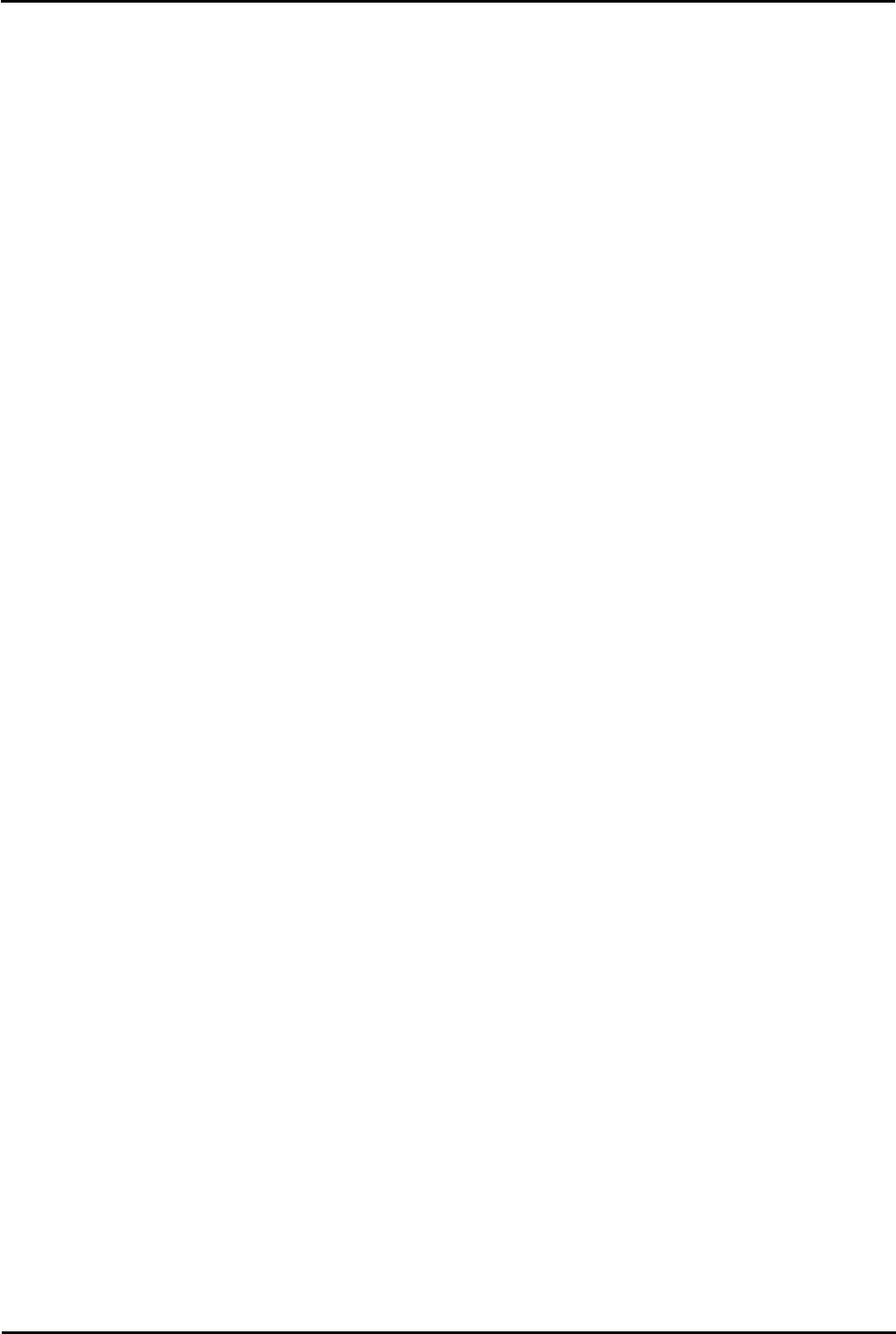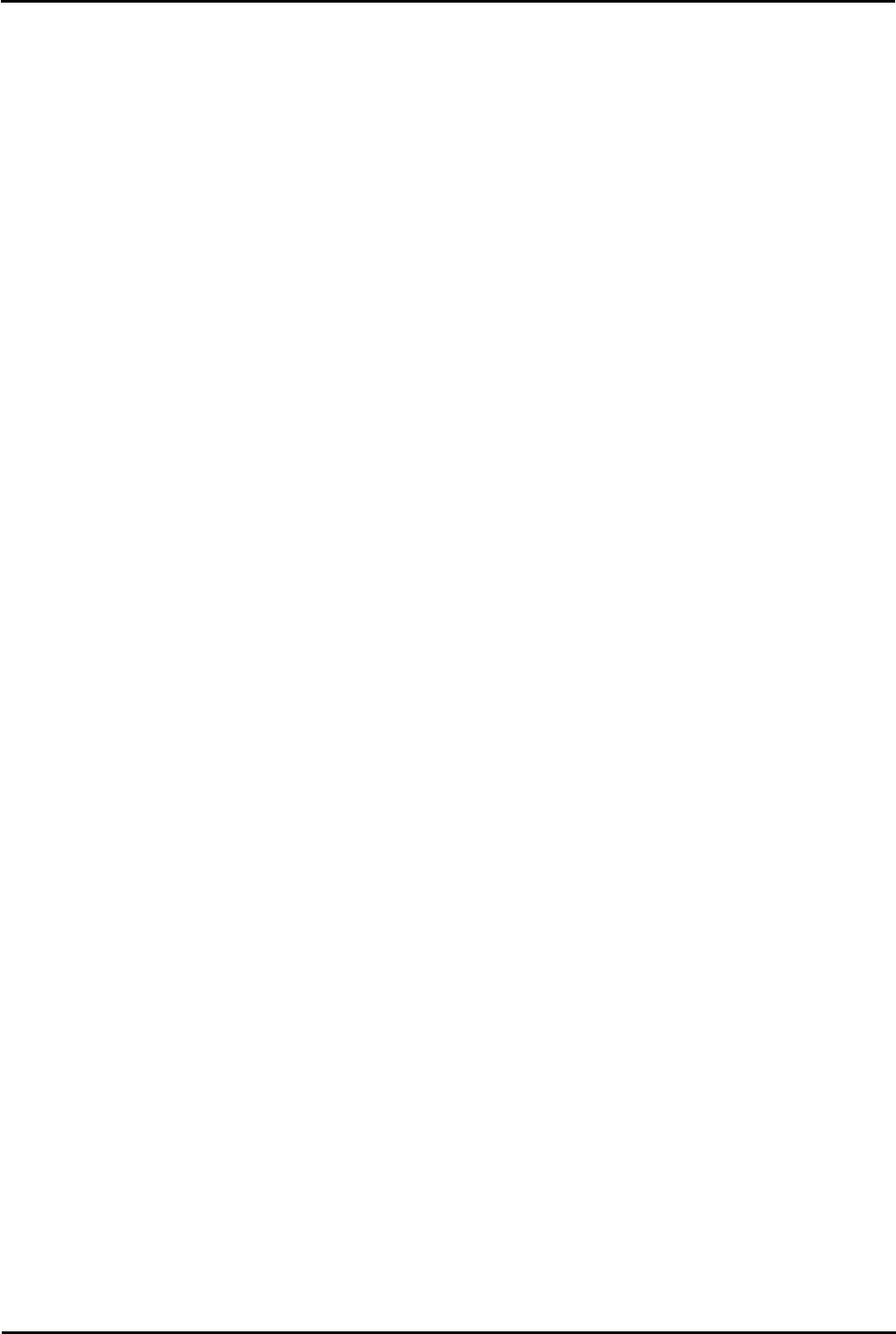
Voicemail Pro Page 431
15-601063 Issue 20l (03 March 2009)IP Office
Appendix: IP Office to Avaya Interchange
1. Check that Interchange has available VPNM ports.
· From the Interchange Main Menu, select Customer/Service Administration > Feature Options. Check that
there are sufficient current entries for the Maximum Number of Digital Nodes and VPNM ports.
2. Set the Interchange General Parameters.
· From the Interchange Main Menu, select System Parameters > General Parameters. Ensure that the VPNM
Port Field is set to 25.
3. Identify the Avaya Voicemail Pro to the interchange system.
· From the Interchange Main Menu, select Networking Administration > Remote Machine Administration
> VPIM Machine Administration.
· Select the name of the machine by telnet to the SMTP port of the Voicemail Pro to see how it identifies itself.
4. Set the IP Office parameters.
· From the Interchange Main Menu, select Interchange Administration > Remote Machine Administration
> Remote Machine Parameters.
· Select Choices. Select the Voicemail Pro name as the Remote Machine Name then enter the values as shown.
· Machine Type = VPIM.
· Avaya Interchange? = n.
· Mailbox ID Length = 5.
· Failed Msg. Notification Priority = n.
· Msg ID? = y.
· Send Message for Warning? = n.
· Select the Details key to enter the following details:
· Subscriber Updates Type = dynamic.
· Voiced Names for Dynamic? = y.
· Use DNS? = n.
· Domain Name = Enter the domain name.
5. If the Voicemail Pro Dial Plan length is shorter than the Interchange Dial Plan, select Interchange
Administration > Remote Machine Administration > Dial Plan Mapping. Follow the instructions in Avaya
Interchange Release 5.4 Adding a VPIM System to Your Network to map from the shorter length to the longer
length dial plan.
6. Add the subscribers for Voicemail Pro. The following is one of several ways that this can be done.
· Select Interchange Administration > Remote Machine Administration > Dial Plan Mapping.
· Select the Voicemail Pro as the Remote Machine and then select Options.
· Select Add Subscribers from range. Only mailboxes that are eligible to receive messages should be
included.
· Subscriber entries can be checked from interchange Administration > Subscriber Administration >
Subscriber Lists > By Remote Machine Name. From Choices select the Voicemail Pro PC name to see the
list of known subscribers.