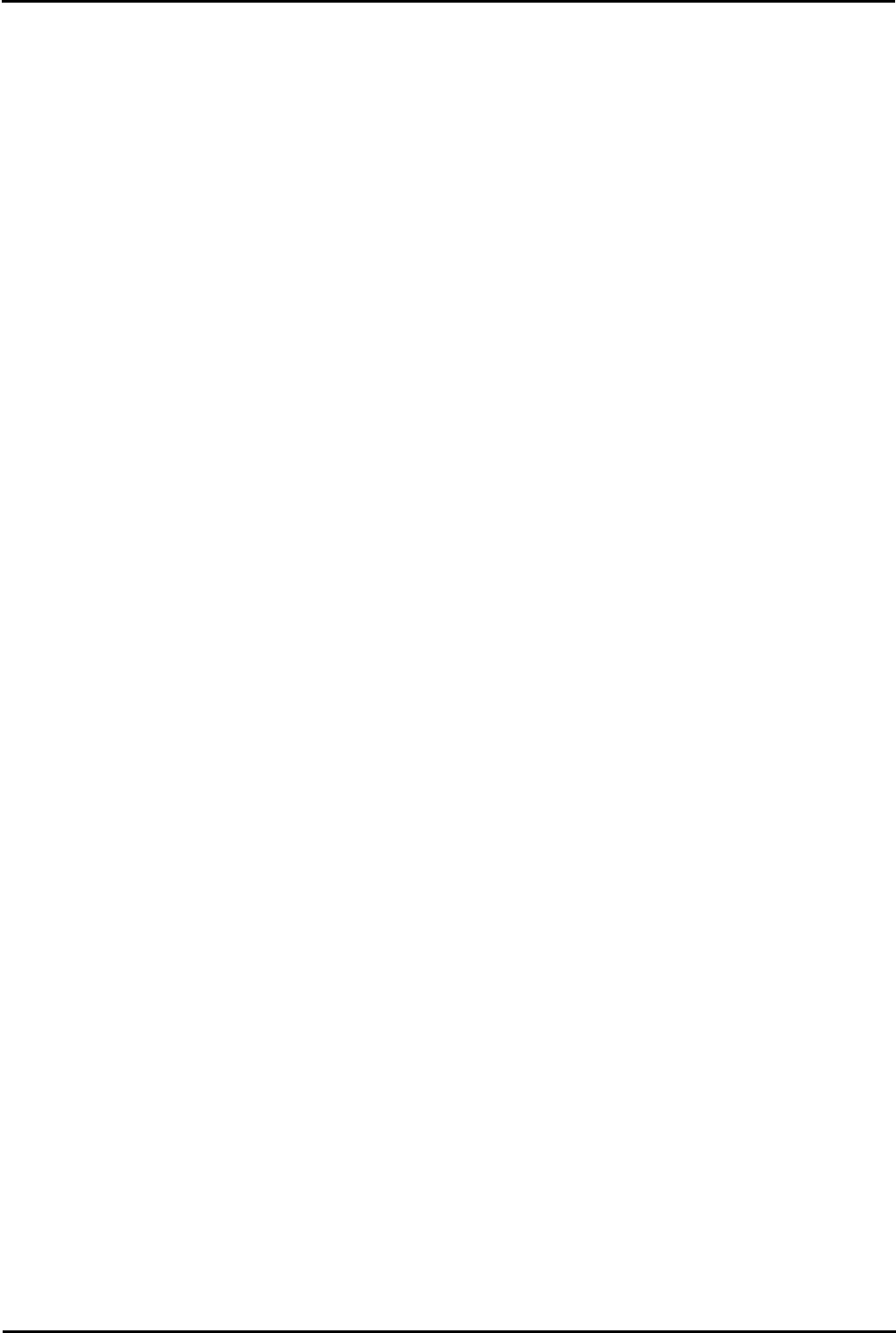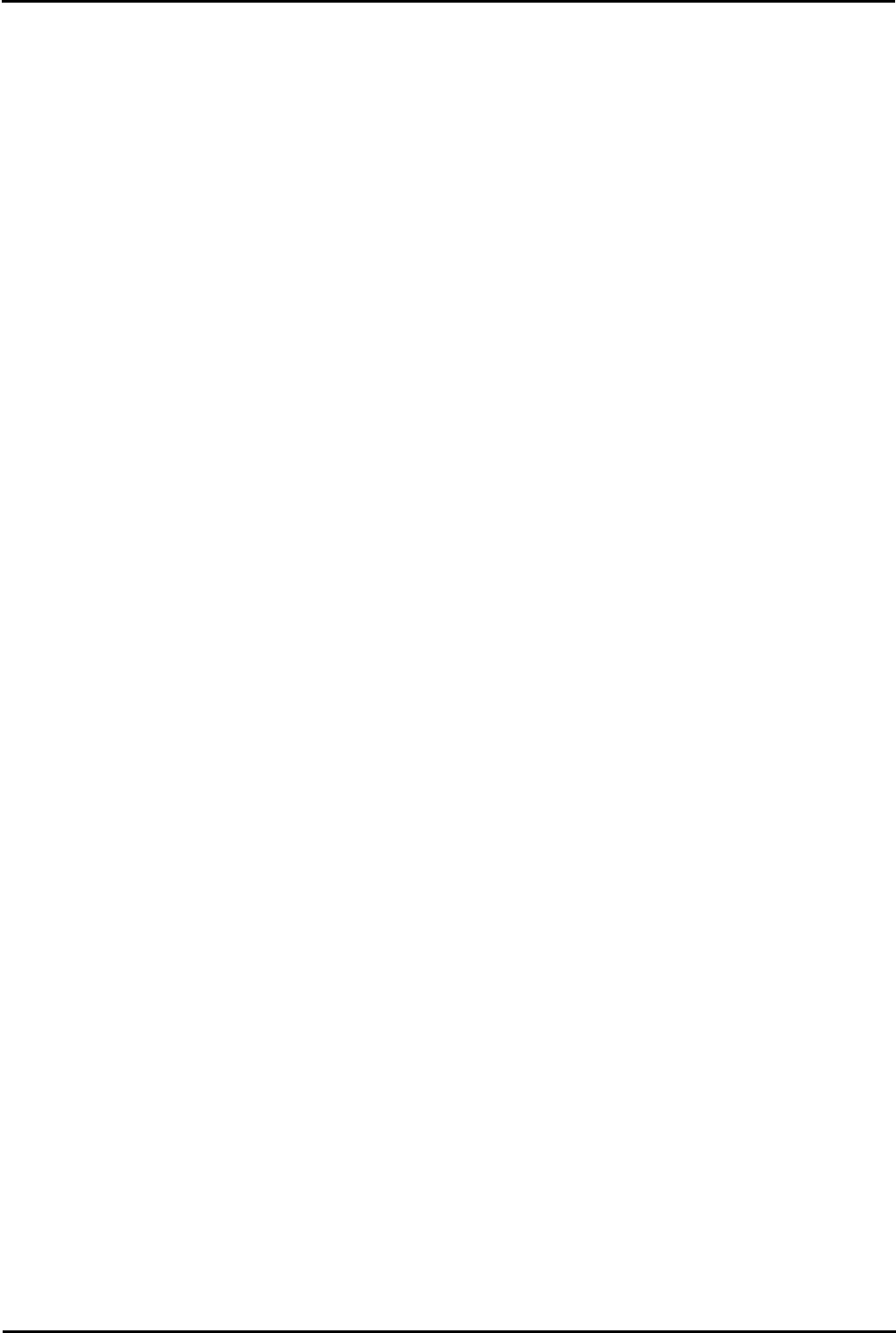
Voicemail Pro Page 403
15-601063 Issue 20l (03 March 2009)IP Office
Appendix: Installing IMS
9.1.7.5 Troubleshooting DCOM Issues
Checking both the following options allows DCOM errors to be seen.
· Enable Auditing
When you first set up a Windows server or Workstation, the default setting for system wide audits is "disabled". Turn
on failure audits by using the user manager program, again accessing the Policies menu. This time, click on the
"Audits" selection. Enable audits and select all of the "failure" check boxes and click OK. At this point, any DCOM
security problems will start to show up in the system event log on the system where they occurred.
· Check Batch Job Permissions
The second cause is that the package is configured to run as specific identity, but that identity doesn't have "log in a
batch job" permissions. This is far more common and easily distinguished by testing the component with package
identity set to 'interactive user'. If the application will start up as the interactive user, but not as the specific identity,
then either the identity being used is no longer valid (which generates a security failure log message in the system
security log) or the "log in as batch" permission hasn't been granted to that ID (which generates the weird MTS
message).
1.In Windows 2000, enable these options as follows:
2.On the Start menu, select Programs | Administrative Tools | Local Security Policy.
3.On the left-hand pane, you see a tree view. Click the plus (+) sign at the left of the Local Policies, and you see the
Audit Policy entry.
4.Select the Audit Policy entry, and note that the right pane contains all audit options, which one is enabled and which
one is not. Right-clicking at any of these options allows you to enable or disable them.
5.Enable auditing for success and failure for the following options: Audit logon events, Audit object access, Audit privilege
use.
6.Close the Local Security Policy window.
Once you have activated these logging options, test your client again. After you get the error message, use Event Viewer
to see if there are any DCOM events. The event may tell you why access was denied. Also, it can tell you who is logged
on to the client computer and if this is a domain user or a local user. It can tell you that the protocol requested by the
client is not available on the server, and so forth. COM logs are usually added to the system log.