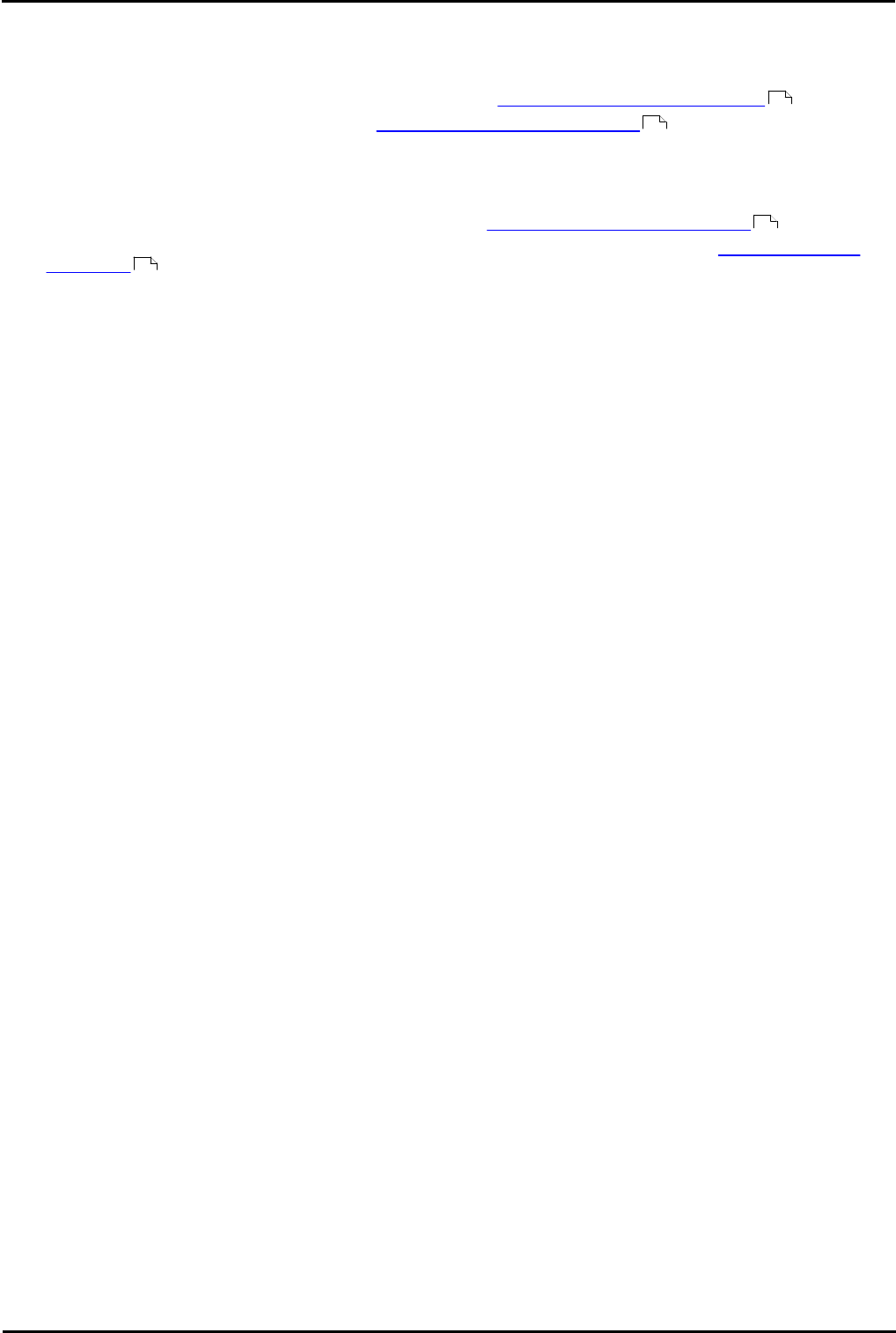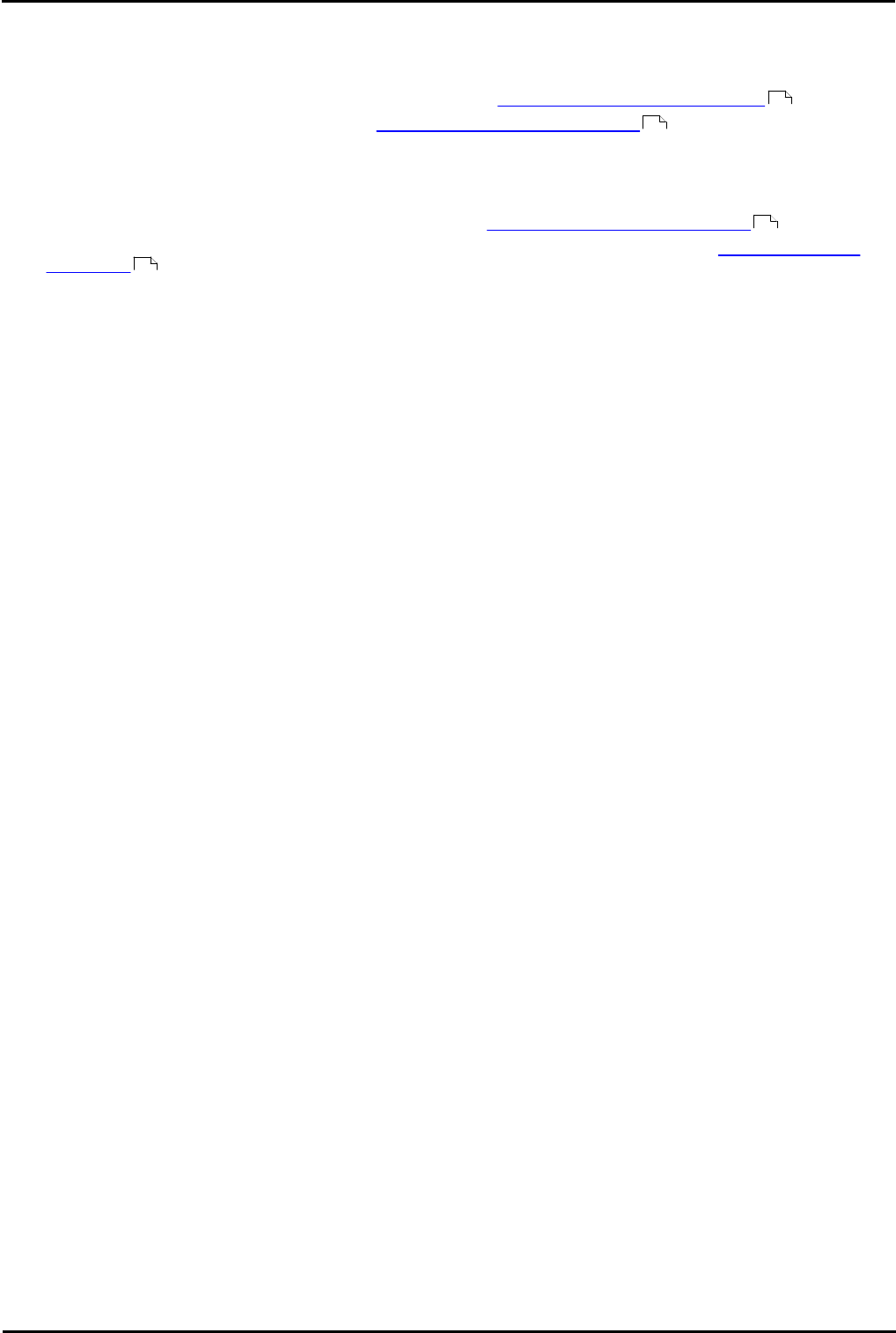
Voicemail Pro Page 45
15-601063 Issue 20l (03 March 2009)IP Office
Installing Voicemail Pro: Voicemail Email Installation
2.5.2 Domain Member
2.5.2.1 Installing VoiceMail Pro for MAPI VoiceMail Email as a Domain Member
Before you start to install the Voicemail Pro software, you must:
1. Create a voicemail domain account. For more information, see Creating a Voicemail Domain Account .
2. Configure Outlook. For more information, see Configuring Outlook for Internet Mail .
You are then ready to install Voicemail Pro for MAPI Voicemail Email as a Domain Member. This involves the following key
stages:
1. Install the Voicemail Pro software. For more information, see Installing the Voicemail Pro Software .
2. Change the SMTP settings, which are installed by default, to MAPI. For more information, see Switching Voicemail
Pro to MAPI .
2.5.2.2 Creating a Voicemail Domain Account
To create a Voicemail Domain Account
1. Make sure that the PC that will be running the voicemail server is a member of the domain. To join the domain you
will need the use of a log account with administrative permissions on the domain as well as the server PC, consult
the domain administrator.
· Windows 2000
Right click My Computer and select Properties. Select the Network Identification tab.
2. On the Exchange server:
· Create an account called Voicemail on the domain and an associated mailbox.
· Provide a secure password.
· Check the User Cannot Change Password and Password Never Expires boxes.
3. Log on to the voicemail server PC using a domain administrator account.
4. From the Control Panel, select Administrative Tools.
5. Select Computer Management | Local Users and Groups | Groups.
6. Double-click Administrators and select Add.
7. From the Look In list select the domain name.
8. In the Name window, locate and highlight Voicemail. Click Add followed by OK and OK to close.
45
51
47
48