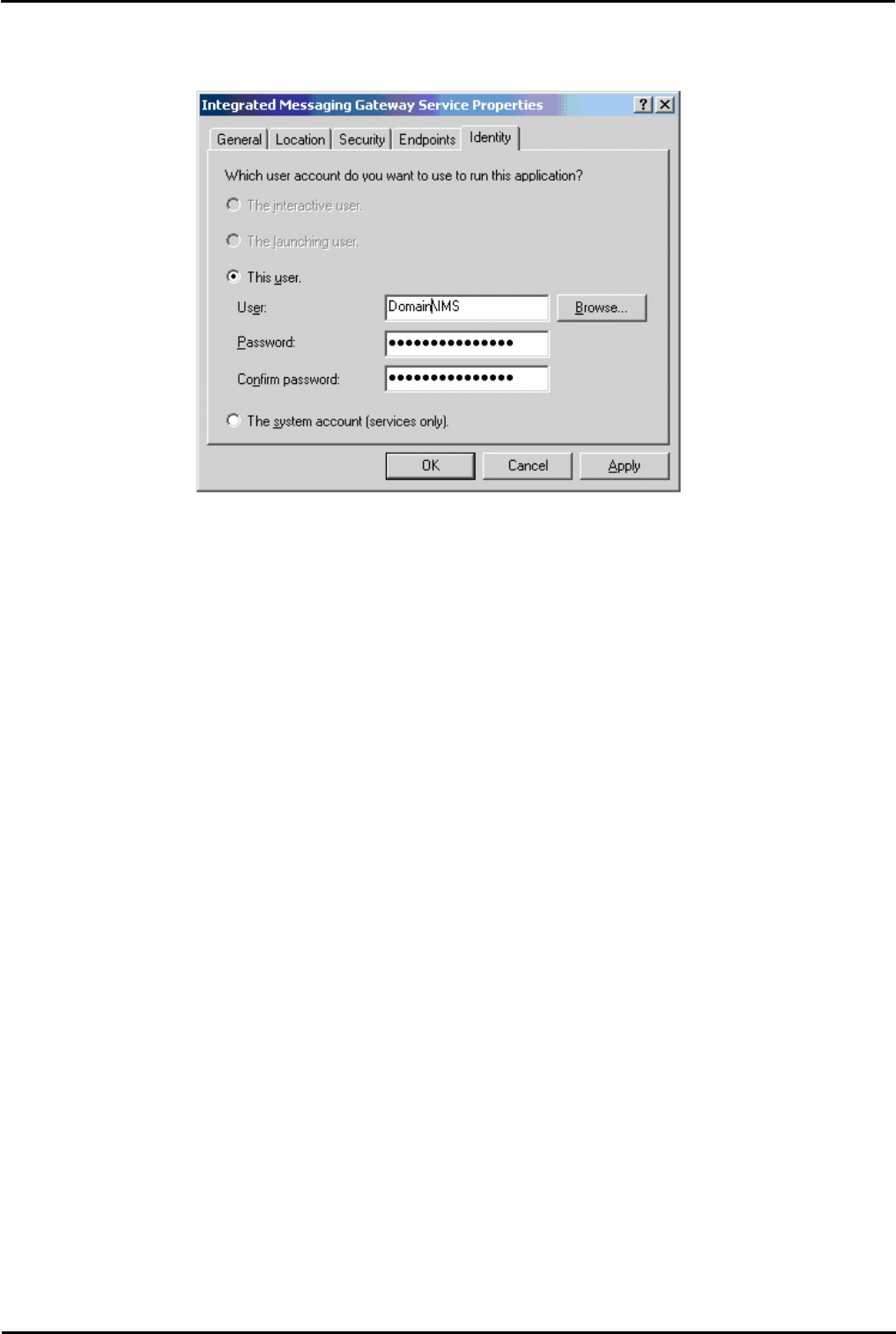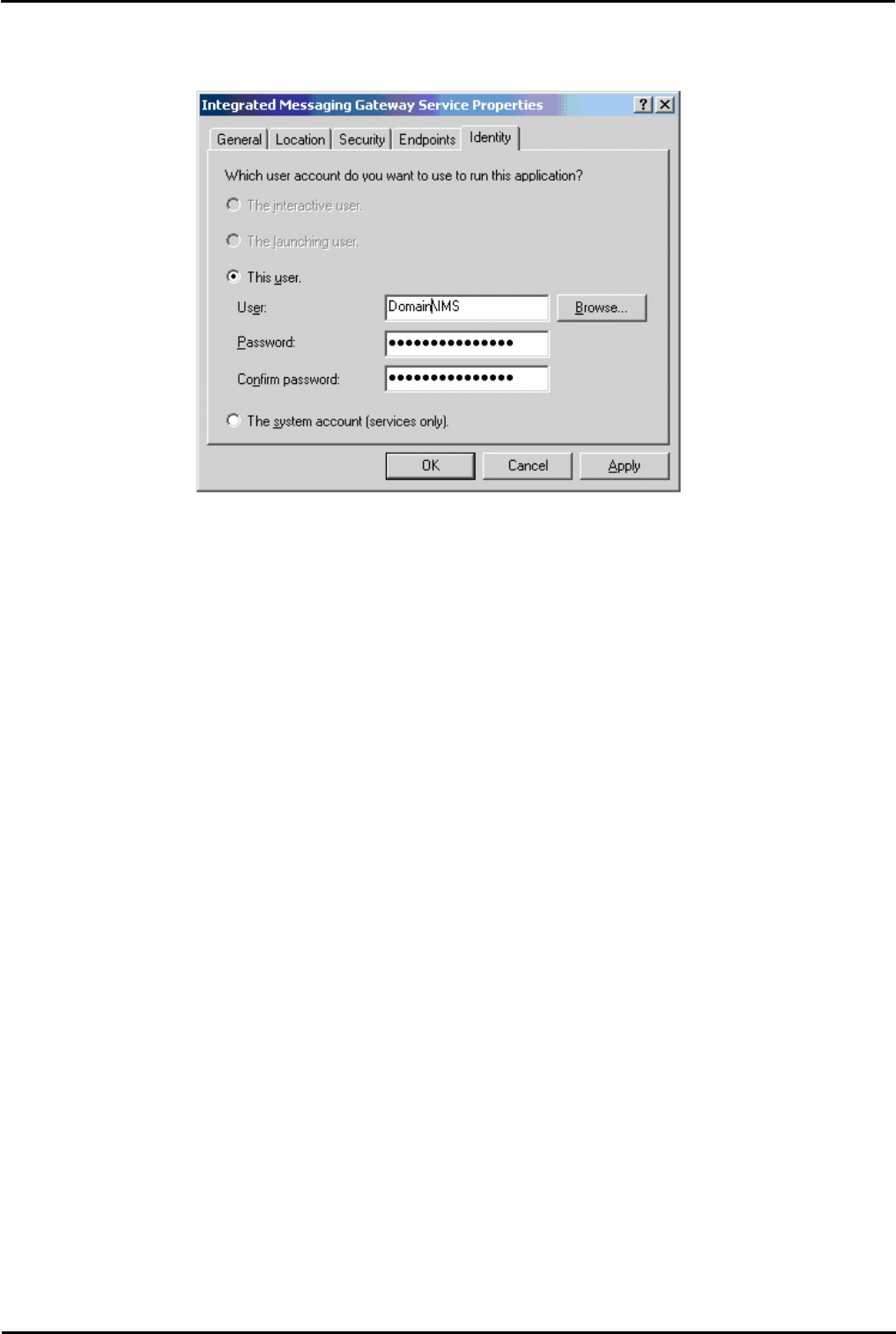
Voicemail Pro Page 410
15-601063 Issue 20l (03 March 2009)IP Office
On the Server
In dcomcnfg, verify that the Identity of the account that you are using to run the IMS Gateway, IMS Voice, and IMS
Restart Services are the same Domain account you are using to start the Voicemail Pro and IMS services.
Make sure the account has at least local admin rights on the PC or local and domain admin rights.
Check the event viewer and stop and start the VMPro and IMS services and see if you get any errors. You must have the
logging level set to Most or All.
Go into the control panel and run the IP Office Voicemail Pro Control Panel Applet and run through each tab and verify
that all the information is correct and that you can browse for the server and email account. Run the check at the bottom
of the applet and make sure it does not come back with an error, then check the event viewer and see if there are any
errors. As long as you have the logging level set to most or all you should see errors in the event viewer application logs.
Check to see if you setup the Outlook account correctly and make sure it can send and receive email. You should be
logged in with the same domain account you are using to start the Voicemail Pro and IMS services (IMS). Verify that you
can send and receive emails.
Run the IMS admin tool and verify that the mailboxes have been setup properly. Un-assign then reassign them and verify
that you can browse and find the email and NT login accounts, do not just type them in to avoid typo's. If you are not
receiving the emails and everything else is setup properly, you can enter the SMTP email address (User@domain.com) in
the email section but verify that you have typed it correctly. Next run the “synchronize” on the account by right clicking
and choosing synchronize. Next go into the event viewer and check for new errors.
Reboot the VMPro/IMS server and make sure it boots up okay and starts all the services and there are no errors in the
event viewer under application or system.
Verify that the IMSClient executable has not been run on the VMPro/IMS. Go to add remove programs and verify that the
IMS Client is not in the list.
Ask yourself these questions: Are any client machines able to connect? If you have only installed the client on one
machine make sure you try it on one or more other machines. Try different Makes and Models and operating systems if
available to see if the problem is with a particular installation or build. If none of them can connect problem is most likely
a problem on the server. If one or more can connect the problem is most likely on the client machine.
IMPORTANT THINGS TO REMEMBER:
Any time the user interacts with their voicemail/emails they must be connected to the IMS Gateway server on the
voicemail PC. They can not work off line or the synchronization will be broken.
· When installing IMS, Windows Messaging (MAPI) must be installed prior to the Voicemail Pro install.
· This includes the connectivity to Microsoft Exchange Server.
· The IMS (Voice) must be installed on the same machine as the Voicemail Server.
· When entering the mailbox for the IMS client from the Integrated Messaging page within the options dialogue in
Outlook, the mailbox must be the user’s name and not their extension number.