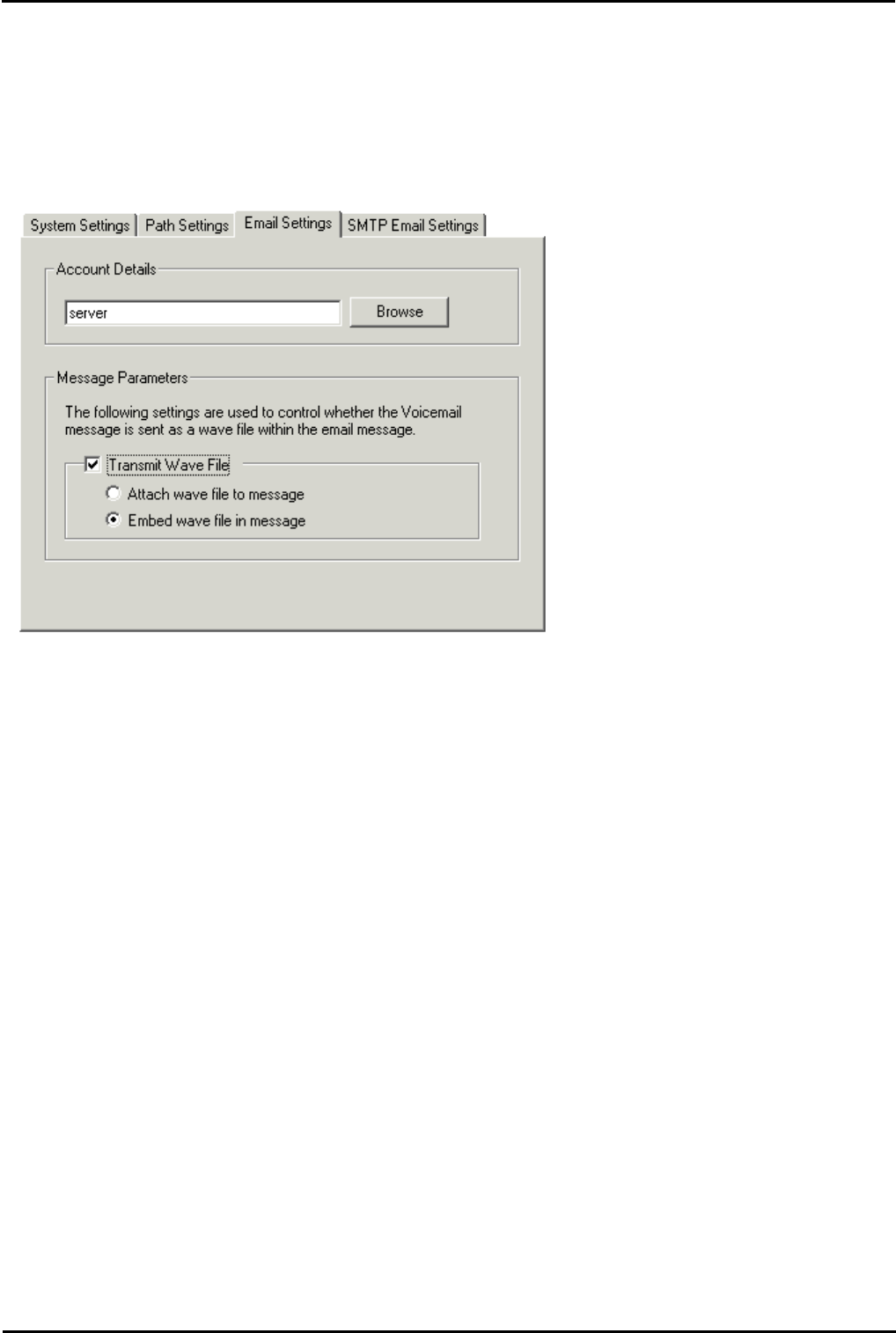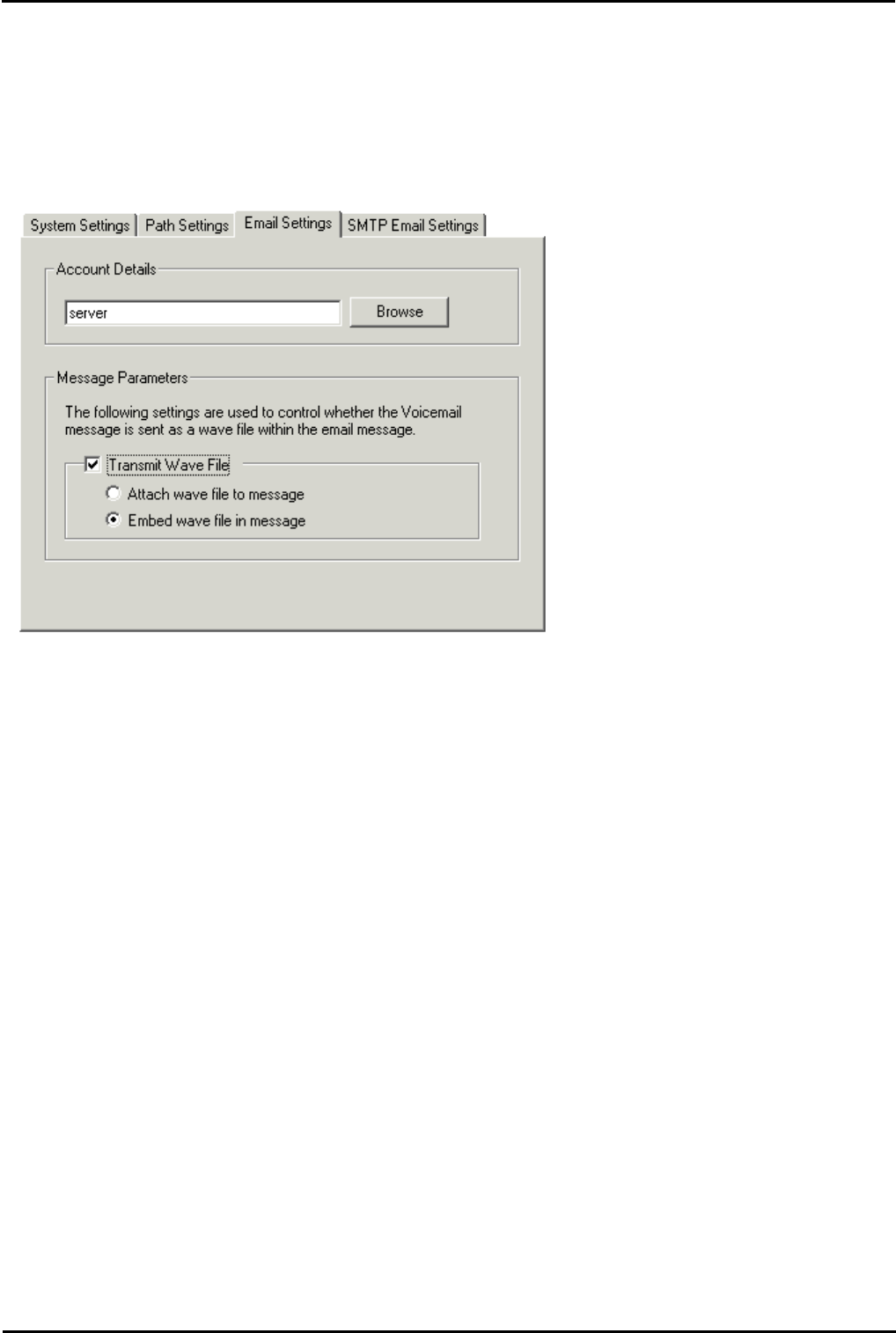
Voicemail Pro Page 119
15-601063 Issue 20l (03 March 2009)IP Office
Configuring Voicemail Pro: Voicemail Pro Preferences
3.2.2.3 Configuring Email Settings
You can configure certain email settings such as the account to use for email and the way in which .wav files are
transmitted.
To configure email settings:
1.Open the Windows Control Panel.
2.Select IP Office Voicemail Pro. The IP Office Voicemail Pro window opens.
3.Click the Email Settings tab.
4.In the Account Details box, type the name of the MAPI email account to use for email messages. Alternatively, select
Browse to display a list of available email accounts.
· If you are setting the account details when using SMTP, it is advisable that the full domain name is entered, for
example admin@test.com.
5.Click Check to validate the changes that you have made.
6.Click OK.
The Message Parameters options are only available if you have installed IMS. For IMS you can specify the way in which
the .wav files of voicemail messages are to be sent in emails. Sending .wav files across a network creates a high loading
on the network and networks servers. A one-minute message requires a 1MB .wav file.
To set the message parameters:
1.To transmit .wav files, check the Transmit Wave File box.
2.Choose the option for transmitting the .wav files. Choose either:
· Attach wave file to message to allow a recipient to copy a .wav file for use elsewhere.
· Embed wave file in message to allow a recipient to embed a file in a message. An embedded file is compressed
and therefore smaller than an attached file.
3.Click Check to validate the changes that you have made.
4.Click OK. You are prompted to restart the affected services so that your changes are enabled.
5.Choose Yes. The services that are affected by your changes are automatically stopped and restarted.