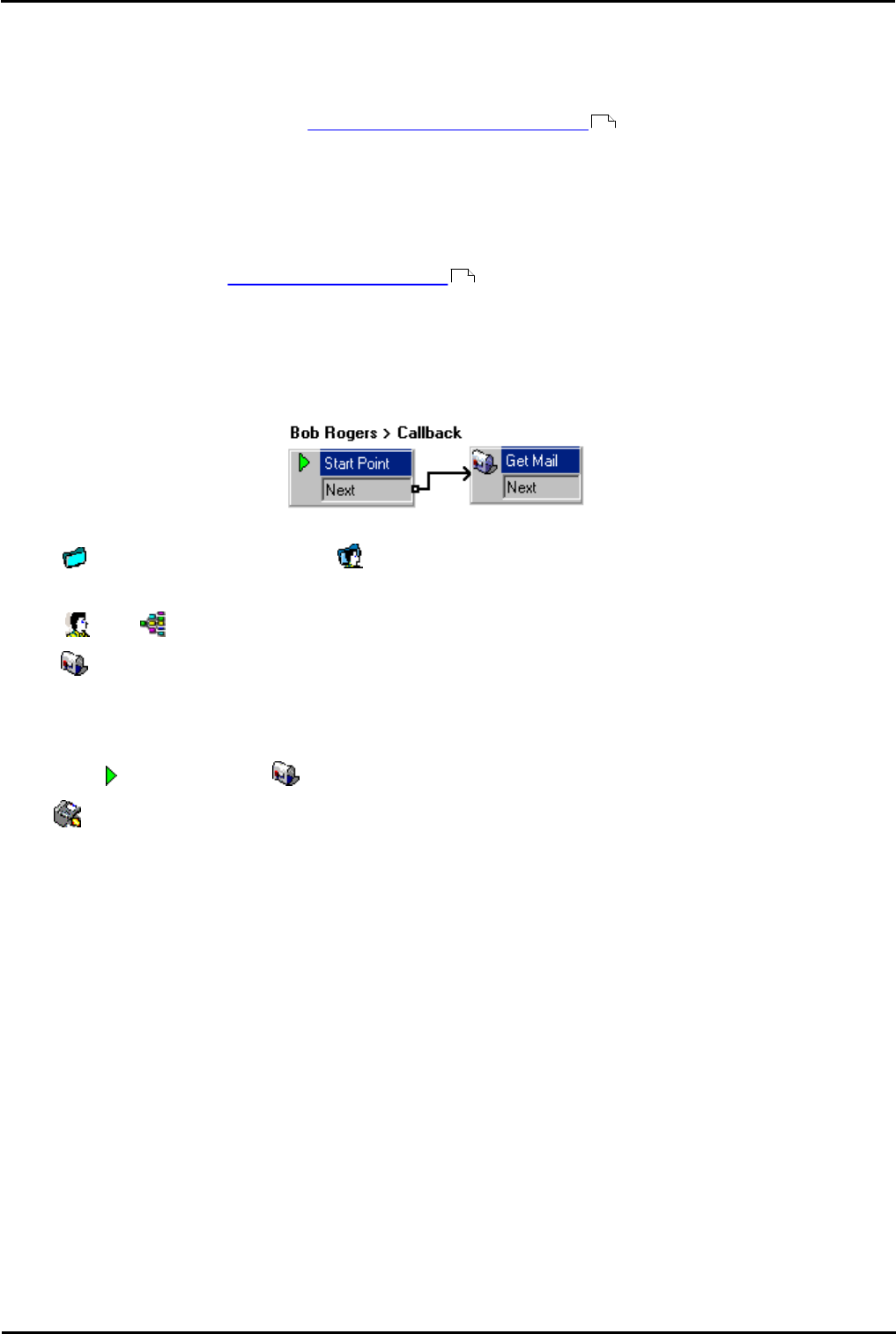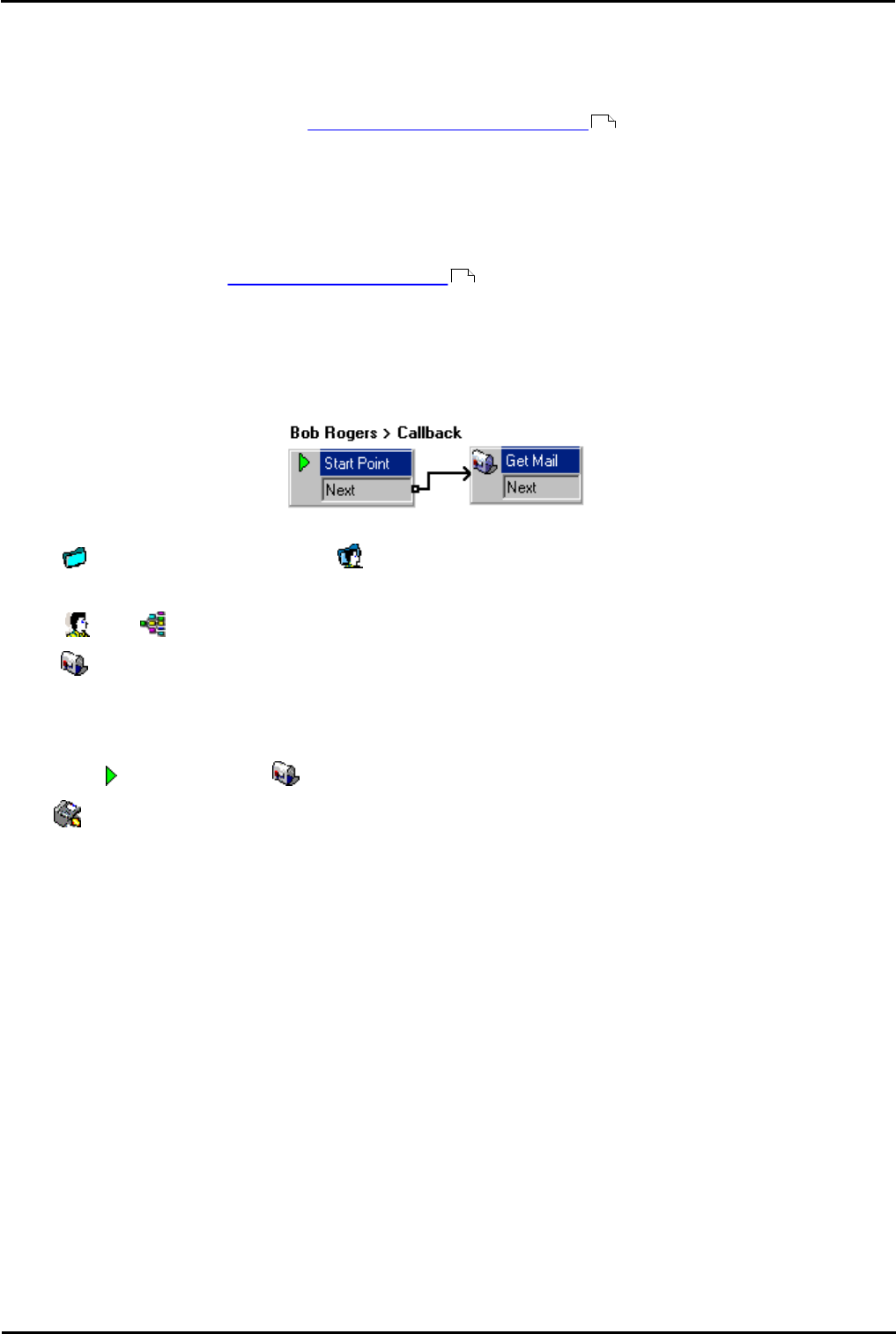
Voicemail Pro Page 194
15-601063 Issue 20l (03 March 2009)IP Office
4.13.1 Callback
Voicemail callback is a service whereby the Voicemail Pro calls a specified number whenever the user receives a new
voicemail message. When the callback is answered, the system announces the outbound alert and waits for a key press
for confirmation before continuing with the associated call flow.
This service requires configuration of a callback start point in Voicemail Pro and entry of a callback number through IP
Office Manager. For more information, see Using a Play Configuration Menu Action .
The call flow created below is a very simple example. In practice you could include a menu that allows the user access to
other features. For example access to a Play Configuration Menu action would allow the user to remotely change various
mailbox settings including their callback number.
Channel Restrictions
· The Voicemail Pro server has restrictions on the number of channels it can use for different services. The limits are
separate for each of the services. When a limit is reached further calls are delayed until one of the existing calls is
completed. Refer also to Voicemail Channel Reservation .
· Outcalling can use up to 5 channels at any time.
· Conference center invitation calls can use up to 5 channels at any time.
· Callback calls can use up to 2 channels at any time.
· Alarm calls can use up to 2 channels at an time.
To set up the callback:
1.Under Specific Start Points, right-click Users and select Add.
2.In the Name field, enter the user's mailbox name. Select the Callback entry point and select OK.
3.Within select Callback.
4.Add a Get Mail action and under the Specific tab, in Mailbox enter the user's name again or extension number.
· Important
Record an entry prompt for the first action in the callback call flow. Experience with connection to some cell
phone systems has revealed that this entry prompt may need to be up to 20 seconds in length.
5.Connect the Start Point and the Get Mail action.
6.Click Save and Make Live and select Yes.
195
103