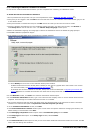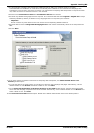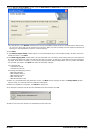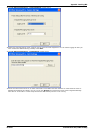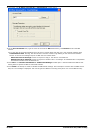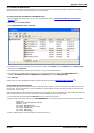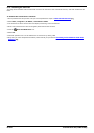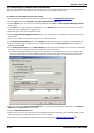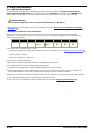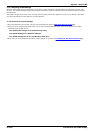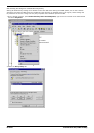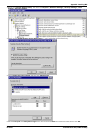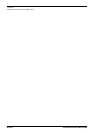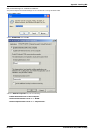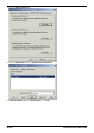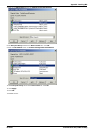Voicemail Pro Page 380
15-601063 Issue 20l (03 March 2009)IP Office
9.1.6 IMS Client Installation
9.1.6.1 IMS Client Requirements
During installation of the IMS Server, the IMS Client Installer package is copied to C:\Program Files\Avaya\IP
Office\Voicemail Pro\IMS\Client and is automatically shared as IMSClient. The installer, called IMSClient.exe is
approximately 10.1MB is size. You need to install the IMS Client on the PC of each user who want to use IMS.
· CRITICAL WARNING
Do not install the IMS Client on the same PC as the Voicemail Pro / IMS Server.
1.Do not proceed with this process until you have completed the steps in Associating Voice Mailboxes with Email
Addresses .
2.Minimum PC specification for an IMS Client PC
These are minimum specifications and in most cases will not meet the customer's expectations for acceptable
performance. The end user's PC should be a newer PC to meet the customer's expectations and will far exceed the
minimum specs listed above.
RAM
HD
Pentium
Celeron
AMD
XP Pro
2000 Pro
2003
64MB
160Mb
800MHz
Celeron 3
800MHz
Althon B
650Mhz
3.If the client PC is a Windows server, it must:
· Meet minimum hardware and operating system requirements for an IMS server, see IMS Server PC Requirements
.
· Not be a Domain Controller.
· Not be the Voicemail Pro / IMS Server.
4.Clients must use TCP/IP networking.
5.Users must be members of the same Domain as the IMS/Voicemail Pro Server.
6.The supported email services are MS Exchange 2000 and 2003.
7.The IMS client is supported with Microsoft Outlook 2000/2003 with cache mode off.
8.If you are the installer or system administrator, you must log on to the Client PC as the person who is going to be
using the IMS software and you must have Administrator rights for that PC to install the software.
9.Outlook must already be installed and configured on the user's PC. Test this by using Outlook to send a test message.
10.The Integrated Messaging Server must already be installed and running.
11.Only when you have completed the above process should you proceed to Adjusting DCOM Settings .
379
366
381