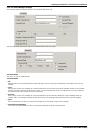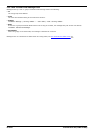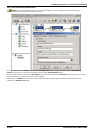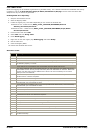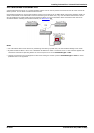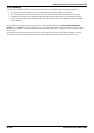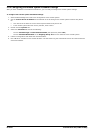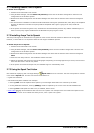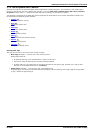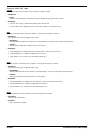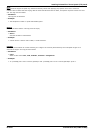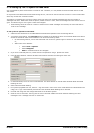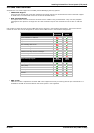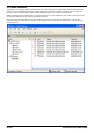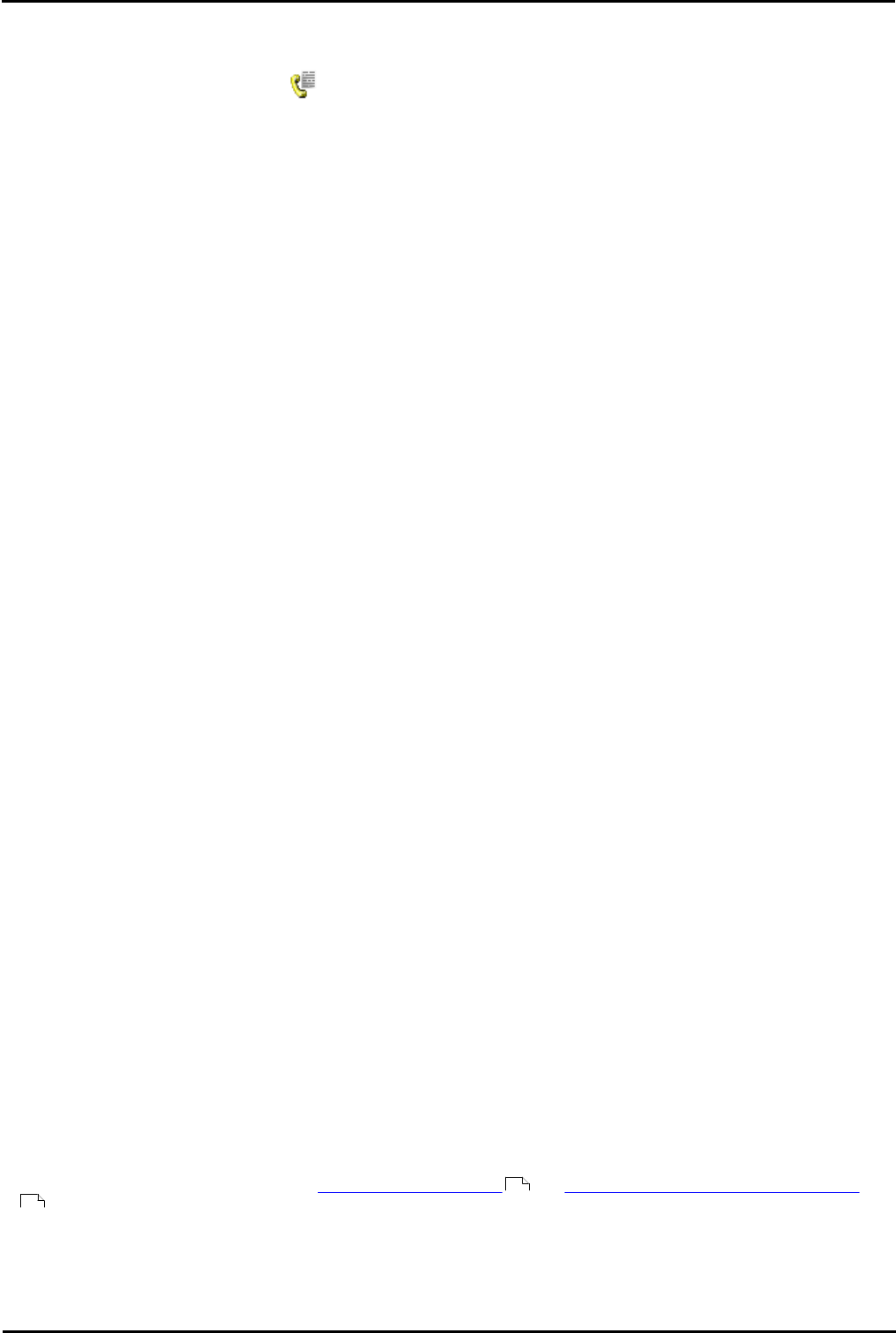
Voicemail Pro Page 65
15-601063 Issue 20l (03 March 2009)IP Office
Installing Voicemail Pro: Centralized Voicemail Pro
2.7 Text to Speech (TTS) Install
The Voicemail Pro server is able to use the Text to Speech (TTS) feature to:
· Speak text in call flows using the Speak Text action. The text can include variables passed from other actions
including database actions.
· Support Email Text to Speech. This requires MAPI based Voicemail Email to have been set up and tested.
Voicemail Pro TTS requires the server PC to have a Microsoft SAPI 5 compatible TTS engine installed and a valid license
entry. Two IP Office licenses exist to enable Voicemail Pro support for TTS operation. These are:
· VM Pro Generic TTS
This license enables the Voicemail Pro server to use either Microsoft's own SAPI5 TTS engines or third-party SAPI 5
compatible TTS engines. The Microsoft TTS engines (Microsoft Sam, Mike, Mary and Simplified Chinese) are installed by
default as part of the Microsoft Windows installation. One license is required for each simultaneous instance of TTS
usage.
· VM Pro ScanSoft TTS
This license enables the Voicemail Pro server to use Avaya supplied TTS engines. These engines currently provide
better voice quality than the Microsoft TTS engines and support a wider range of languages. They are supplied on a set
of 5 CDs separate from the Voicemail Pro software CD. One license is required for each simultaneous instance of TTS
usage.
· Installation on Windows Server Operating Systems
On many Windows server PC's, while the Windows Audio components are present by default they are not always
enabled. If this is the case the playback of voice prompts may be 'choppy' and the TTS (if installed) will not work. Note
however that enabling Windows Audio does not require the server PC to have a sound card installed.
1.Ensure that you have full administrator rights for the PC. This process will also require the PC to be restated.
2.In the Windows Control Panel select Sounds and Audio Devices.
3.If Windows Audio has not been enabled, select the Enable Windows Audio check-box.
TTS licenses are enabled on a per port basis. This means that a four port voicemail could have two licenses enabled. If
both the Generic and ScanSoft TTS licenses are enabled in Manager, both of the TTS engines will be used by all four
voicemail ports on a first-come first-served basis. Due to this, the TTS engine used by a particular port for a particular
call cannot be guaranteed. To have one consistent engine used for all calls, make sure that there is only one valid TTS
license in Manager.
· Tip
For a customer demonstration, sales staff can use the Microsoft Speech SDK 5.1 which includes a TTS playback
application that enables you to play and compare different TTS engines without requiring Voicemail Pro. For example
you can compare the Avaya-ScanSoft TTS engine with the Microsoft TTS engine. If you install the application on a sales
laptop PC that has the ScanSoft TTS installed on it, you can then choose a TTS engine and produce a WAV file for the
specified TTS engine. The Microsoft Speech SDK is available from http://www.microsoft.com/speech/download/sdk51/.
The following languages are supported by the Avaya TTS engines:
· Chinese.
· Dutch.
· English (UK).
· English (US).
· French.
· German.
· Italian.
· Korean.
· Norwegian.
· Brazilian Portuguese.
· Russian.
· Spanish.
· Latin Spanish.
· Multiple Language TTS Support
More than one language can be installed. A Select System Prompt Language action can then be used to switch TTS
to a different language from the selected default.
· Email Reading
When installed in parallel with Voicemail Email, Voicemail Pro TTS can be used to provide email reading to selected
mailbox users. For more information, see Voicemail Email:Overview and Setting Up Text To Speech to Read Email
.
44
70