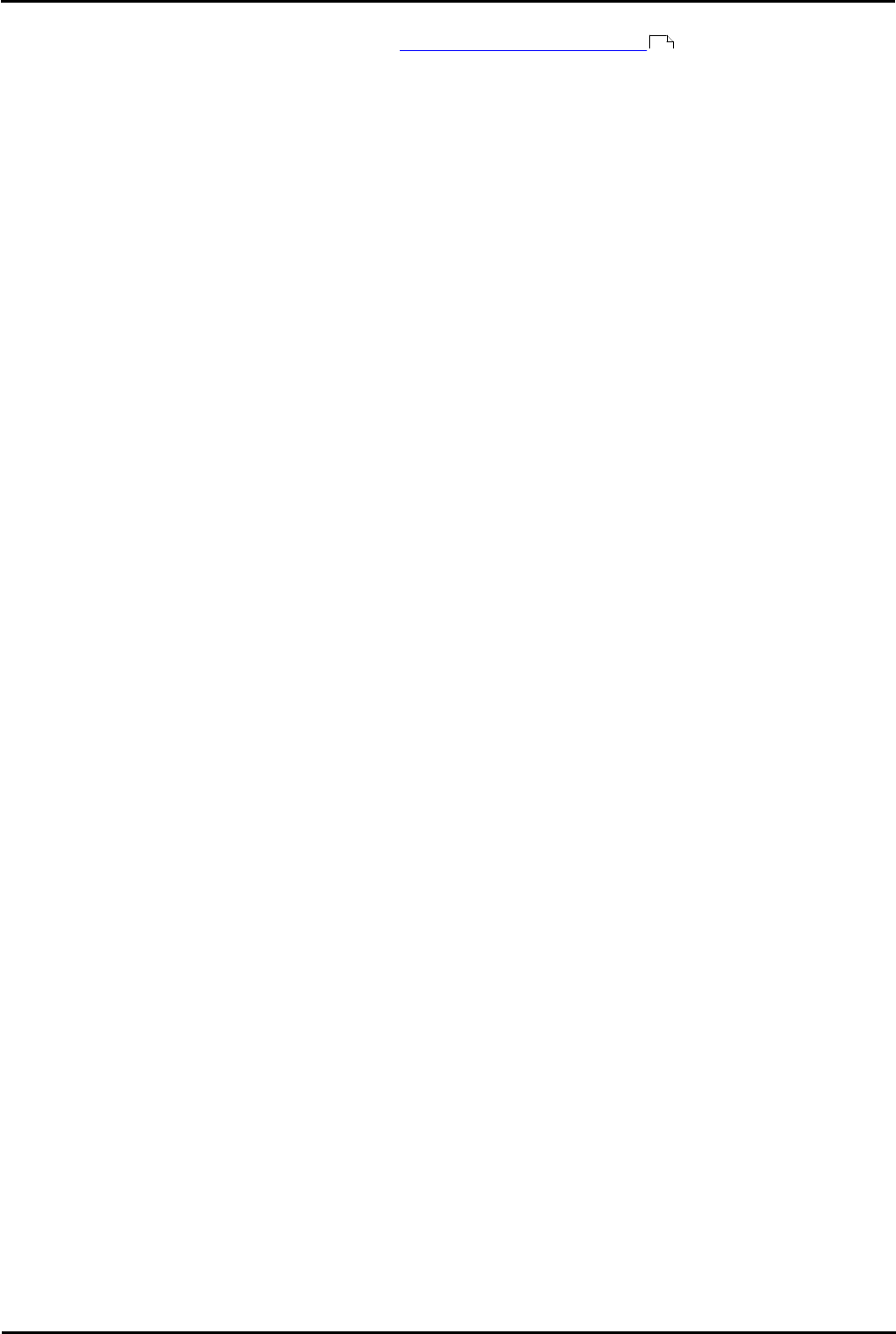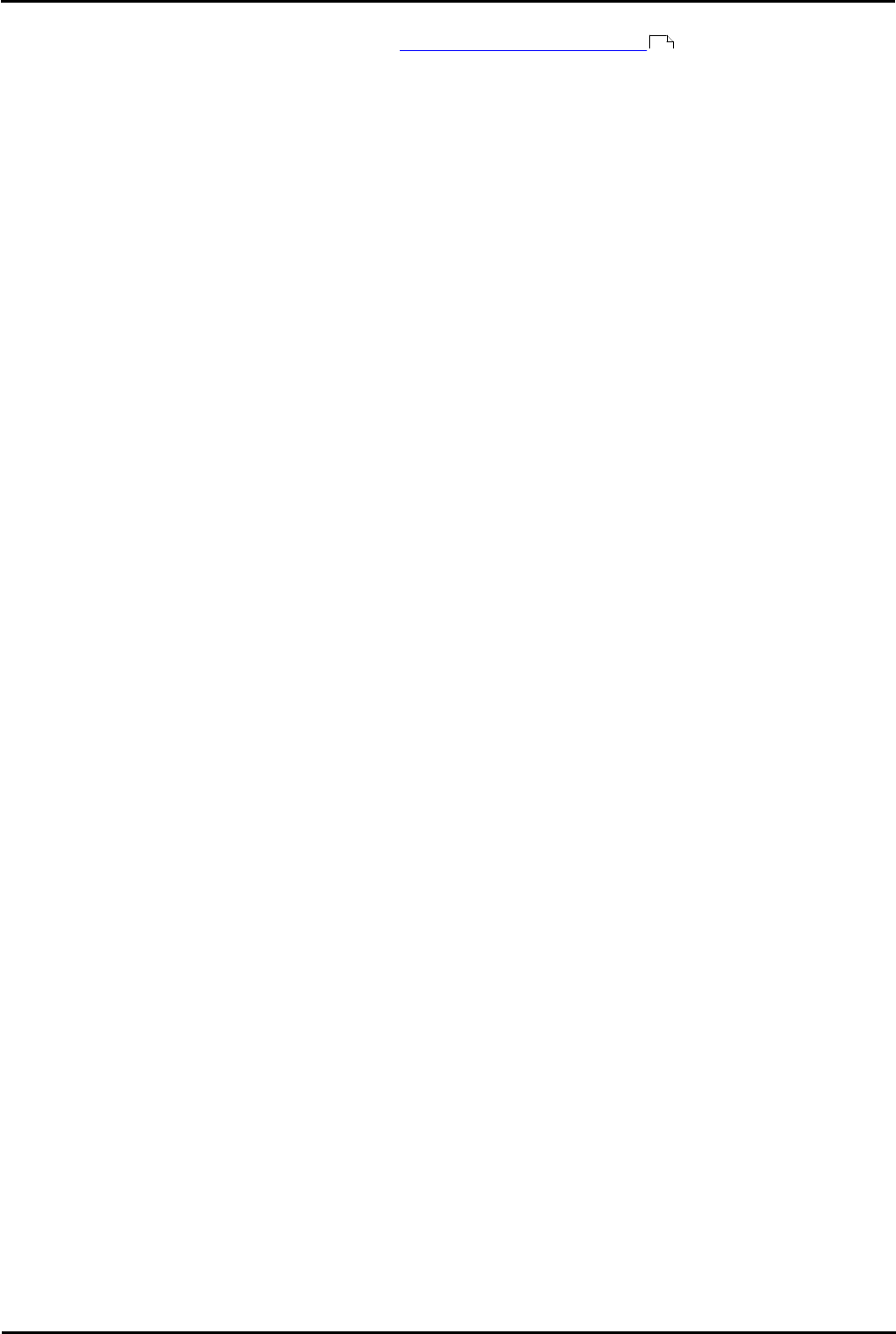
Voicemail Pro Page 28
15-601063 Issue 20l (03 March 2009)IP Office
2.2.1 Installing Compact Voicemail Pro Server and Client
If you are upgrading an existing Voicemail System, see Upgrading a Voicemail Pro System .
The compact (basic) installation of Voicemail Pro provides:
· The Voicemail Pro Client.
· The Voicemail Pro Server (as either an executable program or service according to the Windows version).
· Appropriate prompts for the selected installation language.
· Help files and .wav files for Voicemail Prompts in English.
· Help files and .wav files for Voicemail Prompts in the language closest to that used by the locale of the target
machine.
This is the minimum set of components that you need to run Voicemail Pro. Of all of the setup types, compact Voicemail
Pro is likely to take up the smallest amount of space but this depends on the language selections.
The process for installing a compact Voicemail Pro Server and Client comprises the following key steps:
1. Completing the pre-installation steps described in this section.
2. Installing the Voicemail Pro software as described in this section.
Before you begin:
1. Log on to the server PC using the account under which you intend the Voicemail Pro server or service to run. This
account must have full administrator rights to the local PC.
· Recommendation: Create a new user account called Voicemail and give it full administrator rights on the
PC. This will help to identify the purpose of the account. Set the account password so that it does not expire.
2. In IP Office Manager, check that the correct licenses for Voicemail Pro are installed and show a status of Valid. For
basic Voicemail Pro, the licenses required are:
· Voicemail Pro (4 ports) plus Additional Voicemail Pro (X ports) licenses up to the total number of ports
required or supported by the IP Office.
· Installation on Windows Server Operating Systems
On many Windows server PC's, while the Windows Audio components are present by default they are not always
enabled. If this is the case the playback of voice prompts may be 'choppy' and the TTS (if installed) will not work. Note
however that enabling Windows Audio does not require the server PC to have a sound card installed.
1.Ensure that you have full administrator rights for the PC. This process will also require the PC to be restated.
2.In the Windows Control Panel select Sounds and Audio Devices.
3.If Windows Audio has not been enabled, select the Enable Windows Audio check-box.
41