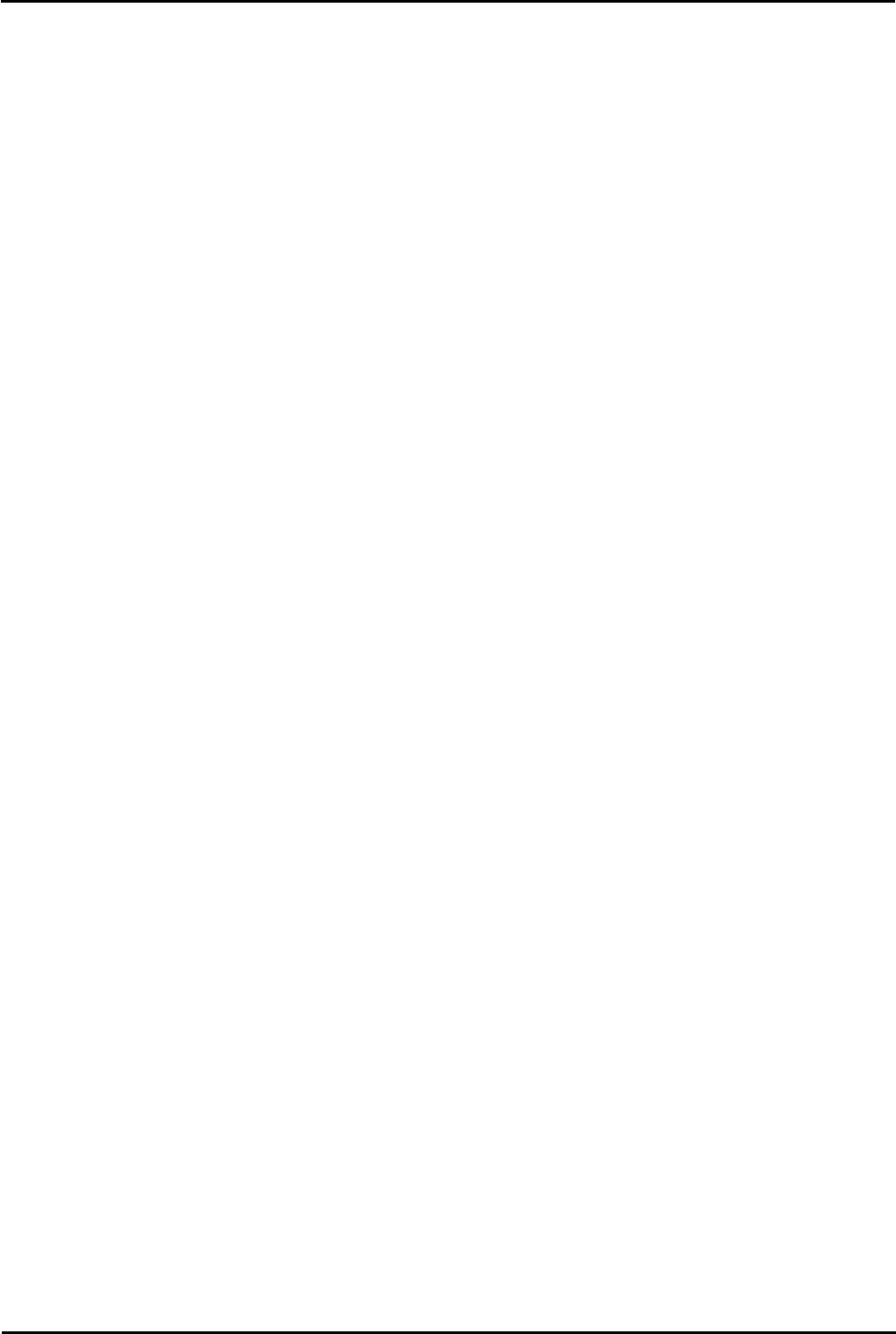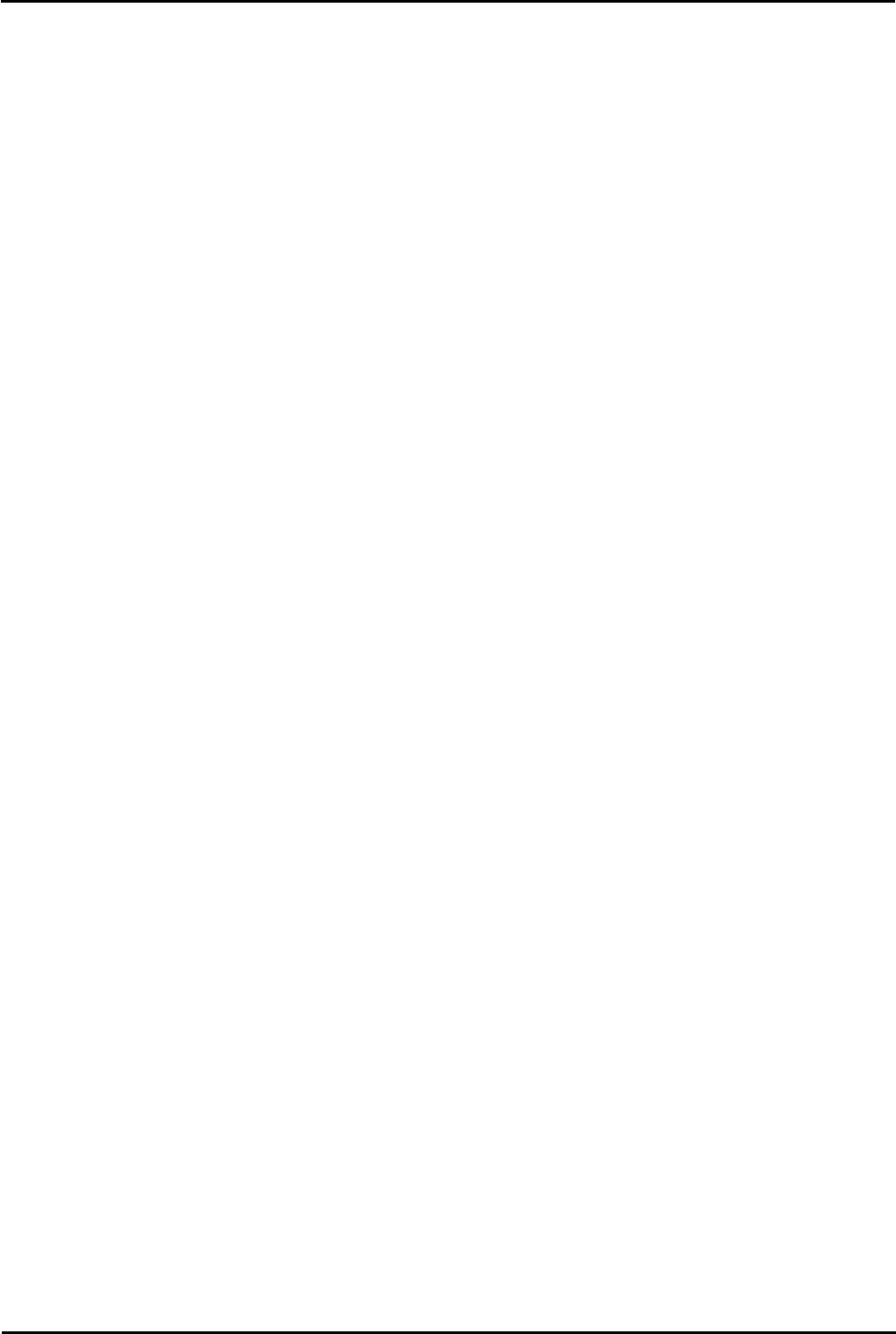
Voicemail Pro Page 430
15-601063 Issue 20l (03 March 2009)IP Office
9.4.2 Configuring the Avaya Interchange
For more information about the options that are mentioned in this section, refer to the Interchange documentation which
is available from www.support.avaya.com.
To configure the Interchange Intuity interface:
· Log in to the Intuity interchange.
· To verify that the system is optioned for TCP/IP digital ports, select Customer/Service Administration from
the Interchange Main Menu.
· The VPNM ports will also be required for interfacing to the Voicemail Pro.
· Ensure that the TCP/IP networking is set up so that the machine can communicate to and from the Intuity Audix.
· From the Main Menu, select Networking Administration > TCP/IP Administration.
· Make a note of the IP Address, Subnet Mask and default Gateway IP Address. The information will be required
later in the setup.
· Make sure that an entry exists with the data that corresponds to the information entered for connecting to the
Interchange.
· From the Main Menu, select Networking Administration > Local Machine Administration.
· To verify that there are equipped TCP/IP ports for the networking to Intuity Audix and to Voicemail Pro:
· From the Main Menu, select Networking Administration > Networking Channel Administration. The
status should be Idle.
· Information corresponding to the Intuity Audix information entered in Step 4 when configuring the Audix needs to
be entered under Digital Networking Machine Administration.
· From the Main Menu, select Networking Administration > Remote Machine Administration > Audix
Digital networking Machine Administration.
· Enter the transmission schedule for sending messages to the Audix System. Select Chg-Keys and then the
Add key to enter the form.
· Administer The Intuity Audix parameters in the Interchange.
· Select Interchange Administration > Remote Machine Administration > Remote Machine
Parameters.
· Select Choices, then the system to be updated.
· Ensure that the address range corresponds to the mailboxes on the Intuity Audix system that are eligible to
receive messages. Set the parameters as shown.
· Avaya Interchange? = n.
· Mailbox ID Length = 5.
· Default Language = us-eng.
· Failed Msg. Notification Priority = n.
· Msg ID? = y.
· Send Message for Warning? = n.
· Default NameNet type = u.
· Select the Details key to enter the following details:
· Subscriber Updates Type = dynamic.
· Updates In? = y.
· Updates Out? = y.
· Voiced Names for Dynamic? = y.
· Network Turnaround? = y.
· Provide Local Mapped Addresses = n.
· Dynamic Sub Expiration Days = 90.
· Select Save, Continue and then Save again.
7. If both systems are set for 5 digit dialing this step can be omitted. If both systems are not then Dial Plan Mapping
needs to be used to map the mailbox identification from the Interchange Dial Plan to the Intuity Audix Dial Plan.
· Select Interchange Administration > Remote Machine > Administration > Dial Plan Mapping. Update
the form as required.
Configure the Interchange VPIM Interface to Voicemail Pro
These steps follow the instructions in Avaya Interchange Release 5.4 Adding a VPIM System to Your Network which
should be referenced for greater detail on Interchange configuration steps and options.