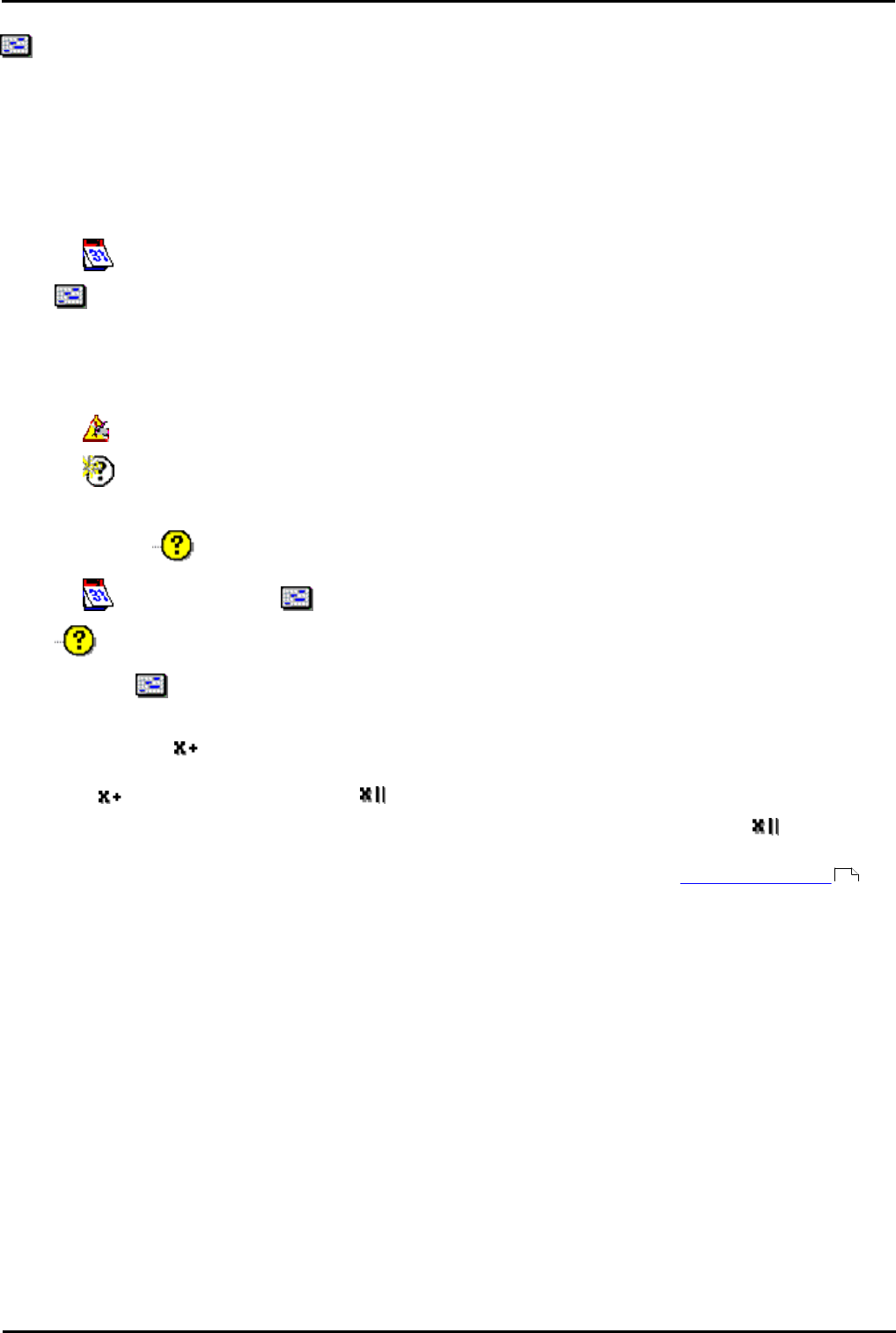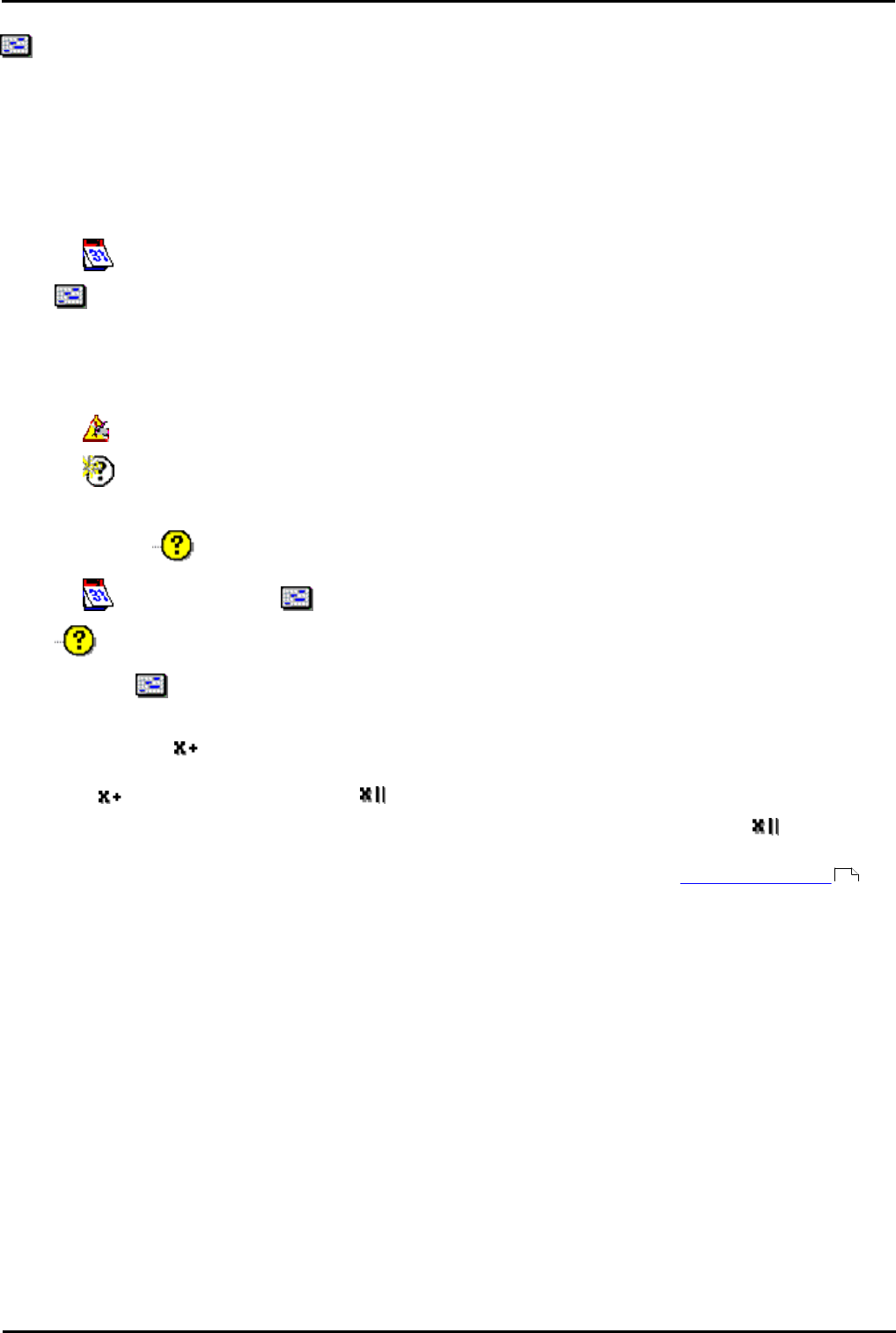
Voicemail Pro Page 221
15-601063 Issue 20l (03 March 2009)IP Office
Using the Voicemail Pro Client: The Conditions Editor
5.9.3 Week Planner
The Week Planner element is used to set which time periods during a normal week return 'true'. It consists of an
entry for each day of the week and a start and end time for the 'true' period on each day.
· Apply Logical OR X|| if more than one day selected
By default the logical AND X= is applied to this condition element. If more than one day is selected then element cannot
return true. For example it cannot be the Monday and Tuesday at the same time. When multiple days are selected the
OR X|| settings should be applied. In our example the element will then be true if it is Monday or Tuesday.
To add a Week Planner element:
1.Click the Element List icon in the toolbar.
2.Click Week Planner.
Example:
The conditions for a call flow can be altered so that calls received between 09:00 and 18:00, Monday to Friday are
treated differently to calls received outside of these hours.
1.Click the Conditions Editor icon. The Conditions Editor window opens.
2.Click the New Condition icon in the toolbar. The New Condition window opens.
3.Type a name for the new condition.
4.Click OK. The icon Condition Name is placed in the Condition Editor window.
5.Click the Elements icon, select Week Planner.
6.Click Condition Name in the Condition Editor window. The Week Planner icon is added.
7.Double-click the Week Planner to open the Week Planner window.
8.Check the days Monday through to Friday. The start and end times for the days do not need to be changed.
9.Click OK. The symbol before the condition Week Planner indicates the logic 'AND' is used. Working hours are
Monday or Tuesday or … or Friday so the logic needs to be changed to 'OR'.
· Click the Logic icon in the toolbar, select OR.
· Click the condition Week Planner in the Condition Editor window. The logic setting to is changed to representing
the logic 'OR'.
10.Click OK. The condition can be added to a Test Condition action. For more information, see Test Condition Action .
275