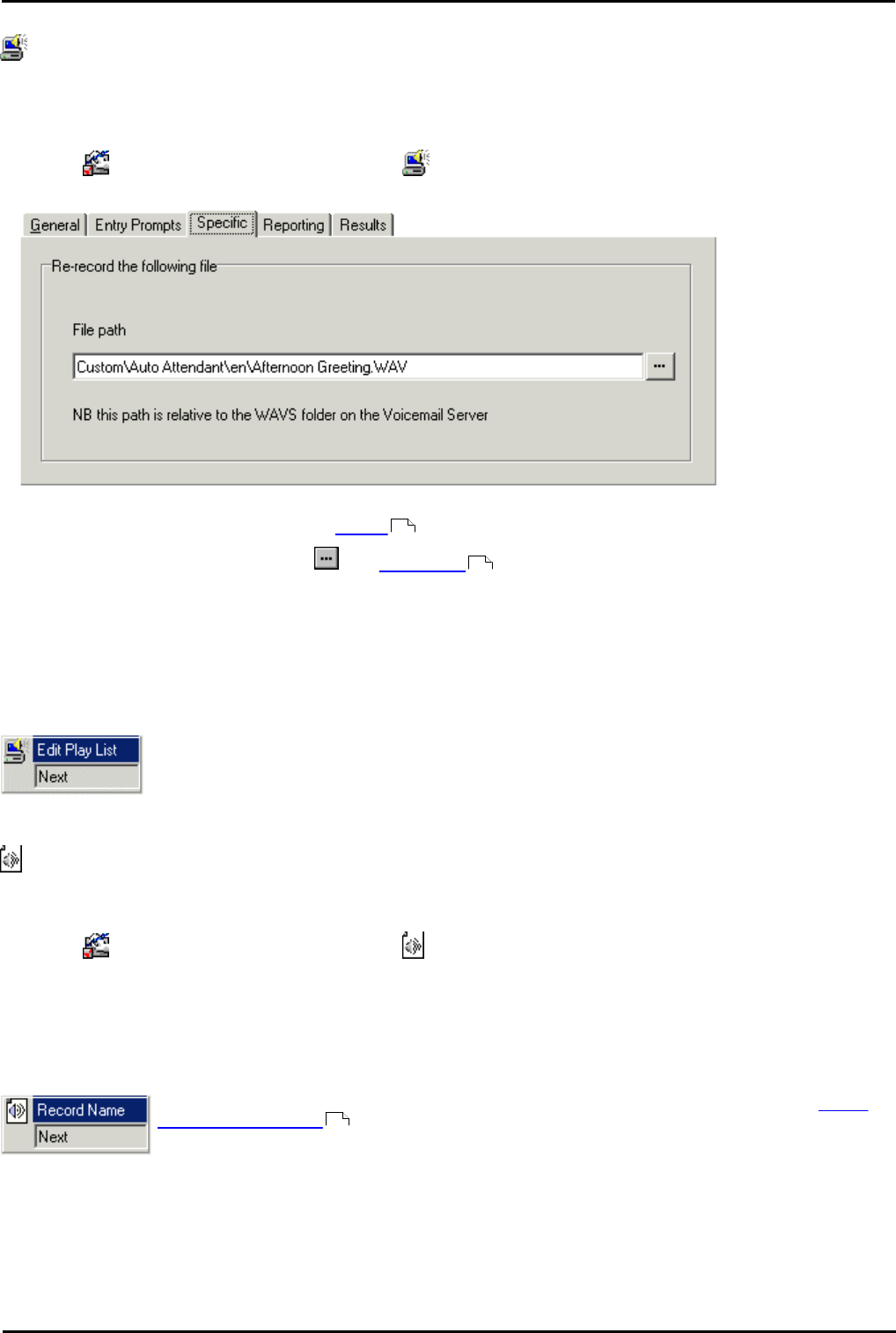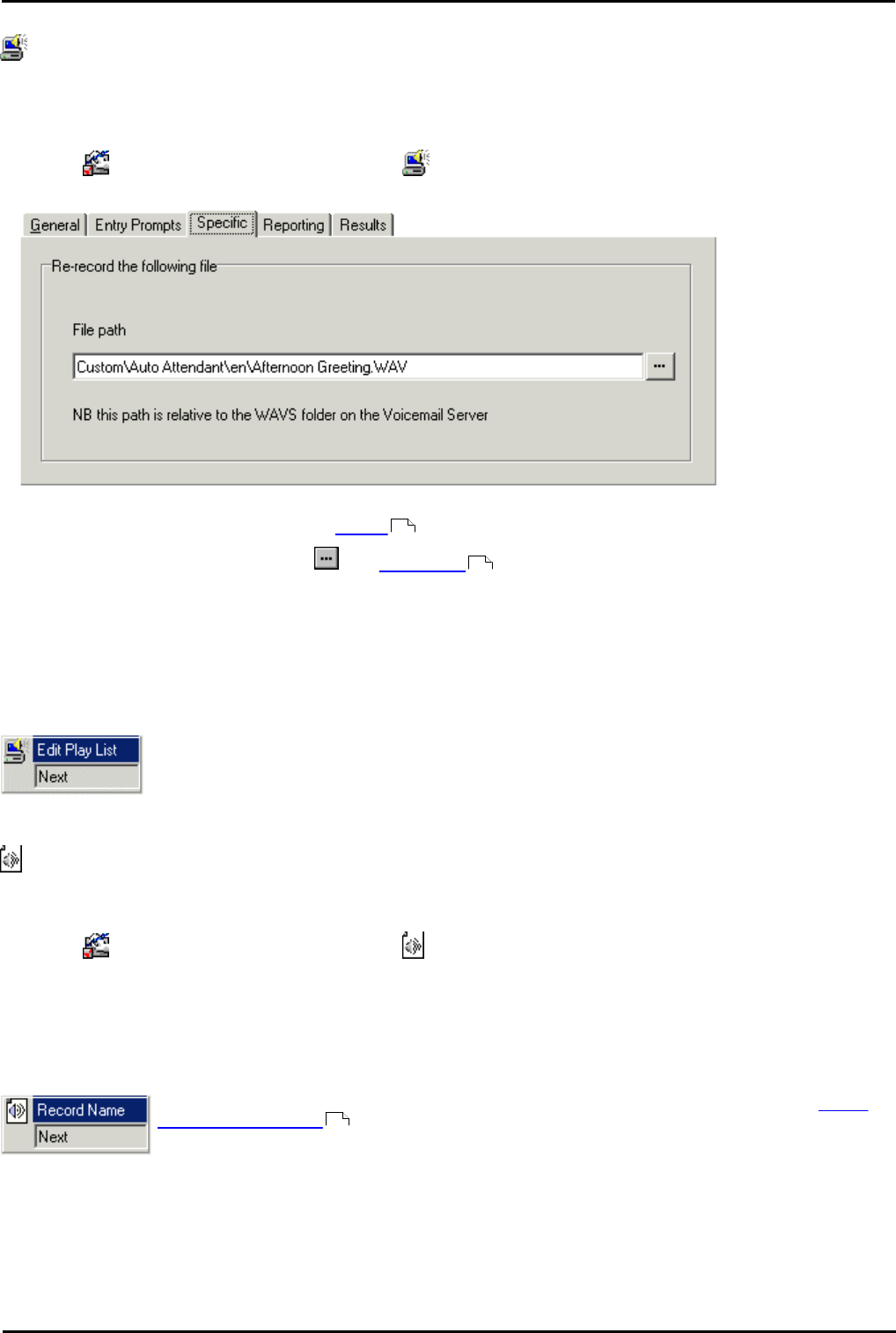
Voicemail Pro Page 251
15-601063 Issue 20l (03 March 2009)IP Office
Voicemail Pro Actions: Configuration Actions
6.6.1 Edit Play List
With the Edit Play List action a caller can record a specified prompt file held on the voicemail server PC. This means
that they can re-record prompts other than those for their own mailbox.
To add a Edit Play List action:
1.Click the Configuration Actions icon and select Edit Play List.
2.In the Specific tab, select the prompt file held on the voicemail server.
· File Path
This path is relative to the WAVS folder defined for the voicemail server.
· To browse to a file location click . The Wave editor window opens. Select an existing prompt or define
and record a new one.
· For announcements, the formats [GREETING]\<name>_Queued and [GREETING]
\<name>_StillQueued can be used, where <name> is replaced by the hunt group or user name.
3.Click OK. The action is updated.
Results
Connect the result Next to a relevant action.
6.6.2 Record Name
The Record Name action is used to allow the caller to record the mailbox name of their mailbox or a specified
mailbox. An example of a call flow using the Record Name action is given in the Voicemail Pro Dial by Name section.
To add a Record Name action:
1.Click the Configuration Actions icon and select Record Name.
2.In the Specific tab the mailbox to record that the name is to be recorded for is selected.
· Caller's mailbox
The mailbox matching the start point of the call.
· Mailbox
Select or enter the name of the target mailbox.
Connect the result Next to a relevant action. For an example of the action in a call flow, see Adding
a Record Name Module .
109
231
348