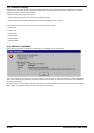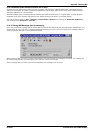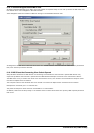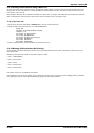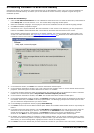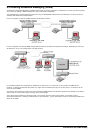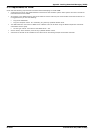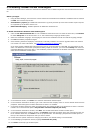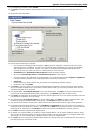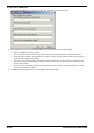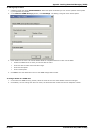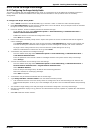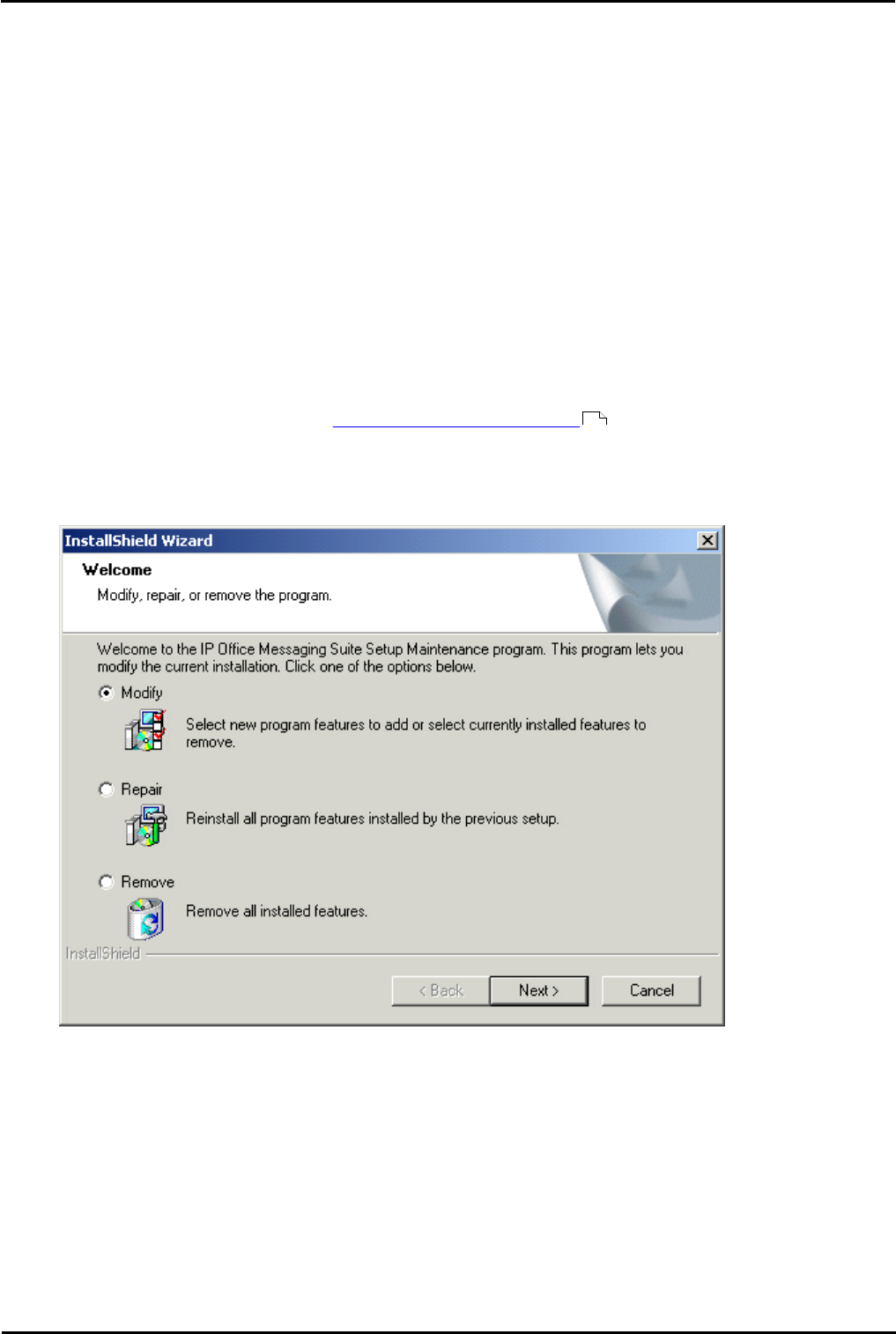
Voicemail Pro Page 422
15-601063 Issue 20l (03 March 2009)IP Office
9.3.2 Installing VoiceMail Pro with VPNM Support
This section describes how to install the Voicemail Pro software with its VPNM component onto the Voicemail Pro server
PC.
Before you begin:
1. Using IP Office Manager, check that the correct licenses for Voicemail Pro and IMS are installed and show a status
of Valid. The licenses required are:
· Voicemail Pro (4 ports) plus Additional Voicemail Pro (X ports) licenses up to the total number of port required
or supported by the IP Office control unit.
· Networked Messaging - Enables operation of VPNM with Voicemail Pro.
To install Voicemail Pro Software with VPNM support:
1. Insert the IP Office Voicemail Pro CD. The installation should auto-start. If it does not auto-start, click Browse
to locate Setup.exe on the CD and then run it. The Choose Setup Language window opens.
2. Select the installation language. This language is used for the installation and for the default language prompts.
3. Click OK. Installation preparation begins.
4. If the following window is displayed, Voicemail Pro is already installed. You need to upgrade rather than install a
new version. For more information, see Upgrading a Voicemail Pro System .
If you have already installed basic Voicemail Pro on the PC, and now want to install IMS, the instructions are the
same. The difference is that when prompted to Modify, Repair or Remove, you must select Modify and check the
Integrated Messaging check box later in the installation process. Otherwise the IP Office Voicemail Pro installation
starts and the Welcome window opens.
5. In the Welcome window, click Next. The Customer Information window opens.
6. In the Customer Information window, type a user name and the company name or use the default names that are
proposed. These settings do not affect Voicemail Pro when it is installed.
7. In the same window choose the option that determines who should be able to use Voicemail Pro when it has been
installed. The recommended option is Anyone who uses this computer (all users).
8. In the Customer Information window, click Next. The Choose Destination Location window opens.
9. In the Choose Destination Location window, click Browse and choose the folder where the Voicemail Pro files are
to be installed. Otherwise, click Next to use the proposed folder. The Messaging Components window opens so
that you can choose the components that you want to install.
10. Unless there are specific reasons for changing the location, the default setting is recommended.
11. In the Messaging Components window, highlight Voicemail Pro (Full).
12. Click Next. The Setup Type window opens.
41