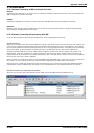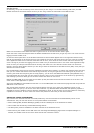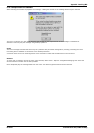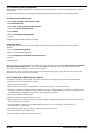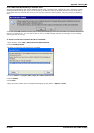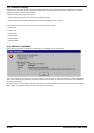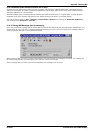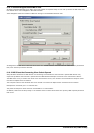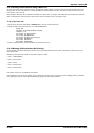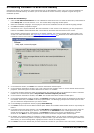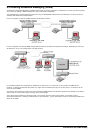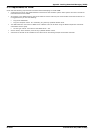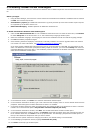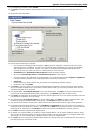Voicemail Pro Page 417
15-601063 Issue 20l (03 March 2009)IP Office
Appendix: Installing IMS
9.1.8.13 Starting IP Office Services Using a Batch File
In some instances, certain computers might not respond quickly enough in order to start all of the Avaya services in the
correct order. In this circumstance, it can be advisable to create a batch file which will delay the start of these services
until the PC is fully running.
Avaya IP Office Services can be started successfully at system start-up using a scheduled task that initiates the batch file
below. This batch file ensures that the services will start successfully and in the proper order.
To set up the batch file:
1.Set all Avaya services listed below to Manual start. Do not include Key Server.
2.Create the batch file below and save it to %SYSTEMROOT%:
@echo off
rem Wait 60 seconds before execute.
timeout /t 60
net start CCC Delta Server
net start CCC Reporting
net start VMProDBService
net start Voicemail Pro Service
net start IMS(Restart)
net start IMS(Voice)
net start IMS(Gateway)
3.Create a scheduled task to start the batch file at system start-up.
9.1.8.14 Message Waiting Indicators Not Clearing
All user names in a Small Community network using centralized Voicemail must have a completely unique entry in the
User’s Name field.
Examples of incorrect user names on the same system include:
· User 1: STEVE SMITH
· User 2: steve smith
· User 3: Steve
· User 4: Steve Smith
· User 5: Steve-Smith
User names must only use alphabetic characters.
These examples may cause one mailbox to be created for the above users. This may prevent message waiting indicators
from updating correctly, and Integrated Messaging (IMS) synchronization problems.