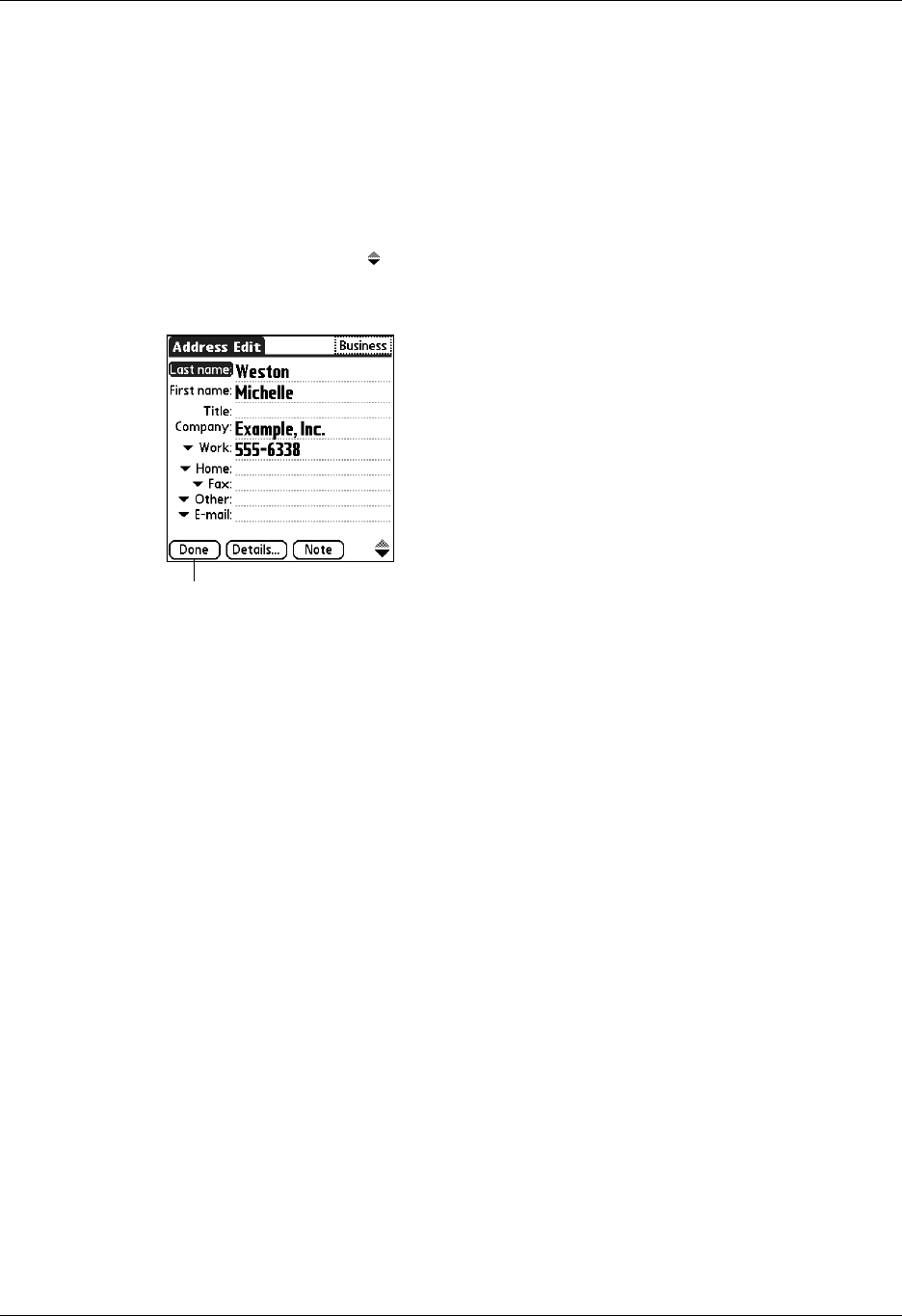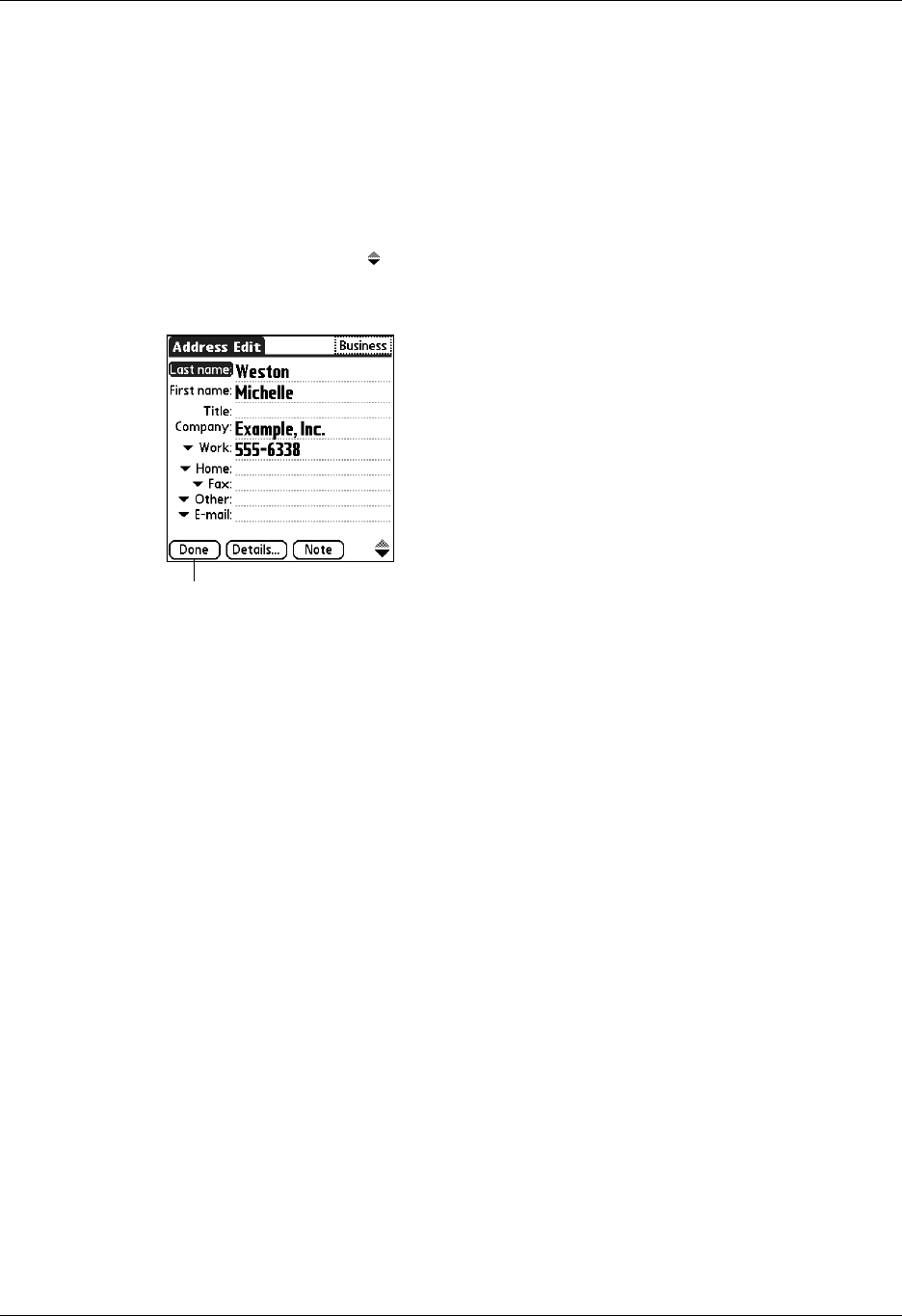
Creating an Address Book entry
79
6. Enter the other information that you want to include in this entry.
As you enter letters in the Title, Company, City, and State fields, text appears for
the first logical match that exists in your Address Book. As you enter more
letters, a closer match appears. For example, you may already have Sacramento
and San Francisco in your Address Book. As you enter S, Sacramento appears,
and as you continue entering a and n, San Francisco replaces Sacramento. As
soon as the word you want appears, tap the next field to accept the word.
7. Tap the scroll arrows to move to the next page of information.
8. After you finish entering information, tap Done.
TIP To create an entry that always appears at the top of the Address list, begin the
Last name or Company field with a symbol, as in *If Found Call*. This entry can
contain contact information in case you lose your handheld.
TIP To attach a note to an entry and work with attached notes, see “Attaching notes”
in Chapter 4.
Selecting types of phone numbers
You can select the types of phone numbers or e-mail addresses that you associate
with an Address Book entry. Any changes you make apply only to the current
entry.
To select other types of phone numbers in an entry:
1. Tap the entry that you want to change.
2. Tap Edit.
Tap Done