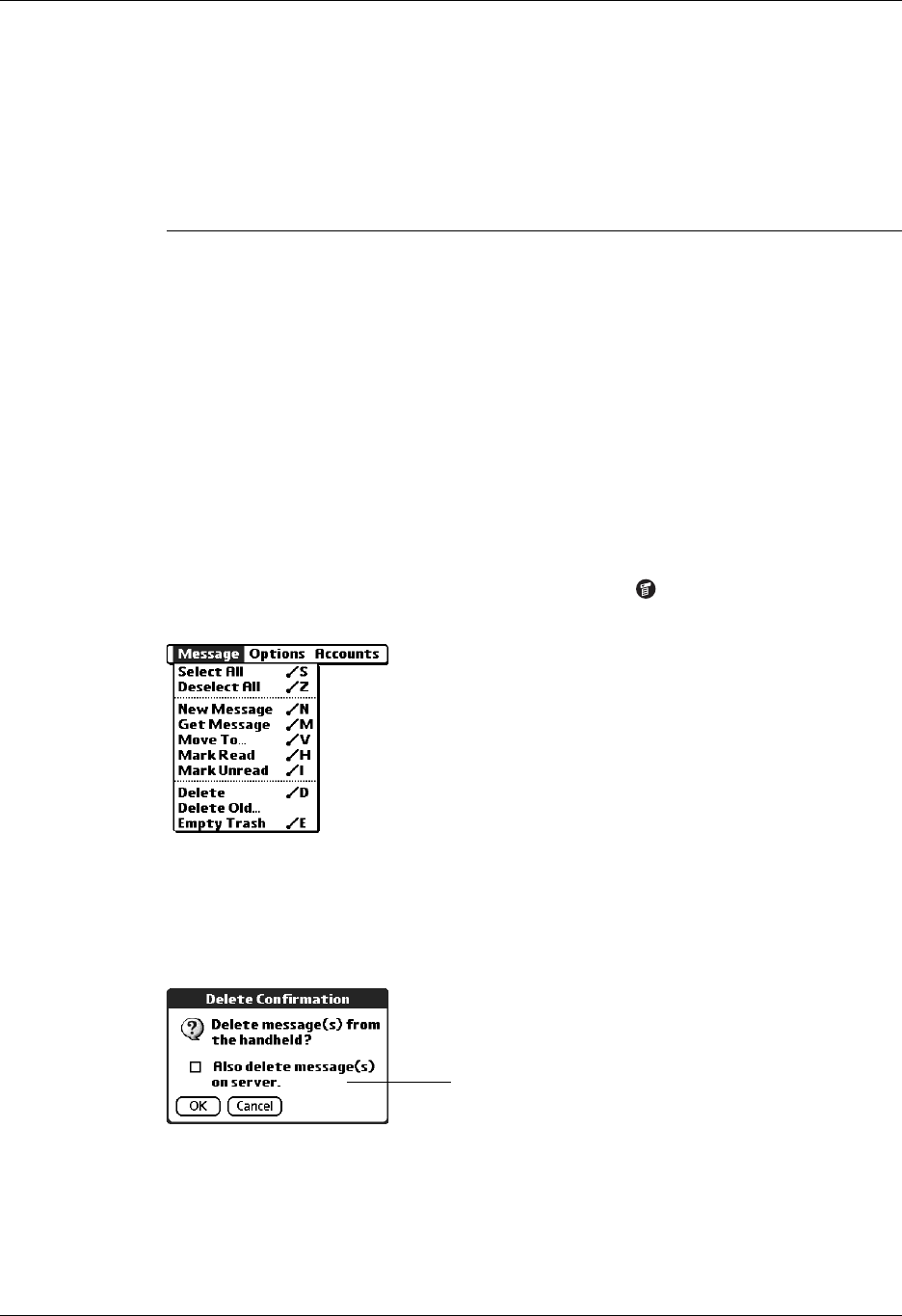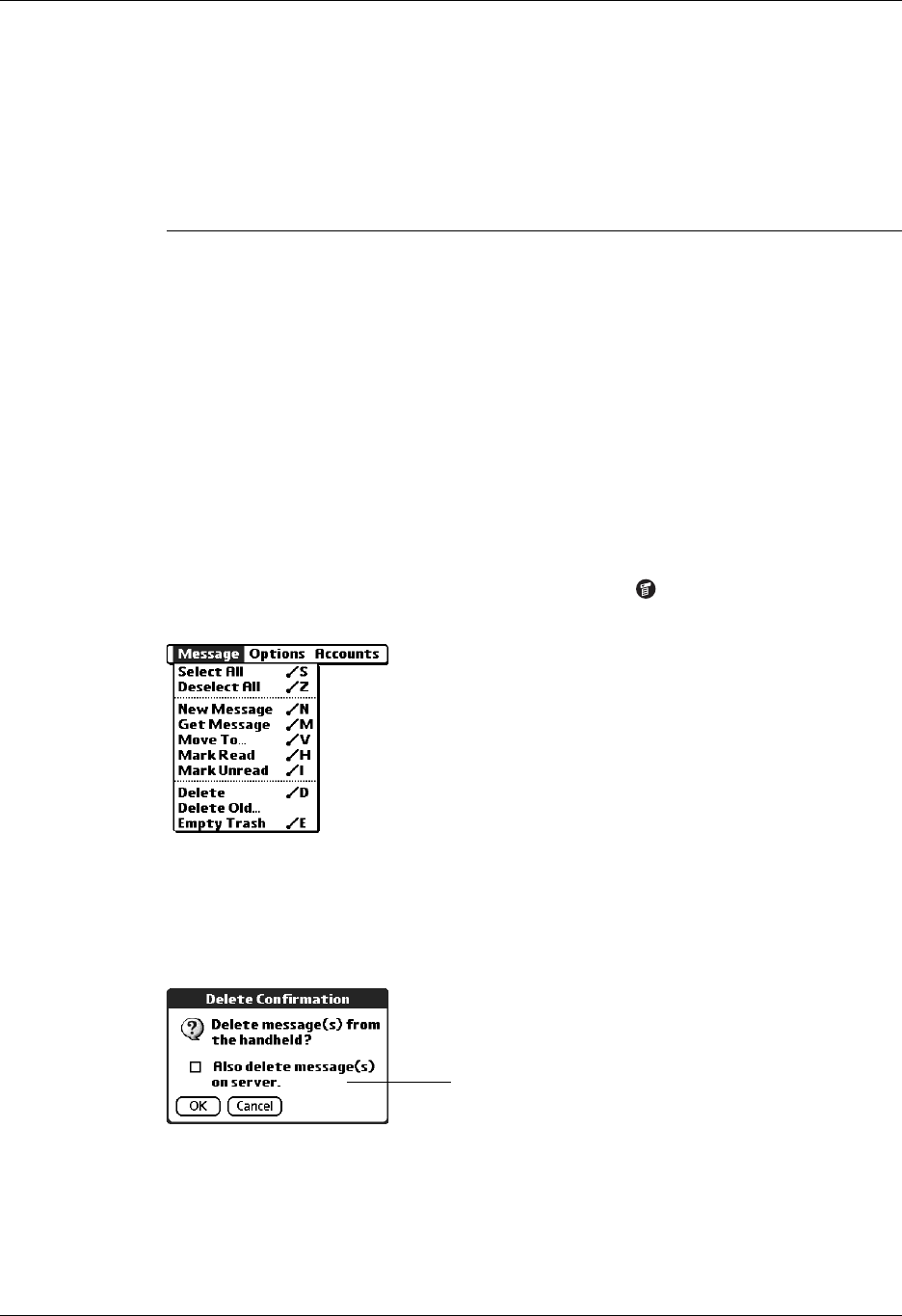
Chapter 17 Using Palm™ VersaMail™ Personal E-mail Software
252
To delete one or more messages:
1. Tap the folders pick list and select the folder that contains the message you want
to delete.
2. Do one of the following:
3. Press Right on the navigator to move to and open the Message menu.
4. Press Down on the navigator to move to the Delete option, and then press Select
to delete the message.
TIP Alternately, you can tap the message icon next to a selected e-mail
message and then tap Delete, or tap the Menu icon and then select Delete.
5. Tap OK.
6. (Optional) Tap Also delete message(s) on server if you want to delete the
message from the server now.
The selected messages move to the Trash folder and are deleted from your
handheld when you empty the trash. If you set the preference to automatically
empty the trash, the messages are deleted when the trash is emptied. By default,
Item to delete Action
One message Tap the bullet next to the message’s icon.
Multiple
messages
Tap the bullet next to the icon of each message that you want
to delete.
A group of
adjacent
messages
Drag the stylus along the left of the message icons. To select
another group, lift the stylus and select the next group of
messages.
If you selected the setting
Delete Msgs on Server in
VersaMail Preferences, this
check box is selected