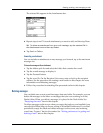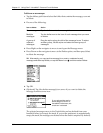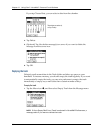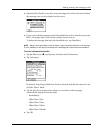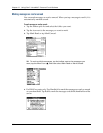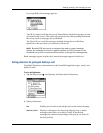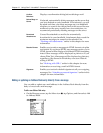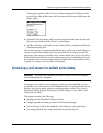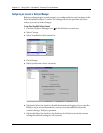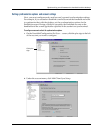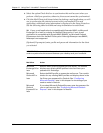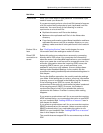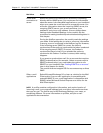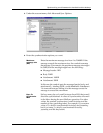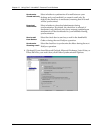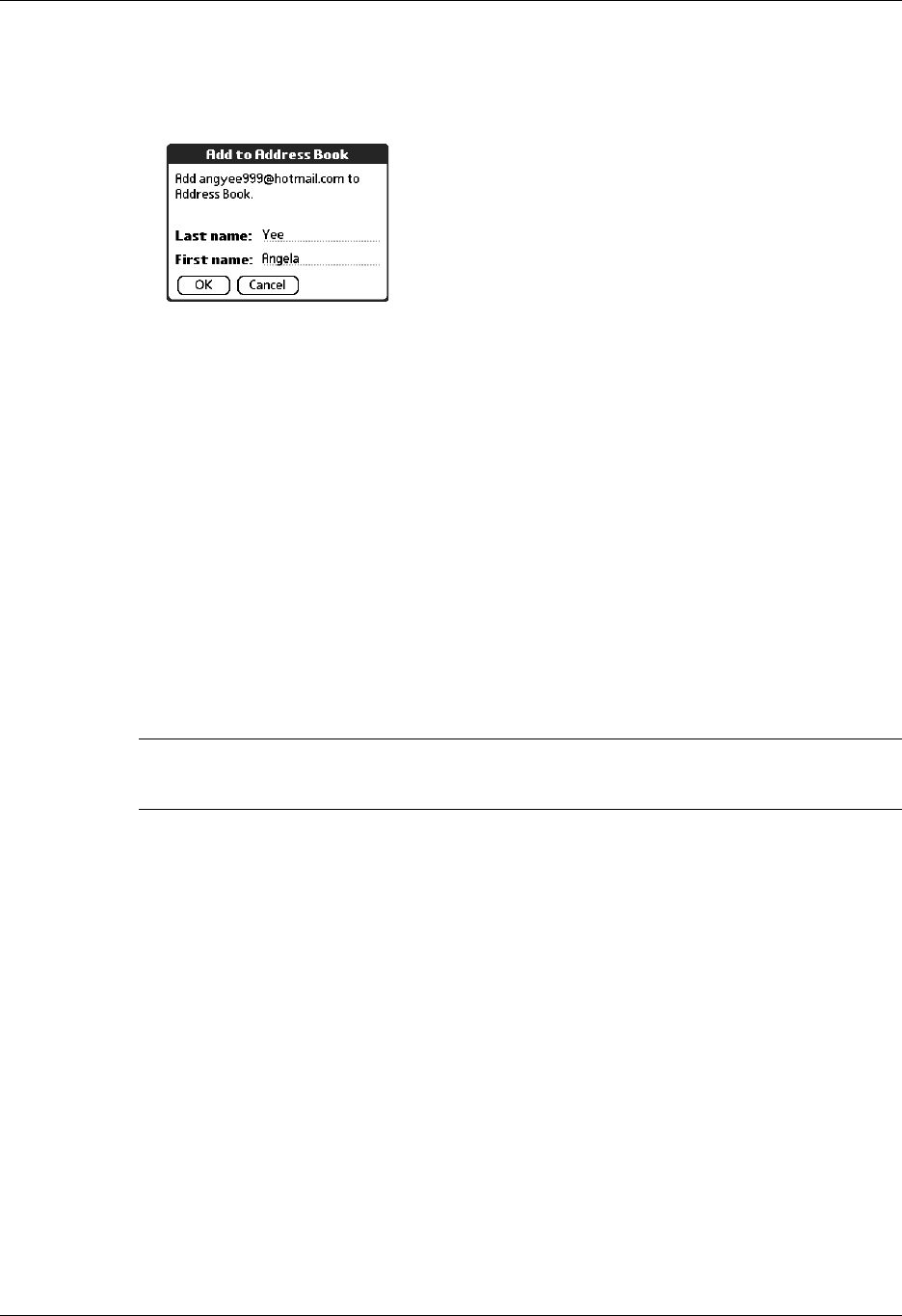
Synchronizing e-mail between the handheld and the desktop
259
A dialog box appears with the “From” address displayed. If a Display Name
exists for this Address Book entry, the Last name and First name fields show the
display name.
2. (Optional) If the Last name and First name fields are blank, enter the first and
last name associated with the “From” e-mail address.
3. Tap OK to add the e-mail address to the Address Book, and then tap OK in the
confirmation dialog box.
You can also update an existing Address Book entry with a new e-mail address, or
create a second Address Book entry for a name that has an existing record. The
procedure is the same as for adding a new Address Book entry. If you tap Add to
Address Book from the body of an e-mail message and a record already exists for
the recipient name, you are prompted either to update the e-mail address for the
recipient or to create a new record for the recipient.
Synchronizing e-mail between the handheld and the desktop
IMPORTANT You must have a Windows computer to synchronize e-mail between
your handheld and your computer.
To manage your e-mail on your desktop as well as on your handheld, you can
synchronize an e-mail account on the handheld with an e-mail application on the
desktop. You can use many popular e-mail applications, called clients, such as
Microsoft Outlook, Eudora, Lotus Notes, Outlook Express, or any other e-mail
clients that use MAPI.
This chapter describes the following:
■ Starting the Palm VersaMail HotSync Conduit
■ Configuring and activating accounts in the HotSync Manager
■ Synchronizing e-mail on the handheld with a desktop e-mail application
■ Converting attached files using attachment conversion plug-ins