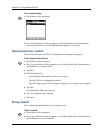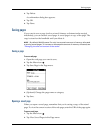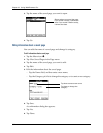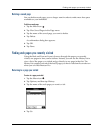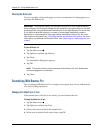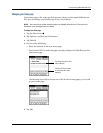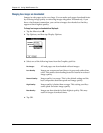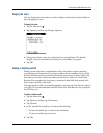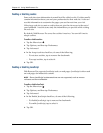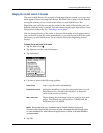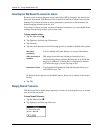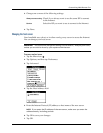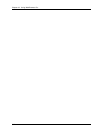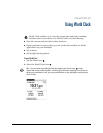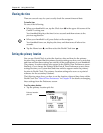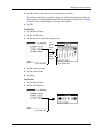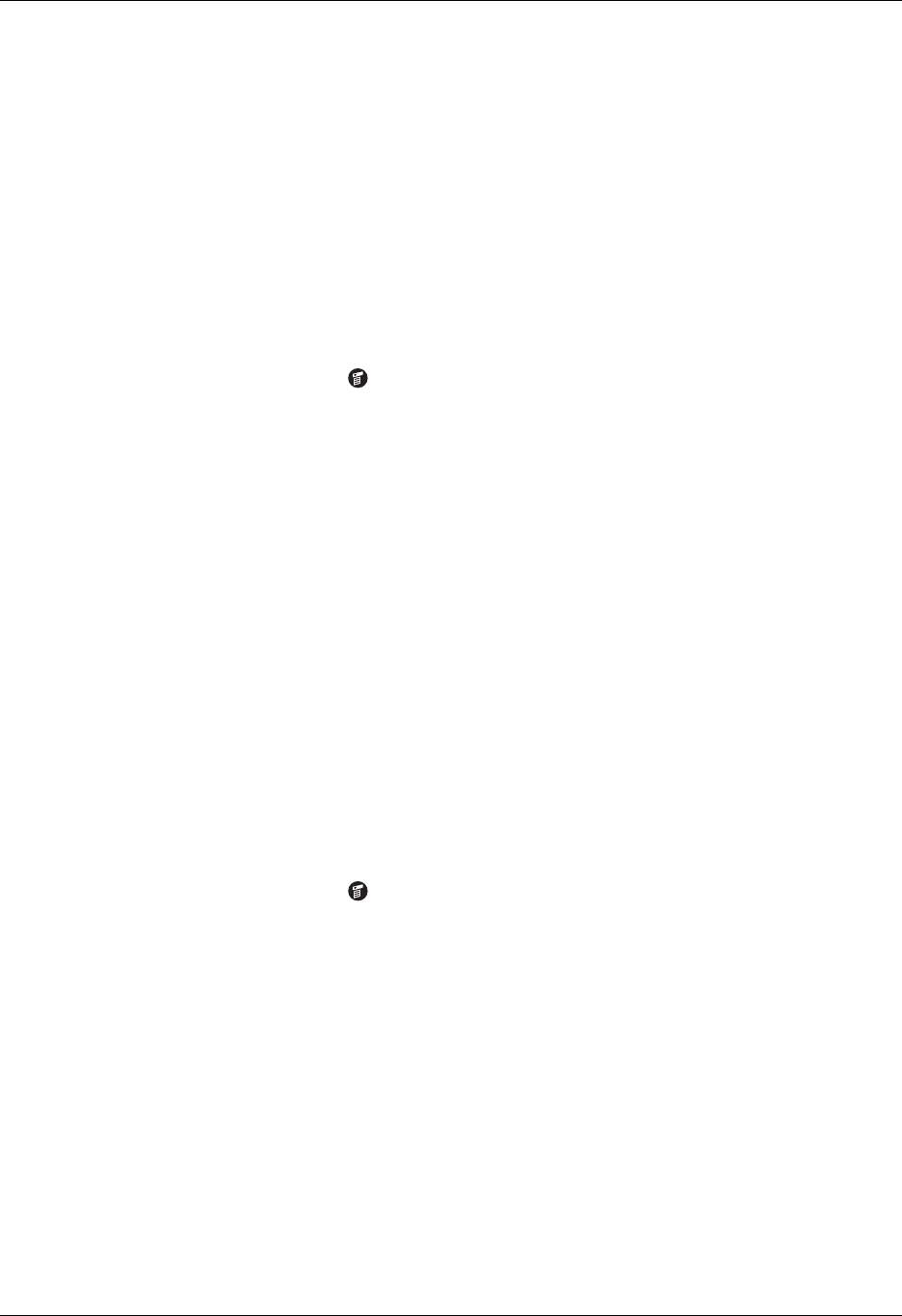
Chapter 19 Using Web Browser Pro
338
Enabling or disabling cookies
Some web sites store information in a small text file, called a cookie. Cookies usually
contain information about you and your preferences for that web site. A site can
use this information to customize the pages you see the next time you visit.
Allowing a web site to create a cookie does not give the site access to the rest of
your handheld. A cookie stores only the information you provide while visiting
the web site.
By default, Web Browser Pro saves the cookies it receives. You can tell it not to
accept cookies.
To enable or disable cookies:
1. Tap the Menu icon .
2. Tap Options, and then tap Preferences.
3. Tap Advanced.
4. In the Accept cookies check box, do one of the following:
– To not store cookies, tap to remove the checkmark.
– To accept cookies, tap to select it.
5. Tap OK.
Enabling or disabling JavaScript
Web Browser Pro supports JavaScript code on web pages. JavaScript is often used
on web pages for interactive content.
NOTE Some JavaScript implementations are not supported, such as mouse
rollovers and form validation.
To enable or disable JavaScript:
1. Tap the Menu icon .
2. Tap Options, and then tap Preferences.
3. Tap Advanced.
4. In the Enable JavaScript check box, do one of the following:
– To disable JavaScript, tap to remove the checkmark.
– To enable JavaScript, tap to select it.
5. Tap OK.