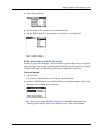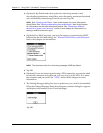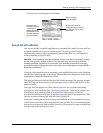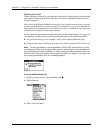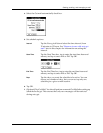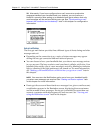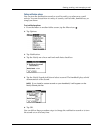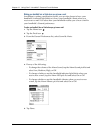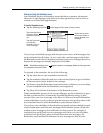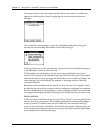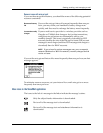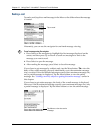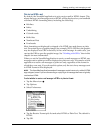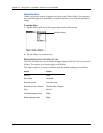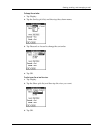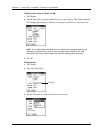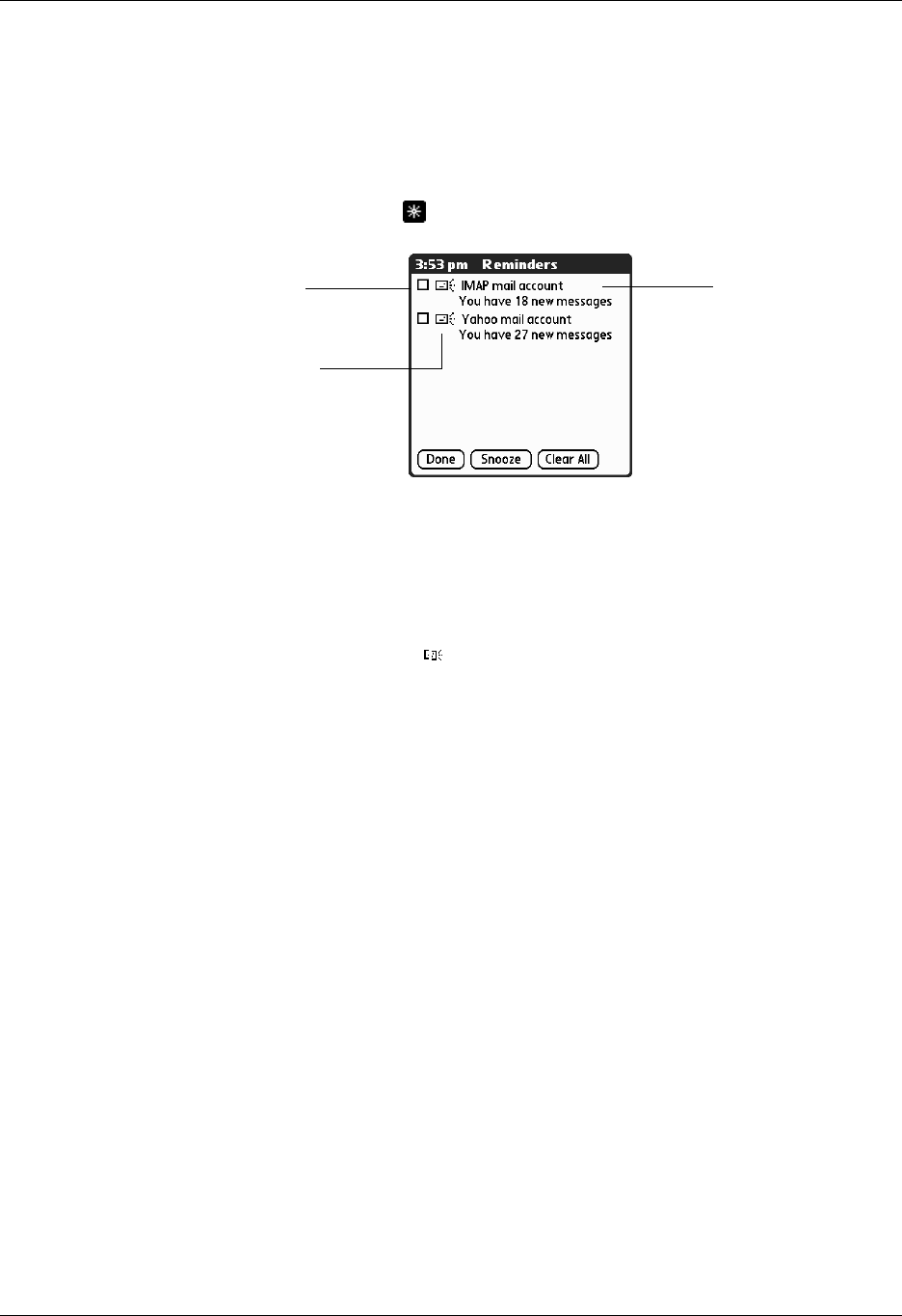
Getting, sending, and managing e-mail
215
Viewing and using the Reminders screen
Your handheld displays a Reminders screen that shows summary information
about new e-mail messages and alerts from other applications, such as alerts to
remind you of Date Book appointments.
To view the Reminders screen:
■ Tap the blinking asterisk in the upper-left corner of any screen.
If you set up a scheduled auto get mail and you receive new e-mail messages, they
are downloaded into the Inbox. As you work with e-mail messages in the Inbox,
the Reminders screen doesn’t display a reminder for any new messages that arrive,
because the messages are already displayed in the Inbox.
NOTE A broken envelope icon appears next to a message when an auto get mail
or automatic send retry fails.
To respond to the reminders, do one of the following:
■ Tap the check box to clear a reminder from the list.
■ Tap the reminder (either the mail icon or the text description) to go to the Inbox
of that account or read a detailed error message.
■ Tap Done to close the Reminders screen and return to whatever you were doing
on your handheld before the Reminders screen appeared.
■ Tap Clear All to dismiss all reminders in the Reminders screen.
When a notification appears in the Account Manager, tap the notification to go to
the Inbox of that account, or launch the VersaMail application and go to that
account. Once you view a message in the Inbox it is removed from the Reminders
screen notification, even if you do not open the message. Auto get then starts at the
next scheduled interval, with the Reminders screen counter reset to 1.
If you do not view the Inbox of the selected account and another scheduled e-mail
retrieval takes place and finds new messages, the Reminders screen will add the
number of new messages to the notification for that account. For example, if
scheduled auto get #1 finds two new messages and, before you view the Inbox,
scheduled auto get #2 takes place and finds three more new messages, the
Reminders screen notification indicates five new messages for that account.
Tap the check box to
remove a single
reminder from the
list
The mail icon tells
you that this
reminder is for an
e-mail message
Tap the text to open
the account Inbox or
view a detailed error
message