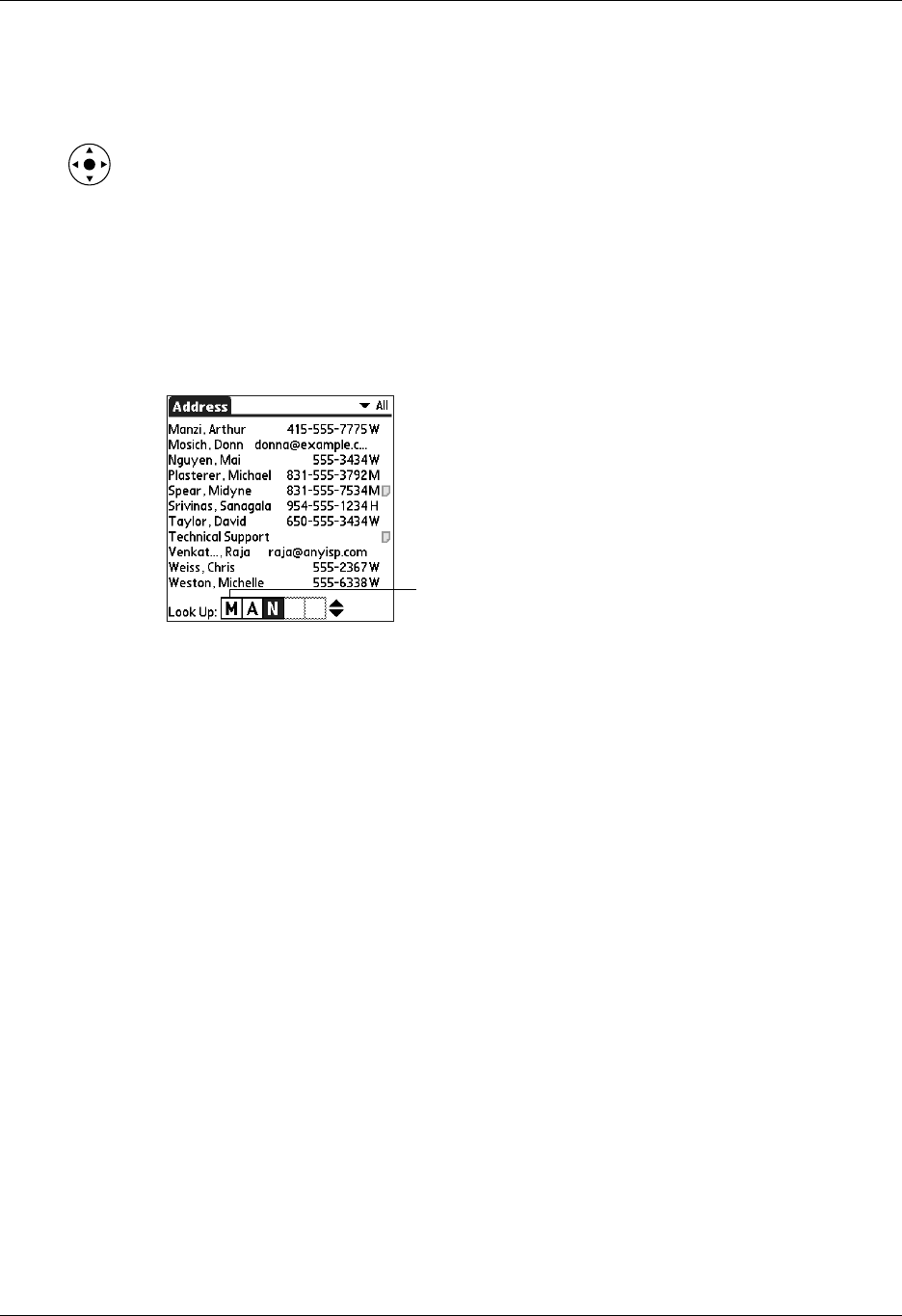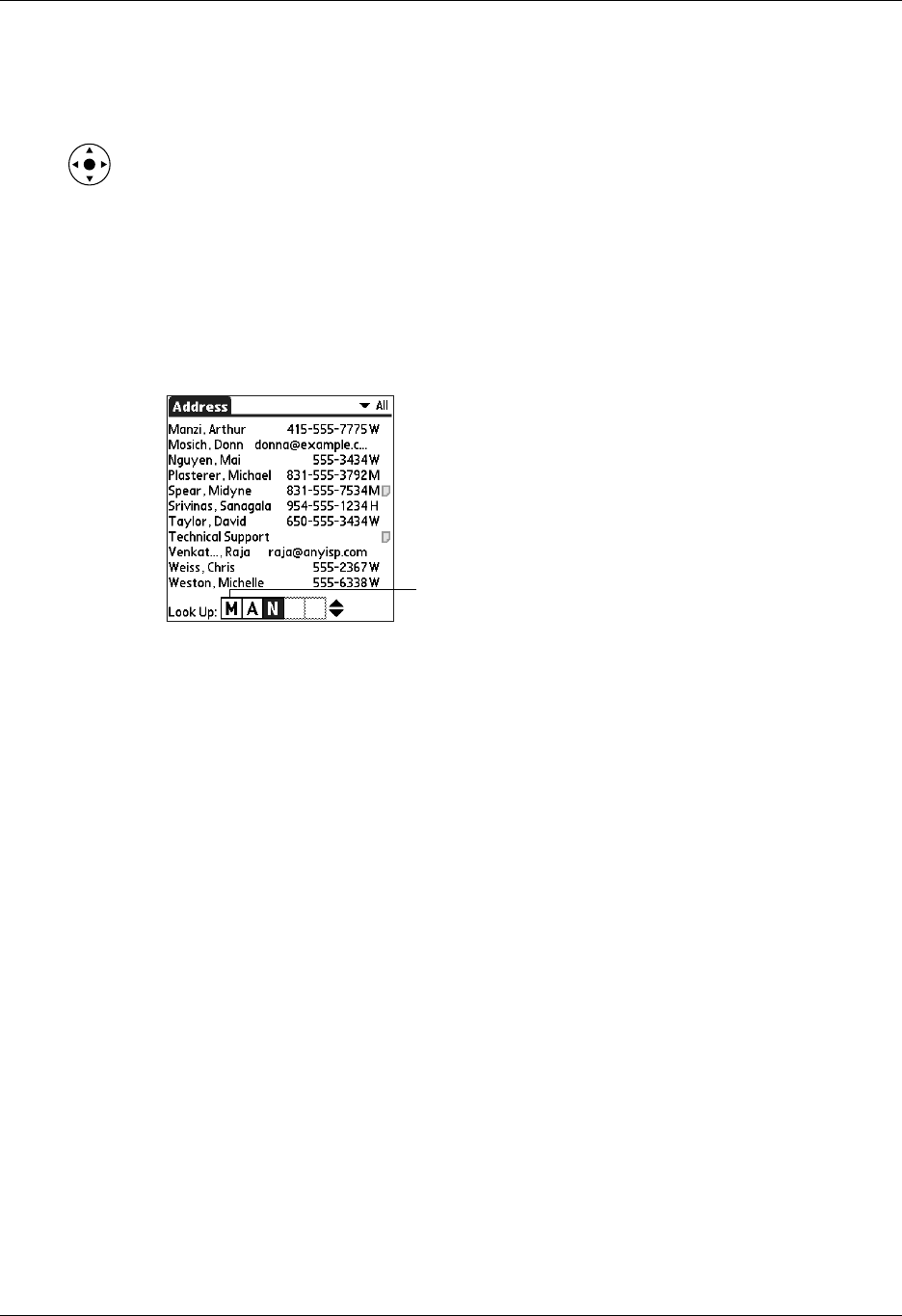
Performing common tasks
59
Looking up Address Book records
In Address Book you can use the Look Up line with the stylus or navigator to look
up and quickly scroll to any of your Address Book entries.
To look up an Address Book record with the navigator:
1. From the Address list screen, press Right on the navigator to display the Quick
Look Up line.
2. Press Up and Down on the navigator to select the first letter of the name you
want to find.
The list scrolls to the first entry that begins with that letter.
3. Press Right on the navigator to move to the next letter box.
The Quick Look Up line displays only letters that are a possible match for that
position. For example, in the screen shown here, if you enter c in the first box,
only the letters a, h, and o appear in the second box.
If there is only one possible match for a particular position, the highlight jumps
to the next position.
4. Press Up or Down on the navigator to select the next letter of the name you want
to find.
The list then scrolls to the first entry that starts with those two letters. For
example, selecting s scrolls to “Sands,” and selecting sm scrolls further to
“Smith.” If you sort the list by company name, the Quick Look Up feature
scrolls to the matches for the company name.
5. Repeat steps 3 and 4 until the entry you want appears in the list.
6. Press Select on the navigator to highlight the record you want.
7. Press Select on the navigator to view the contents of the selected record.
TIP If there is only one possible match for the letters you selected, the contents
of the record automatically display.
Quick Look Up line