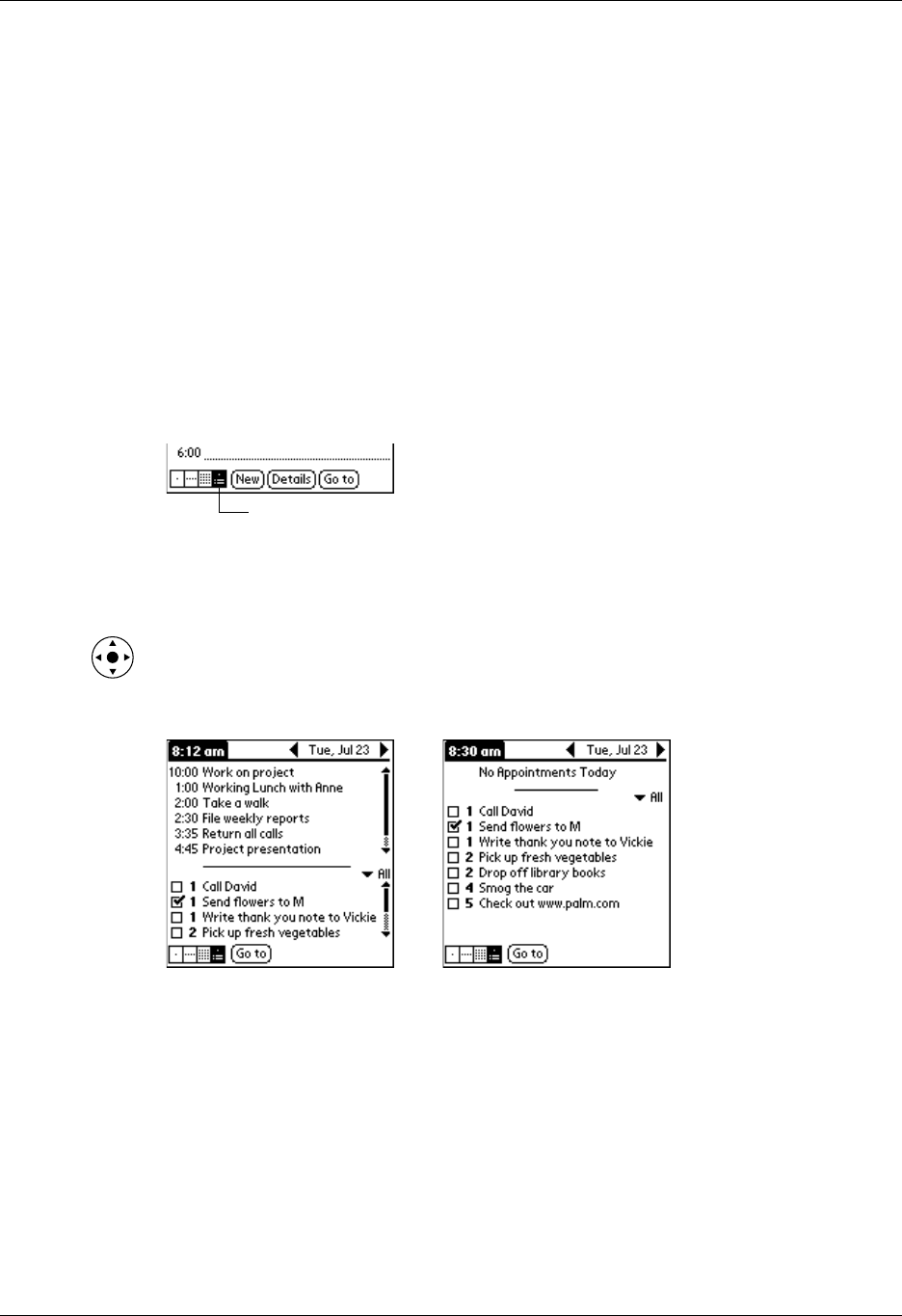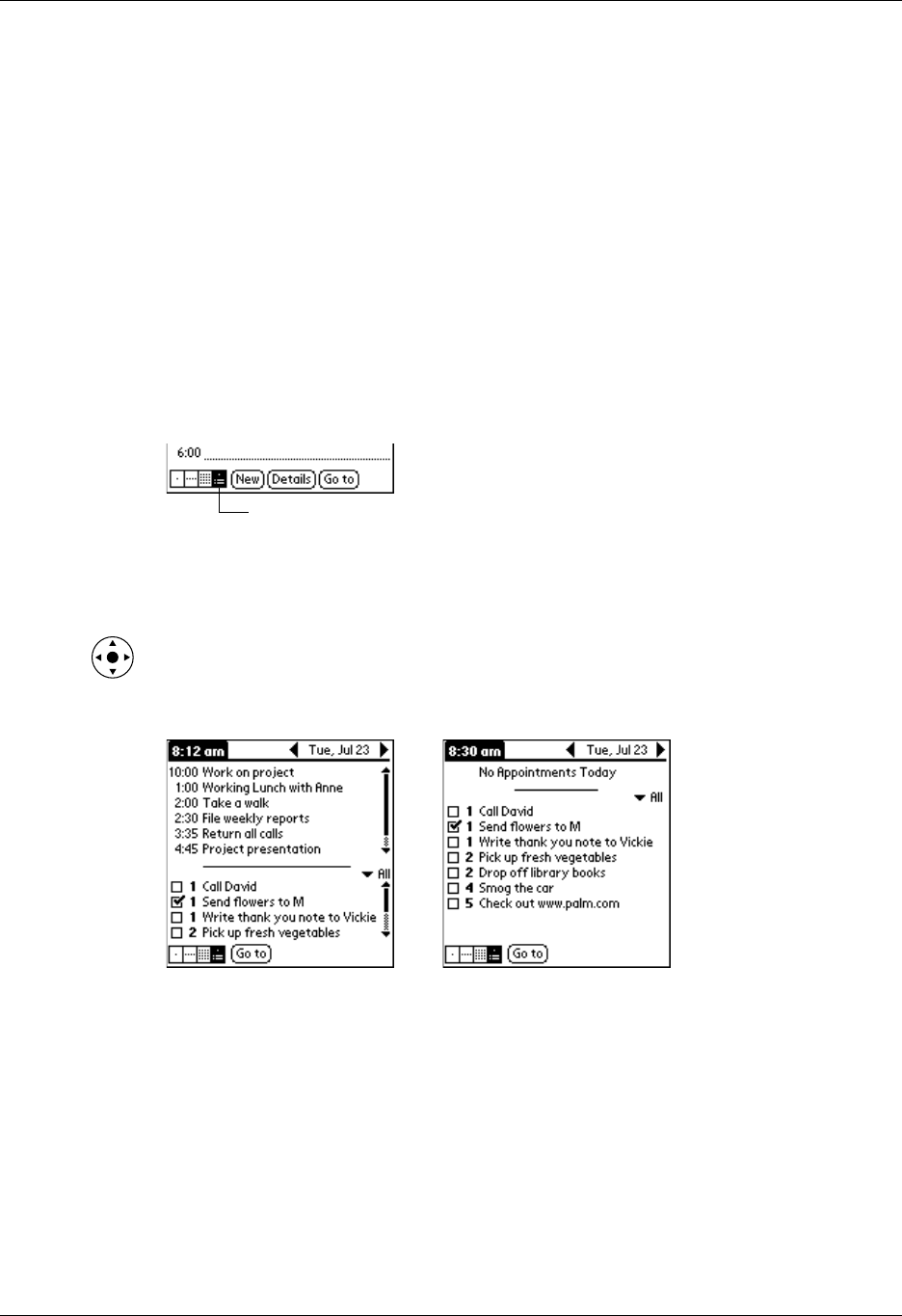
Chapter 8 Using Date Book
106
Working in Agenda View
The Agenda View shows you your untimed events, appointments, and To Do
items in one screen. When you tap on an untimed event or appointment in the
Agenda View, the Day View appears so that you can see more detailed information
about the event. You can tap the check box next to a To Do item to mark it as
completed. When you tap a To Do item, your To Do list appears. To return to the
Agenda View, press the Date Book button.
NOTE Which To Do items appear and how you can change them depend on the
settings in your To Do Preferences. See “Setting To Do Preferences” in Chapter 16 for
more information.
To display the Agenda View:
1. Tap the Agenda View icon.
2. Tap the navigation controls to move forward or backward a day at a time, or to
display more events and To Do items.
TIP You can also press Up and Down on the navigator to scroll through the
events on the selected day, or press Right or Left on the navigator to scroll to
the next or previous day.
NOTE You can also change the category of To Do items shown. Tap the pick list
to select another category. See Chapter 16 for more information on working
with To Do items.
Agenda View
Day with appointments Same day without appointments