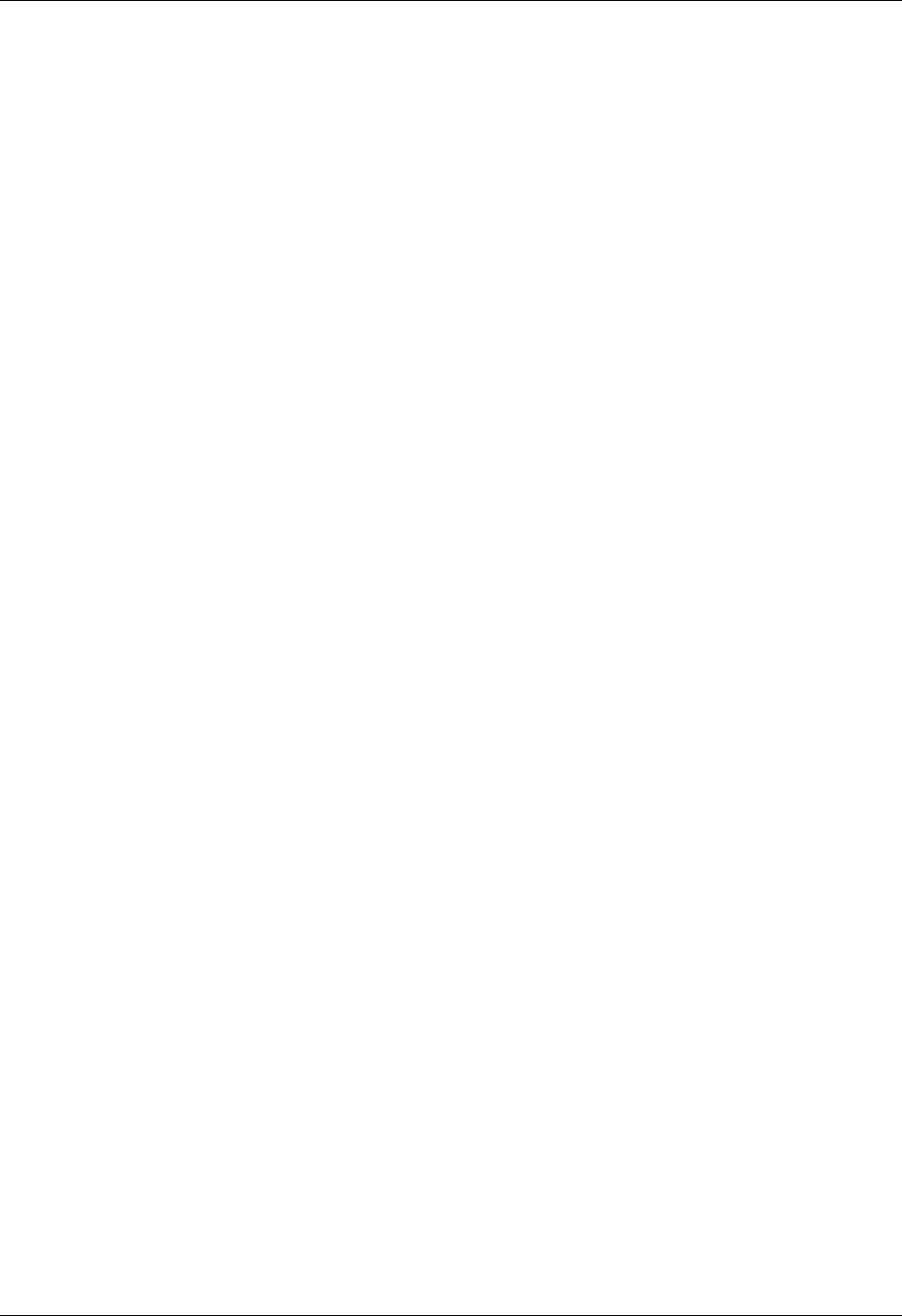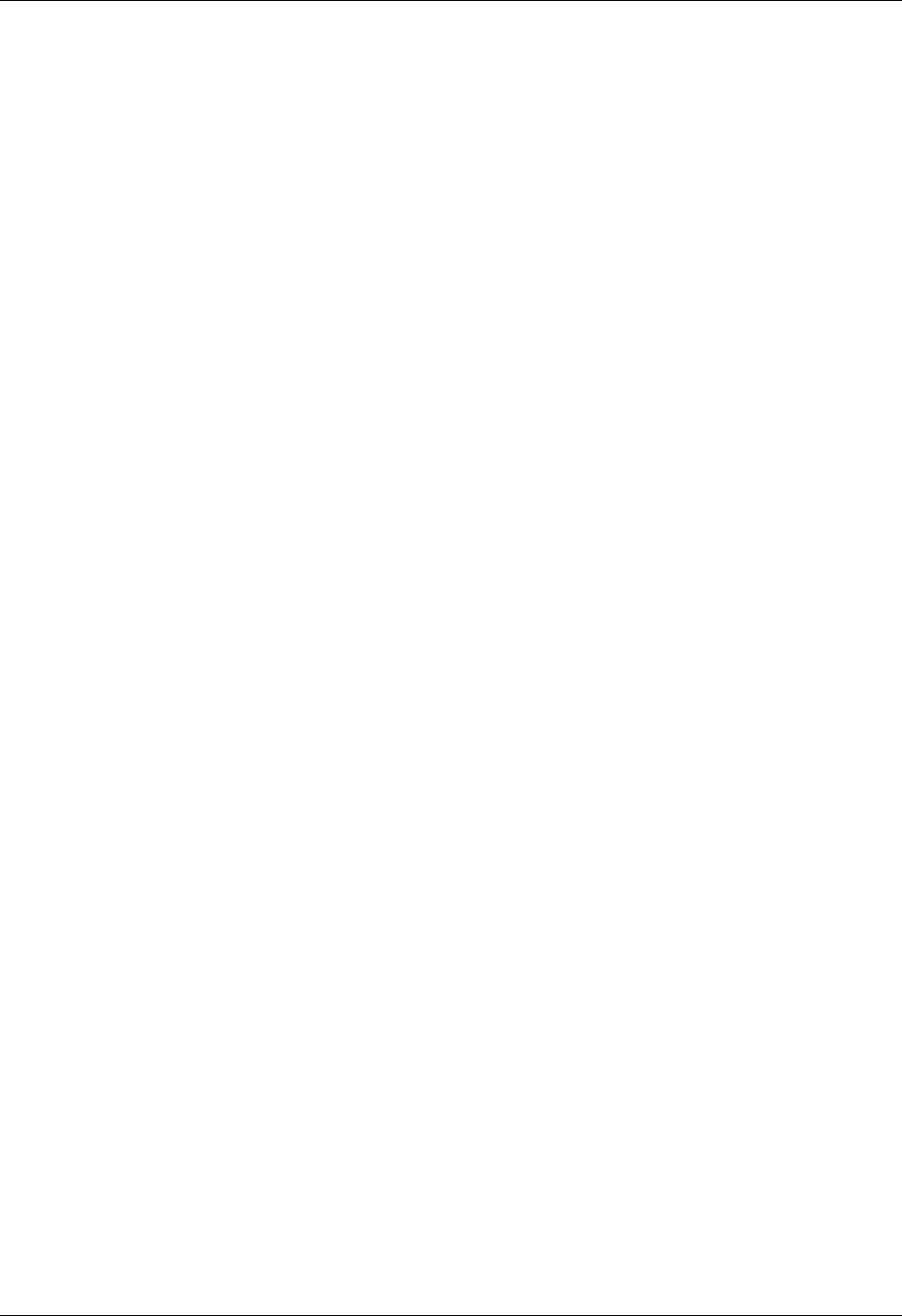
Step 1: Connect the HotSync cradle/cable to the computer
5
■ CD-ROM or DVD-ROM drive (you can also download Palm Desktop software
from
www.palm.com/intl).
■ Mouse
■ One available USB port or serial port (serial cradle/cable sold separately and
compatible with Mac OS 9 only)
Internet access requirements
The requirements for Internet access are as follows:
■ Any one of the following:
– A Bluetooth mobile phone
– An IR-enabled mobile phone
– A mobile phone with a cable that connects to your handheld
– A modem accessory for your handheld
– A Bluetooth network connection with Internet access
■ An account with an ISP, or Internet service provided by your company
NOTE A data connection service may also be required by some mobile phone
network providers.
Upgrade information
If you already own a Palm OS
®
handheld, go to the web site www.palm.com/
support/globalsupport
for upgrade instructions.
Step 1: Connect the HotSync cradle/cable to the computer
a. Locate the USB icon and ports on your computer.
b. Plug the USB connector into a USB port on your computer.
c. Connect the adapter cable to the back of the cradle/cable.
NOTE Your adapter may connect to the back of the USB connector, not to the
cradle itself.
d. Plug the adapter into a working electric outlet.