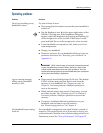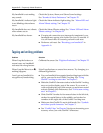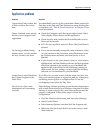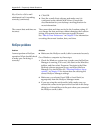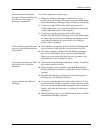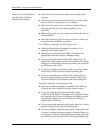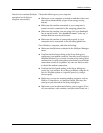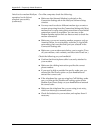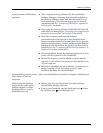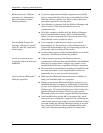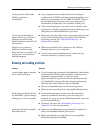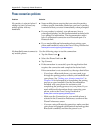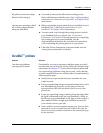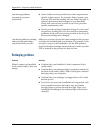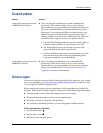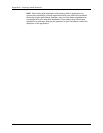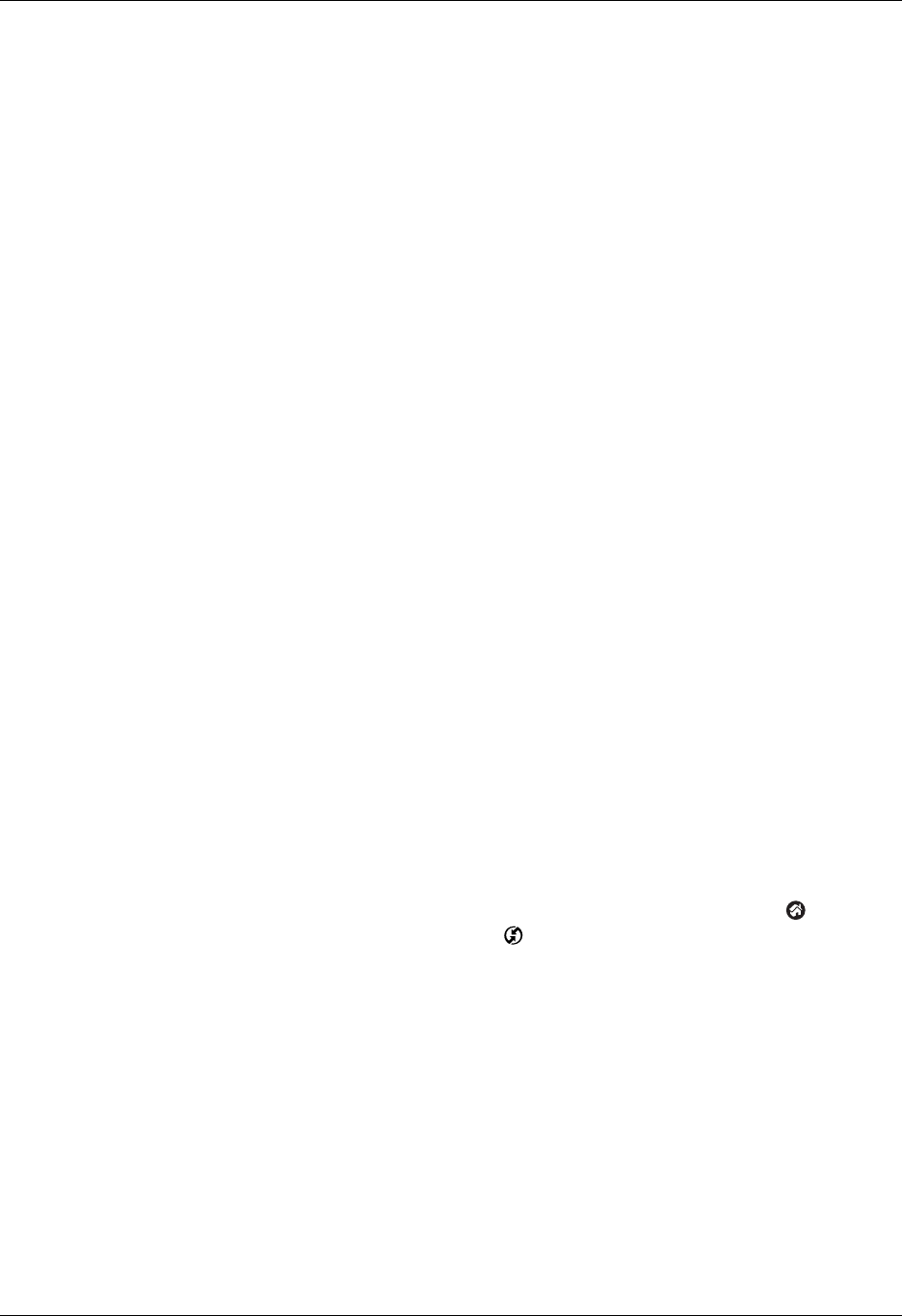
HotSync problems
459
I can’t perform an IR HotSync
operation.
■ On a computer running Windows 98, be sure that the
HotSync Manager is running, that Infrared is selected on
the HotSync Manager menu, and that the Serial Port for
local operations is set to the simulated port for infrared
communication. See “Conducting IR HotSync operations”
in Chapter 21 for details.
■ On a computer running Windows 2000/ME/XP, select IR
in the HotSync Manager. See “Preparing your computer for
infrared communication” in Chapter 21 for details.
■ On a Mac computer, make sure the infrared
communications extensions have been installed in the
Extensions folder inside the System folder. Next, open the
HotSync Software Setup window, and be sure that HotSync
Manager is enabled and that the Local Setup Port is set to
Infrared Port. See “Conducting IR HotSync operations” in
Chapter 21 for more information.
■ On your handheld, be sure the HotSync application is set to
Local, with the option IR to PC/Handheld.
■ Be sure the IR port of your handheld is aligned directly
opposite to, and within a few inches of, the infrared device
of your computer.
■ IR HotSync operations do not work after you receive a low
battery warning. Check the battery power of your
handheld. Recharge the internal battery.
My handheld appears to freeze
when I place it near my
computer.
Move your handheld away from the computer’s infrared port.
When I press the HotSync
button on the cradle/cable,
nothing happens on Palm
Desktop software, and my
handheld times out.
■ Make a copy of your Palm folder. Uninstall, and then
reinstall Palm Desktop software.
■ Turn on your handheld, and tap the Home icon . Select
the HotSync icon , and then tap Local.