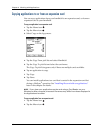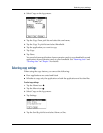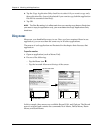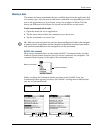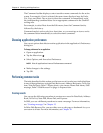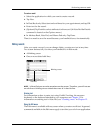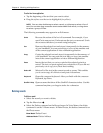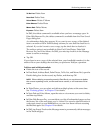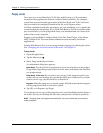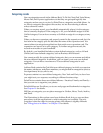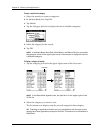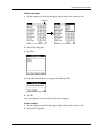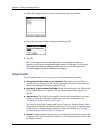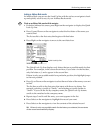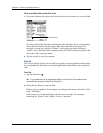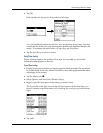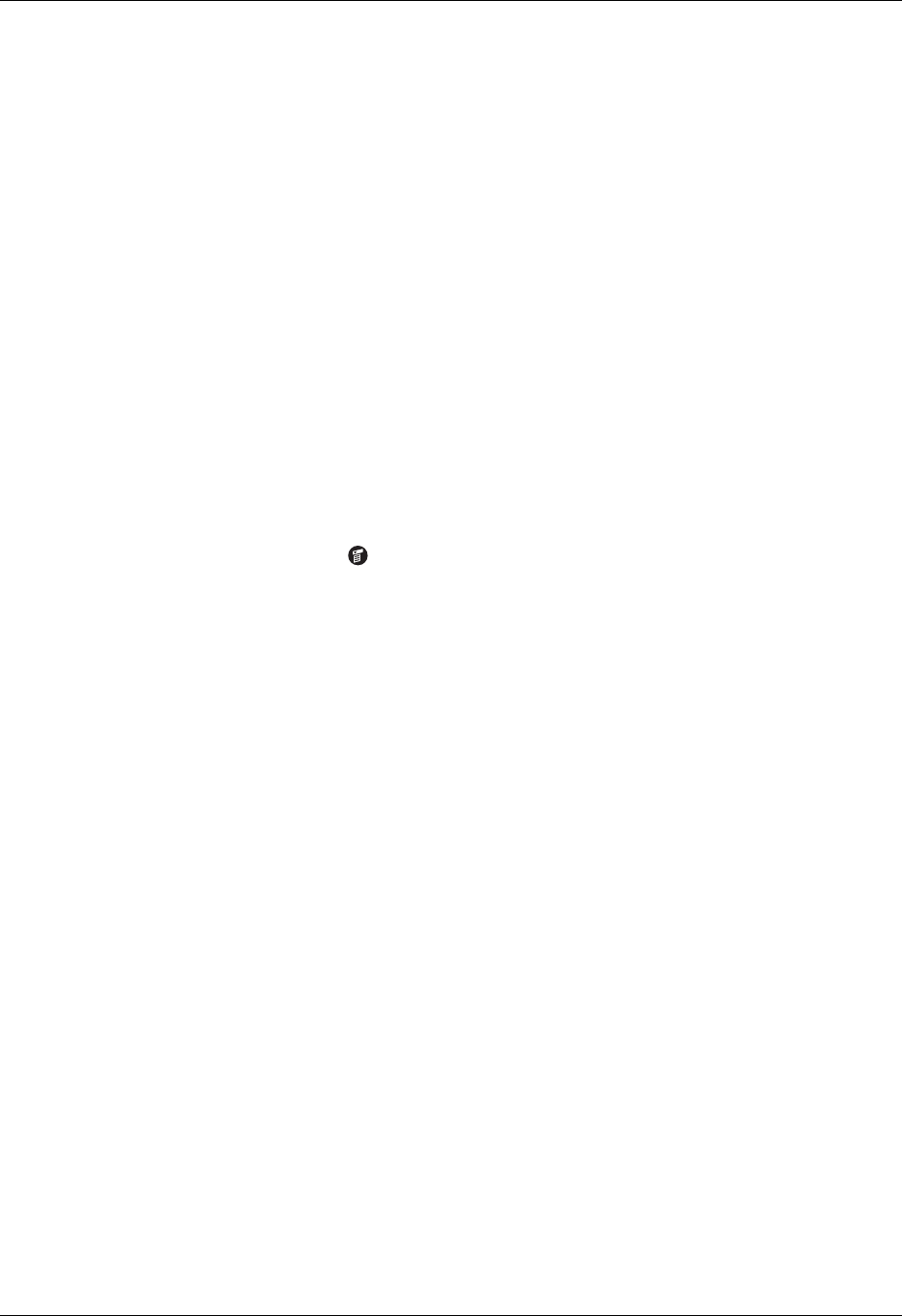
Chapter 4 Working with Applications
54
Purging records
Over time, as you use Date Book, To Do List, and Expense, you’ll accumulate
records in these applications that have outlived their usefulness. For example,
events that occurred months ago remain in the Date Book, and To Do List items
that you marked as completed remain in the list, as do Expense items.
All these outdated records take up memory on your handheld, so it’s a good idea
to remove them by using Purge. If you think Date Book or To Do List records might
prove useful later, you can purge them from your handheld and save them in an
archive file on your computer.
Purging is not available in Address Book, Note Pad, Palm Photos, Voice Memo,
SMS, or Memo Pad. You must delete outdated records manually from these
applications.
In Palm Web Browser Pro, you can purge stored web pages by clearing the cache.
See “Changing the size and content of the cache” in Chapter 19.
To purge records:
1. Open the application.
2. Tap the Menu icon .
3. Select Purge on the Record menu.
A confirmation dialog box appears.
Date Book: Tap the pick list and select how old a record must be to be purged.
Purge deletes repeating events if the last of the series ends before the date that
you purge records.
Date Book, To Do List: If you want to save a copy of the purged records to an
archive file on your desktop, be sure that the check box is selected. If you don’t
want to save a copy, tap the check box to deselect it.
Expense: Select the category you want to purge. All data in the selected category
will be purged and there is no archive option.
4. Tap OK, or in Expense, tap Purge.
If you chose to save a copy of the purged records, your handheld transfers them to
an archive file on your desktop the next time you perform a HotSync operation.
NOTE Purging does not happen automatically. You must select the command to
make it happen.