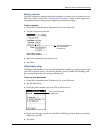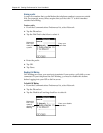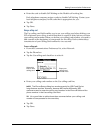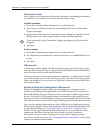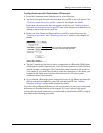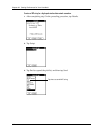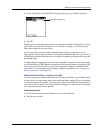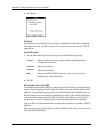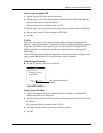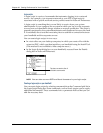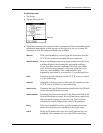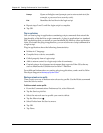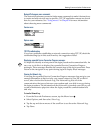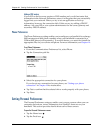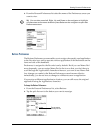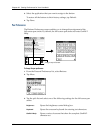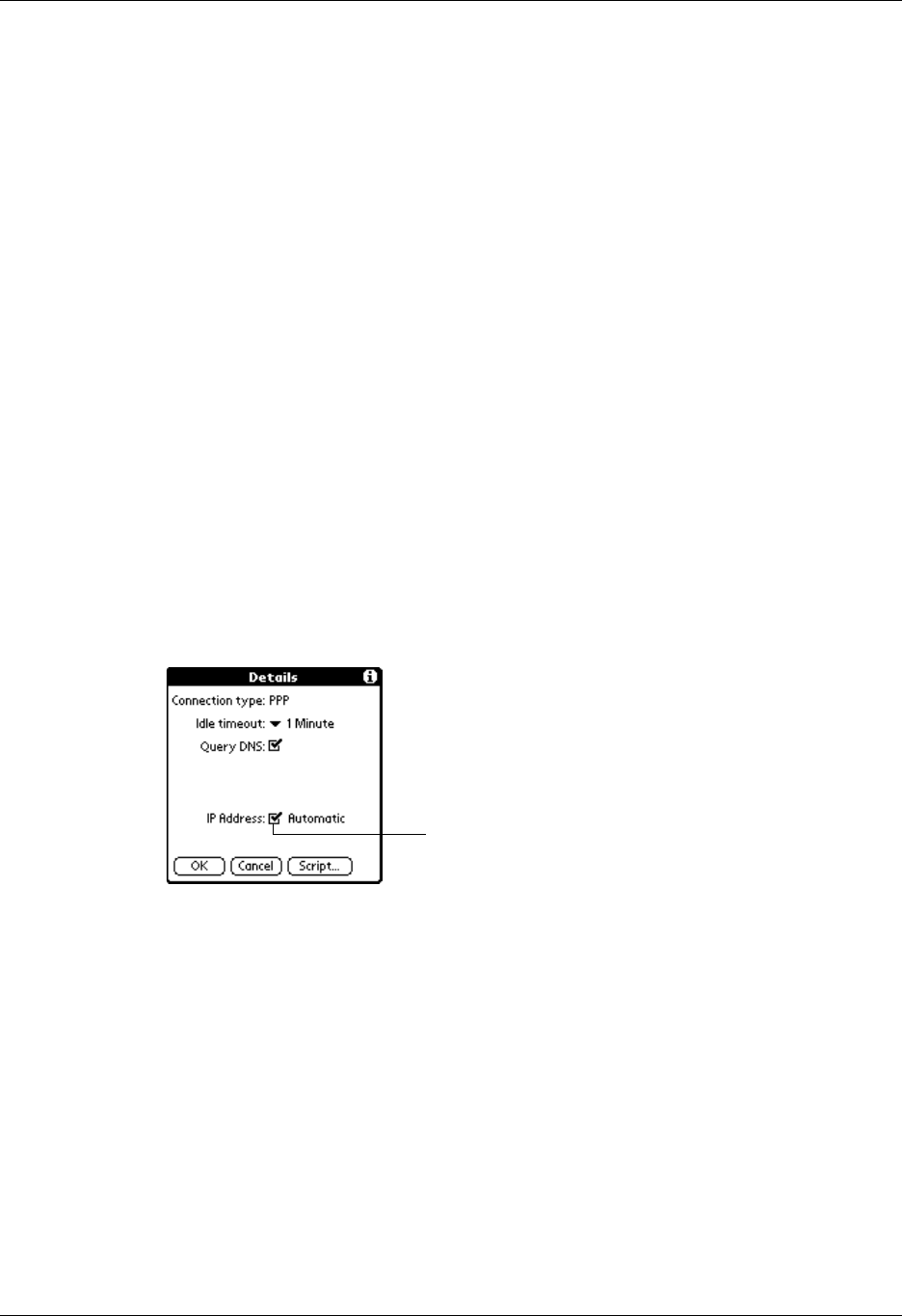
Setting Communication Preferences
415
To enter a primary and secondary DNS:
1. Tap the Query DNS check box to deselect it.
2. Tap the space to the left of the first period in the Primary DNS field, and then
enter the first section of the IP address.
Each section must be a number from 0 to 255.
3. Repeat step 2 for the second, third, and last sections of the Primary DNS field.
4. Repeat steps 2 and 3 for the Secondary DNS field.
5. Tap OK.
IP address
Everyone who logs on to the Internet needs to have a unique identifier (an IP
address), whether permanent or temporary. Some networks dynamically assign a
temporary IP address when clients log in. You can use the IP Address field to
indicate whether your network provides automatic (dynamic) temporary IP
addressing.
If your IP address is permanently assigned, you need to get that information from
your system administrator. If you are not sure, select Automatic.
To identify dynamic IP addressing:
■ Tap the IP Address check box to select it.
To enter a permanent IP address:
1. Tap the IP Address check box to deselect it and to display a permanent IP
address field below the check box.
2. Tap the space to the left of the first period, and then enter the first section of the
IP address.
Each section must be a number from 0 to 255.
3. Tap and enter the remaining sections of the IP address.
4. Tap OK.
Tap to select automatic IP
address