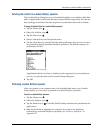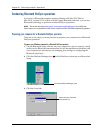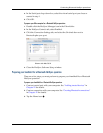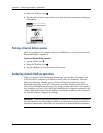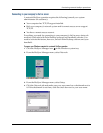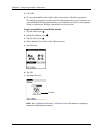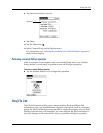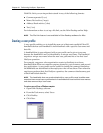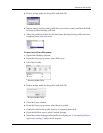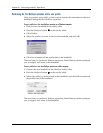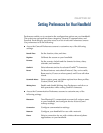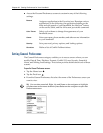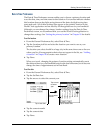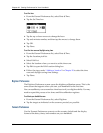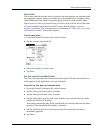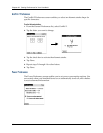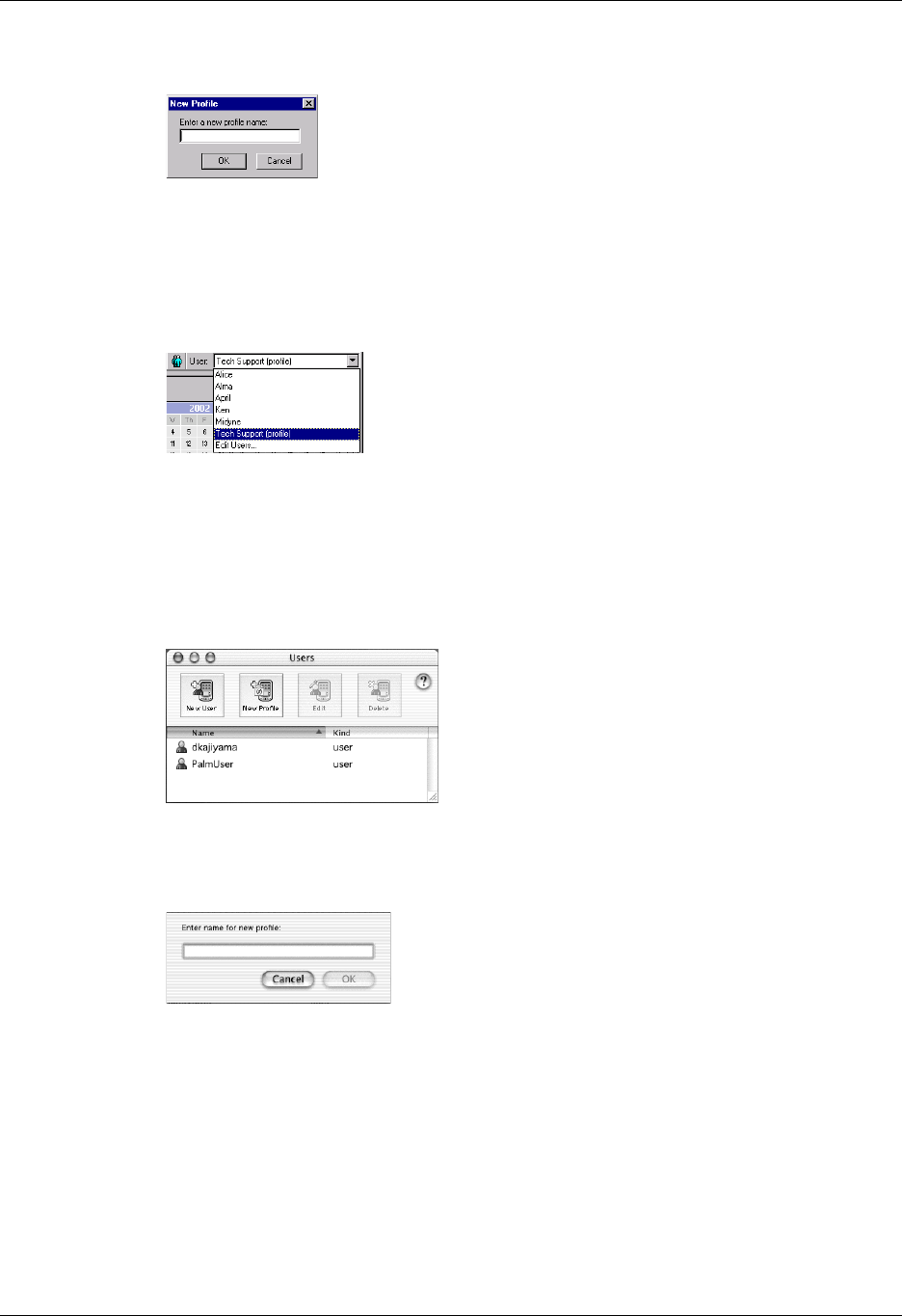
Creating a user profile
377
5. Enter a unique name for the profile, and click OK.
6. Repeat steps 3 and 4 for each profile that you want to create, and then click OK
to return to Palm Desktop software.
7. Select the profile from the User list, and create the data for the profile (such as a
company phone list, and so on).
To create a user profile on a Mac computer:
1. Open Palm Desktop software.
2. From the User pop-up menu, select Edit Users.
3. Click New Profile.
4. Enter a unique name for the profile, and click OK.
5. Close the Users window.
6. From the User pop-up menu, select the new profile.
7. Create the data for the profile (such as a company phone list).
8. From the HotSync menu, select Conduit Settings.
9. Select the conduit settings for the profile. For details, see “Customizing HotSync
application settings” earlier in this chapter.
Shown with Mac OS X
Shown with Mac OS X