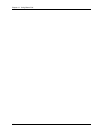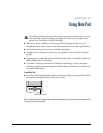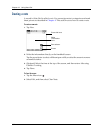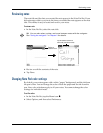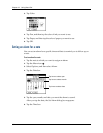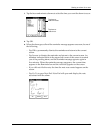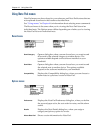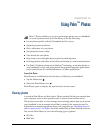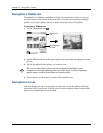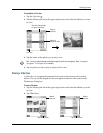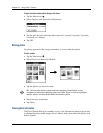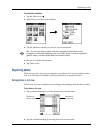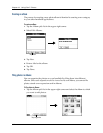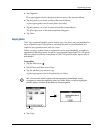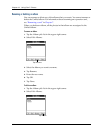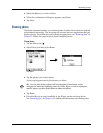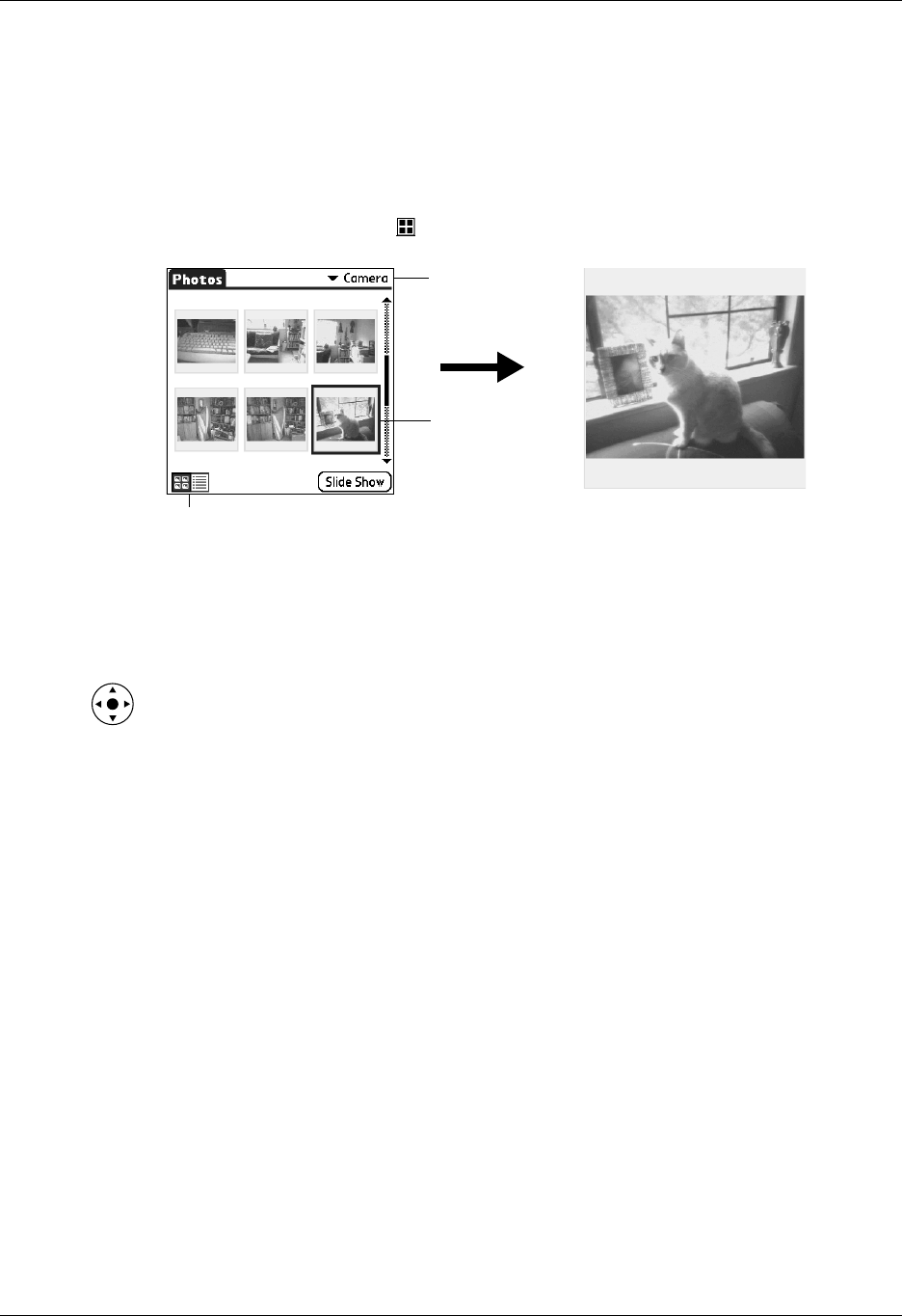
Chapter 13 Using Palm™ Photos
138
Viewing photos in Thumbnail view
Thumbnail view displays miniature versions of your photos so that you can see
several photos on the screen at the same time. Use this view to browse through
photos or to locate a photo when you don’t know the name of the photo.
To view photos in Thumbnail view:
1. Tap the Thumbnail icon .
2. Tap the Album pick list in the upper-right corner and select the album you want
to view.
3. Tap the thumbnail of the photo you want to view.
TIP You can also select a photo with the navigator. Press Select on the
navigator to insert the highlight, press Up, Down, Right, or Left to highlight a
specific photo, and then press Select to view the photo.
4. Tap anywhere on the screen to return to Thumbnail view.
Viewing photos in List view
List view displays a list of your photos so that you can see the names and dates
associated with your photos. Use this view to locate a photo when you know the
name or the date the photo was created.
Select a photo
to view
Album pick
list
Thumbnail icon