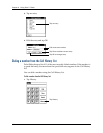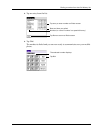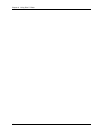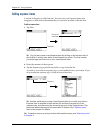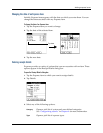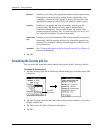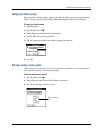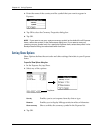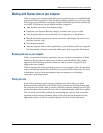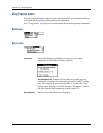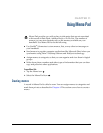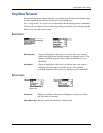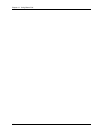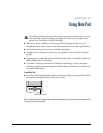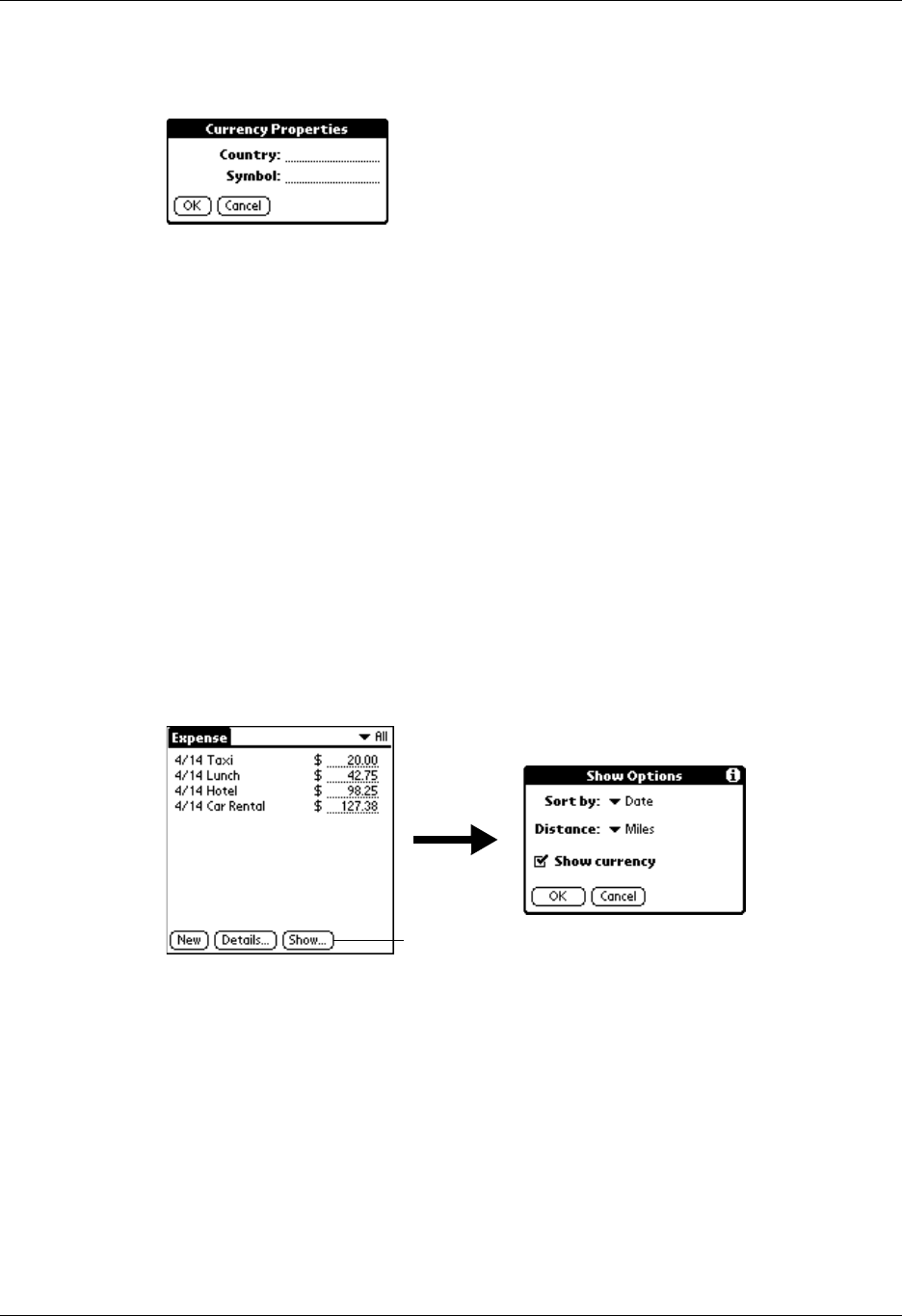
Chapter 10 Using Expense
124
4. Enter the name of the country and the symbol that you want to appear in
Expense.
5. Tap OK to close the Currency Properties dialog box.
6. Tap OK.
NOTE If you want to use your custom currency symbol as the default for all Expense
items, select the symbol in the Preferences dialog box. If you want to use your
custom currency symbol only for a particular Expense item, select the symbol in the
Receipt Details dialog box associated with that item.
Setting Show Options
Show Options defines the sort order and other settings that relate to your Expense
items.
To open the Show Options dialog box:
1. In the Expense list, tap Show.
2. Select any of the options.
3. Tap OK.
Sort by
Enables you to sort expense items by date or type.
Distance
Enables you to display Mileage entries in miles or kilometers.
Show currency
Shows or hides the currency symbol in the Expense list.
Tap Show