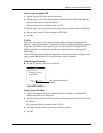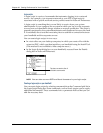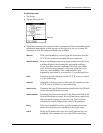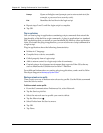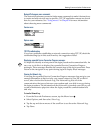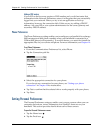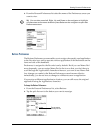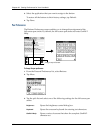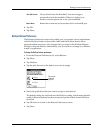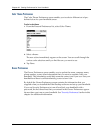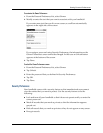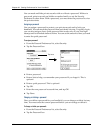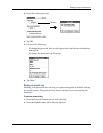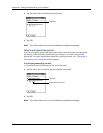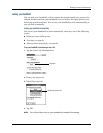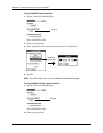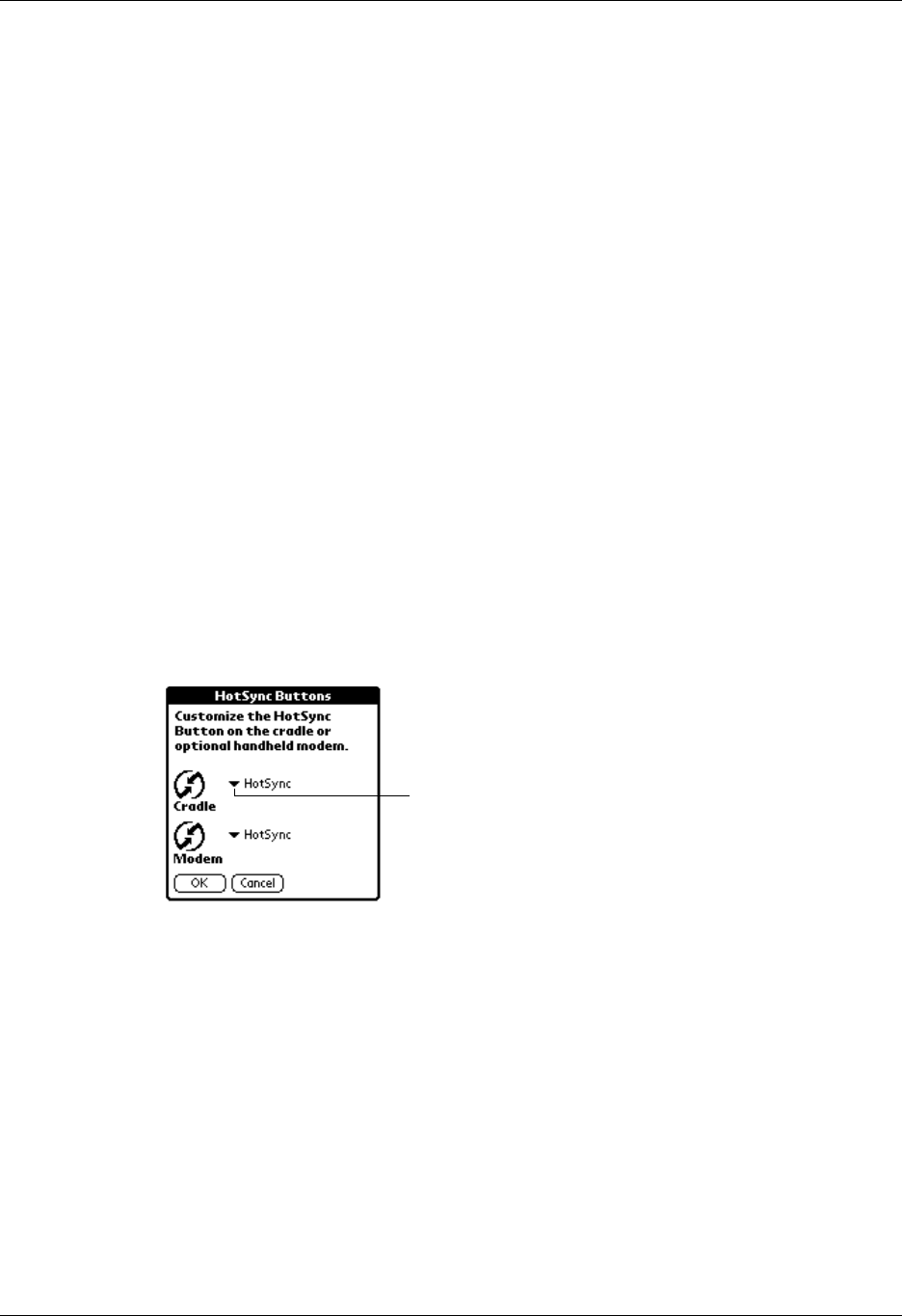
Setting Personal Preferences
423
4. Tap OK.
5. Tap Done.
HotSync Buttons Preferences
The Buttons Preferences screen also enables you to associate various applications
with the HotSync button on the cradle/cable and the HotSync button on an
optional modem accessory. Any changes that you make in the HotSync Buttons
dialog box become effective immediately; you do not have to change to a different
screen or application.
To change the HotSync buttons preferences:
1. From the Personal Preferences list, select Buttons.
2. Tap More.
3. Tap HotSync.
4. Tap the pick list next to the button you want to assign.
5. Select the application that you want to assign to each button.
The default setting for each button is the HotSync setting, which means that the
cradle/cable and optional modem accessories perform their normal HotSync
functions.
6. Tap OK twice to return to the Buttons Preferences screen.
7. Tap Done.
Turn Off & Lock
Turns off and locks the handheld. You must assign a
password to lock the handheld. When it is locked, you
need to enter the password to use your handheld.
Beam Data
Beams the current record to another device with an IR port.
Tap a rr ow
to show
pick list