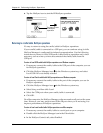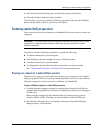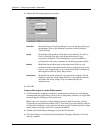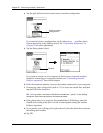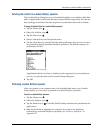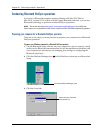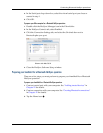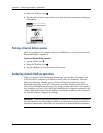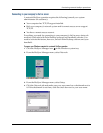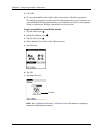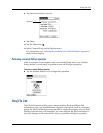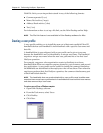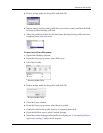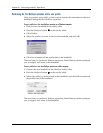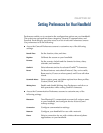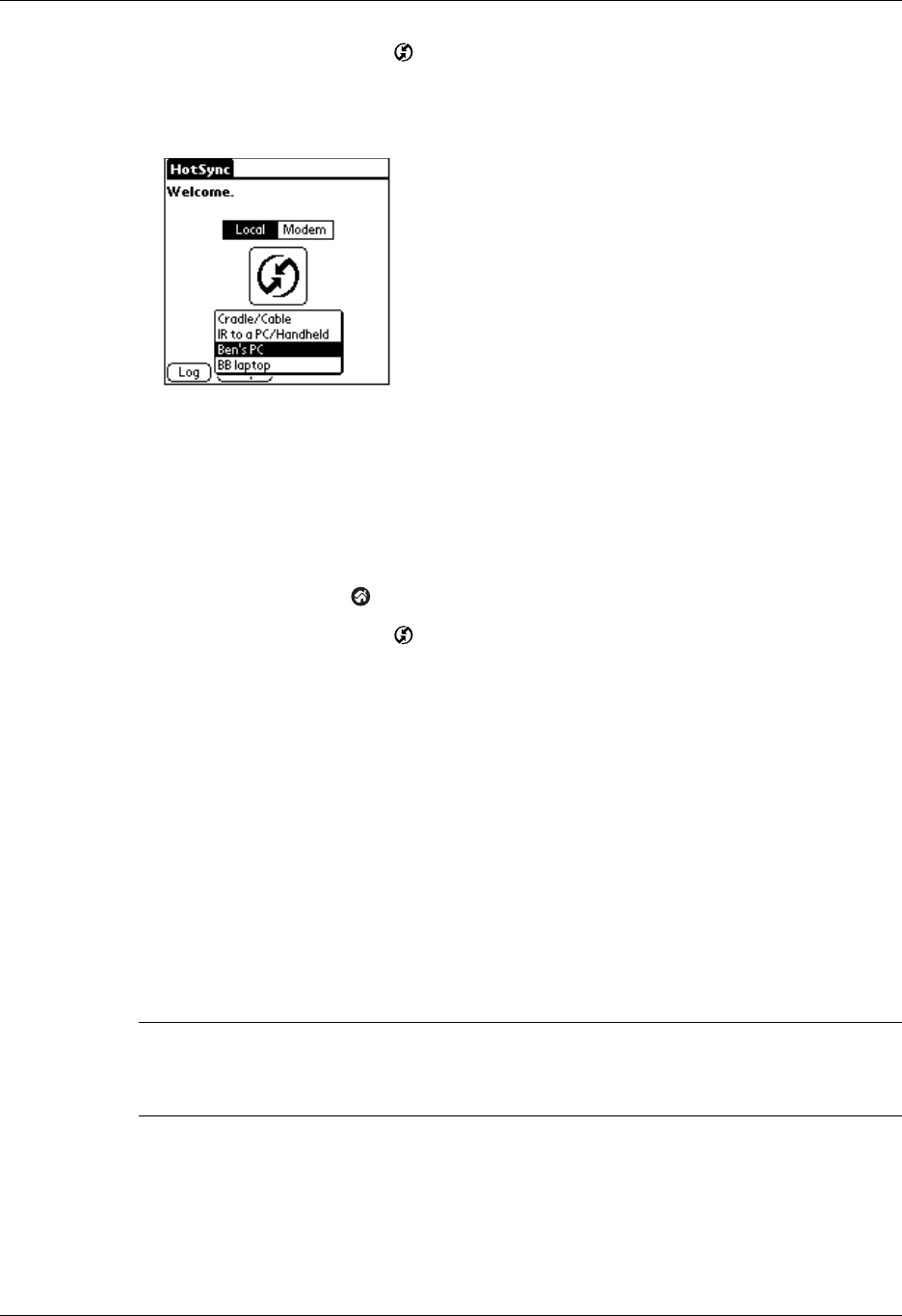
Chapter 21 Performing HotSync
®
Operations
372
4. Select the HotSync icon .
5. Tap the pick list in the center of the screen and select the connection settings you
just created.
Performing a Bluetooth HotSync operation
After you prepare your computer and your handheld, you are ready to perform a
Bluetooth HotSync operation.
To perform a Bluetooth HotSync operation:
1. Tap the Home icon .
2. Select the HotSync icon .
3. Tap the HotSync icon in the center of the screen
.
Conducting network HotSync operations
When you use the network HotSync technology, you can take advantage of the
LAN and WAN connectivity available in many office environments. Network
HotSync technology enables you to perform a HotSync operation by using
Bluetooth technology or an 802.11 accessory to make a wireless connection to a
network, by dialing in to a network, or by using a cradle/cable that is connected to
any computer on your LAN or WAN (provided that the computer connected to the
cradle/cable also has the network HotSync technology installed, your computer is
on, and the HotSync Manager is running).
IMPORTANT Network HotSync technology is available only on Windows computers.
You must perform the first HotSync operation by using a local, direct connection or
infrared communication. After that, you can perform a network HotSync operation.