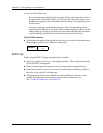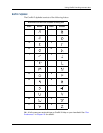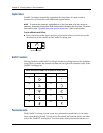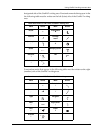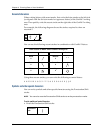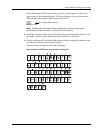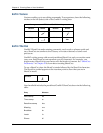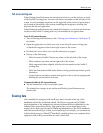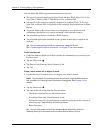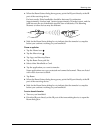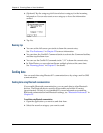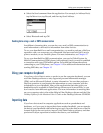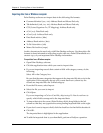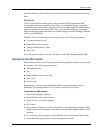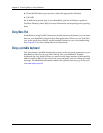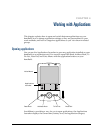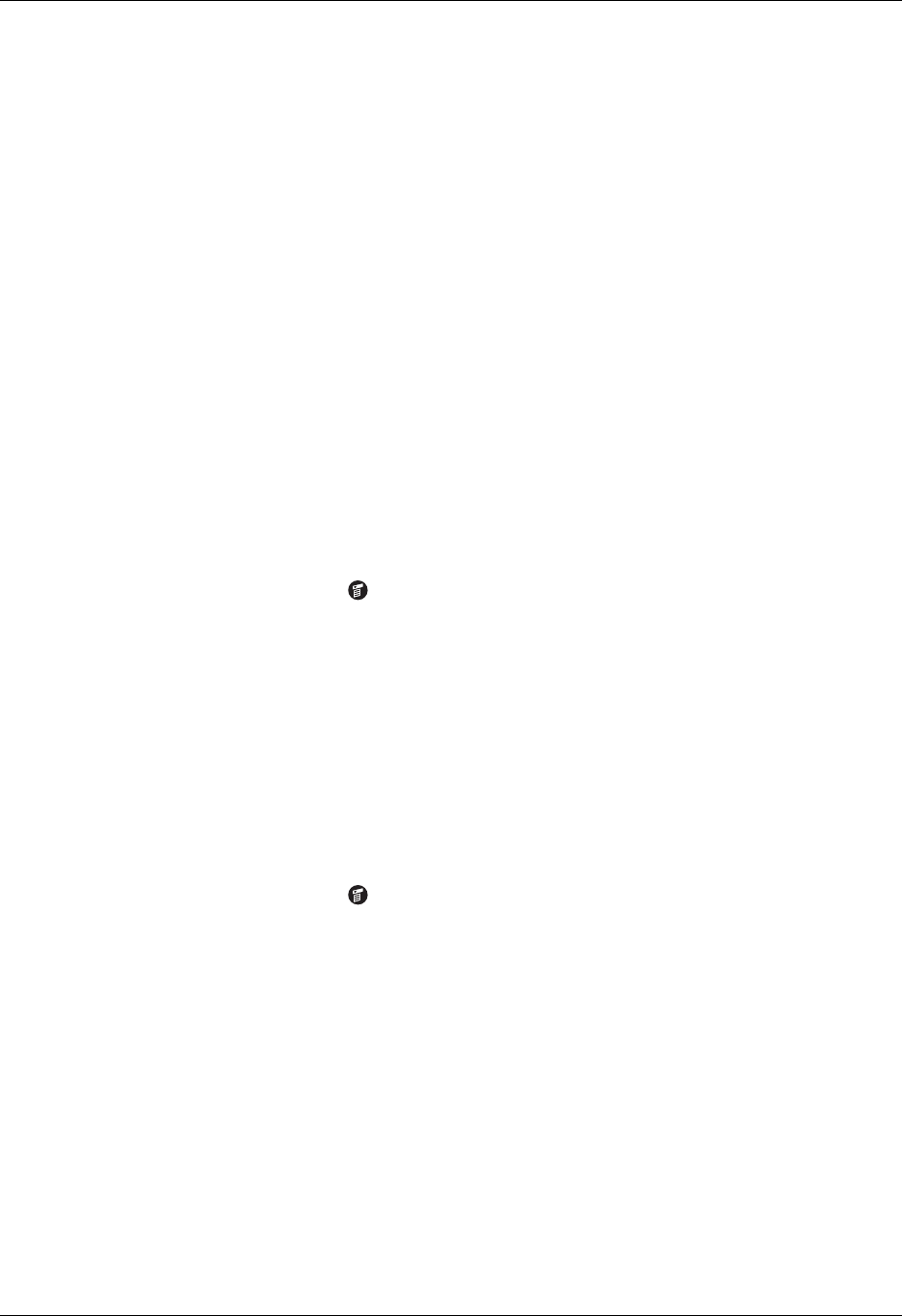
Chapter 3 Entering Data on Your Handheld
34
You can beam the following information between devices:
■ The record currently displayed in Date Book, Address Book, Note Pad, To Do
List, Palm™ Photos, Palm™ Web Browser Pro, or Memo Pad
■ All records of the category currently displayed in Address Book, To Do List,
Note Pad, or Memo Pad, or all photos in the currently displayed album in Palm
Photos
■ A special Address Book record that you designate as your business card,
containing information you want to exchange with business contacts
■ An unlocked application installed in RAM memory
■ An unlocked application installed on an expansion card that is seated in the
card slot
TIP You can also perform HotSync
®
operations using the IR port.
See “Conducting IR HotSync operations” in Chapter 21 for more details.
To select a business card:
1. Create an Address Book record that contains the information you want on your
business card.
2. Tap the Menu icon .
3. Tap Record, and then tap Select Business Card.
4. Tap Yes.
To beam a record, business card, or category of records:
1. Locate the record, business card, or category you want to beam.
NOTE The procedure for beaming photos and albums is slightly different from
the procedure for beaming other records and categories. See Chapter 13 for
details.
2. Tap the Menu icon .
3. Tap one of the following from the Record menu:
– The Beam command for an individual record.
– In Address Book only: Beam Business Card.
– In Note Pad only: If you are beaming to someone using an earlier version of
Note Pad, tap Compatibility, and then tap Beam.
– Beam Category.
TIP You can also press and hold the Address Book application button to
instantly beam your business card to another device with an IR port.